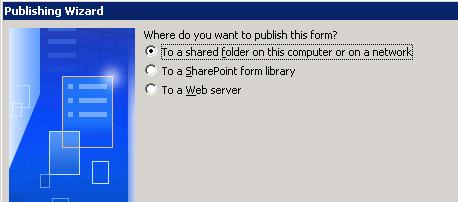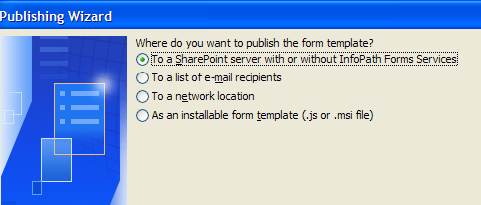Publish faster to even more places with InfoPath 2007
When designing a form template, publish is an important step to make the form available for end users of the form. In InfoPath 2007, we have made some modifications and improvements to the publish process. This article is intended to highlight some of the key changes you will encounter in the publishing wizard.
Let us start off with a snapshot of the page in the wizard which helps you decide where to publish.
Here is the second page in the wizard when you invoke File/Publish in InfoPath 2003.
Here is the first page in the wizard when you invoke File/Publish in InfoPath 2007.
Here are some key differences that you can notice:
- Windows SharePoint Services server is now the default option and it can be used to publish to SharePoint server with or without InfoPath Forms Services. This option itself has several new features worth a blog post of its own.
- Shared folder and web server options have been collapsed into one, namely, network location. This option includes the functionality of both shared folder and web server.
- Email has been added to allow sharing templates via email. This functionality used to be available previously under File menu as "Send form as attachment". This option can be used to generate InfoPath email forms integrated with Outlook 2007.
- Installable form template option has been added. This makes it really easy to create installable solutions which you may need to do if you are form's security setting is fully trusted.
- A new branch to publish a Document Information Panel template on a SharePoint site has been added. However this option will show up only when it is relevant (i.e. you are customizing a content type in SharePoint).
Work on it here, publish it there
Another important difference is the concept of "working/developer copy" vs. "published copy". In InfoPath 2003, when you complete the publish wizard, your working solution will be the same as the published copy. In other words, any changes you are making from then on is on the published copy which may not be something you want to do. In InfoPath 2007, when you complete the publish wizard, your working solution is still the original copy that you were working with and subsequent changes to the solution will not affect the published copy unless you chose to publish those additional changes.
Publish once, publish again
We have also made it really easy to make updates to your published copy. Once you have successfully published once, the next time you go through the wizard, it will remember your previous information and automatically populate them for you. This makes it really easy to go through the wizard for subsequent publishing without having to re-enter various information.
Hope you have a great experience publishing form templates using InfoPath 2007.
Anand
Senior Development Lead