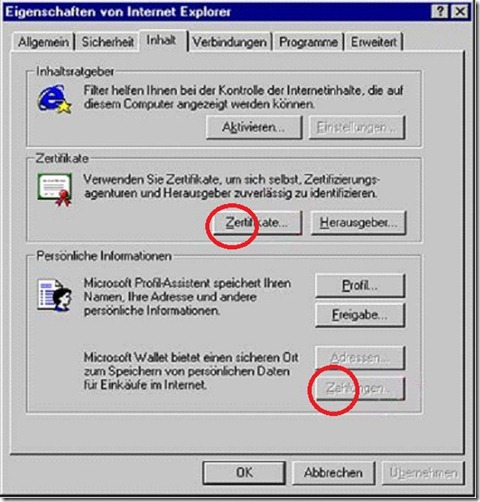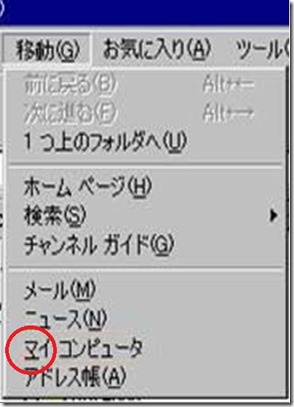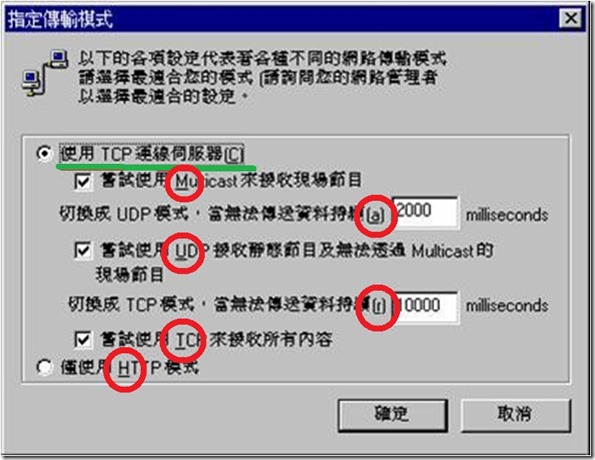Localization Testing Part III
Part 1 provided an overview of localization class issues, and Part II discussed issues with non-translated strings in a localized product and gave some helpful hints to manage that problem during the software development lifecycle. In Part III I will cover various issues with access key mnemonics. An access key mnemonic is the underlined letter on a menu or control that corresponds to a key on the native keyboard layout for a particular language.
Missing & duplicate access key mnemonics
Interestingly enough, most localization tools have built in tools to test for duplicate key mnemonics; however, missing or duplicate access key mnemonics is another significant issue in localization testing, and also affects the English language version as well. Duplicate or missing key mnemonics can adversely affect the usability of software because it impacts the ability of the user to easily access or invoke commonly repeated functions using the keyboard. Duplicate or missing duplicate key mnemonics can also negatively impact the software’s ability to meet certain accessibility requirements.
Although missing or duplicate access key mnemonics are sometimes caused by poorly designed dialogs with an overabundance of controls, there are other factors that can cause duplicate key mnemonics. For example, some controls may dynamically appear in some dialogs in specific machine states. These dynamically generated controls may also come from a file that is different than the file which generated the dialog. Another reason for duplicate key mnemonics could also be dynamically generated key mnemonic assignments, which are especially problematic in situations where a dialog contains a mixture of statically assigned key mnemonics and dynamically generated key mnemonics.
Manual testing for missing or duplicate key mnemonics is especially labor intensive, and finding ways to automate this testing will save countless hours of time sitting in front of a computer checking menus and dialogs. There is also a large probability of missing duplicate key mnemonic assignment problems using manual testing methods because eyes get tired, people get bored, and some keys are grayed out (as in the illustration below) or may not be present in certain machine states. Fortunately, there are several automation tools that detect duplicate key mnemonic problems and automated detection is more effective than manual test approaches. For example, Automation.Element.AccessKeyProperty in the UIAutomation class library in C# is one approach to more efficiently test access key mnemonics.
Access key mnemonic assignments
 As a general rule of thumb (heuristic), key mnemonics should be assigned to characters mapped to the default state of the keyboard for each particular language. For the Latin 1 family of languages, access key mnemonics should generally not be assigned to non-ASCII characters; even if that particular character is accessible on the default state keyboard layout for a particular language. Certain, access key mnemonics should never be assigned to a character glyph that is formed through combining characters used in languages such as Thai and Arabic. Also, punctuation characters should never be assigned as access key mnemonics.
As a general rule of thumb (heuristic), key mnemonics should be assigned to characters mapped to the default state of the keyboard for each particular language. For the Latin 1 family of languages, access key mnemonics should generally not be assigned to non-ASCII characters; even if that particular character is accessible on the default state keyboard layout for a particular language. Certain, access key mnemonics should never be assigned to a character glyph that is formed through combining characters used in languages such as Thai and Arabic. Also, punctuation characters should never be assigned as access key mnemonics.
Of course, the default keyboard layout for many non-Latin 1 languages only contain characters in the native script for that language, and assigning non-ASCII characters as access key mnemonics may be the only choice. However,
Japanese hiragana and katakana glyphs, Korean Hangeul glyphs, and all East Asian ideographic glyphs are invalid character assignments for access key mnemonics. The default keyboard layout for most East Asian languages (Japanese, Korean, Simplified Chinese, and Traditional Chinese) is the standard keyboard layout similar to the US English keyboard. In the above example, their is no way for a Japanese user to access the ‘My Computer’ (マイ コンピユータ)menu item because it is using a katakana character as an access key mnemonic (which violates several guidelines for access key mnemonic assignment). Also, the standard key mnemonic guidelines described below should be used for all East Asian language versions for consistency and backwards compatibility.
Another general guideline to follow for access key mnemonic assignments is to avoid the lower case Latin letters ‘g’ ‘y’ ‘p’ ‘q’ and ‘j’ because there is a high probability of confusion especially with high display resolutions especially with the letters i and l, and q and g. These letters could also be hard to discern on high resolution desktop settings as well. If the number of controls on a single dialog or in a menu list require usage of inappropriate key mnemonics, then perhaps the problem is the design of the dialog.
East Asian language versions should use the identical key mnemonics as the English language version. The characters assigned as key mnemonics in the East Asian language are capitalized, enclosed within parenthesis, and positioned at the end of the translated string. Even when a key mnemonic appears within words or acronyms which are not translated or transliterated into the target the key mnemonic should be relocated to the end of the string and enclosed within parenthesis for consistency.
The character assigned as the key mnemonic should be capitalized because many East Asian computer users use an English key keyboard, and for users whose native language does not frequently employ Latin characters it is much easier for those users to visually identify key mnemonics which are capitalized with keys on the keyboard which are also capital case characters.
Accelerator Keys
Accelerator keys are commonly refered to as shortcut keys. Accelerator keys are keys (such as F1 - F12 and Esc) or key combinations (Ctrl + Shift + B, or Ctrl C) that allow users to evoke certain functions without navigating the software menus via access keys or using the mouse to click button controls on a toolbar. Here is good source for common Windows accelerator keys, and here is one for common accelerator keys for Office products.
Shortcut key combinations are common throughout all language versions. Contrary to the Wikipedia entry on the subject some language versions localize the letter key (not a mnemonic...it is not underlined). For example, in German the Ctrl key is localized as "Strg" and, dispite it is generally frowned upon to change the ASCII upper case letter assigned to an accelerator key combination the Spanish versions of Office use Ctrl+G (Guardar) for Save instead of Ctrl+S, and Ctrl+N (Negrita) for Bold instead of Ctrl+B. Also, letter keys used as part of an accelerator key combination are capitalized. East Asian language versions use Ctrl to designate the Control key. Also, accelerator key combinations do include an elipsis after the letter.
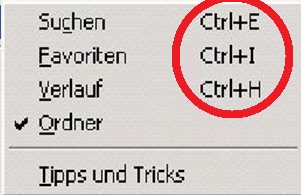
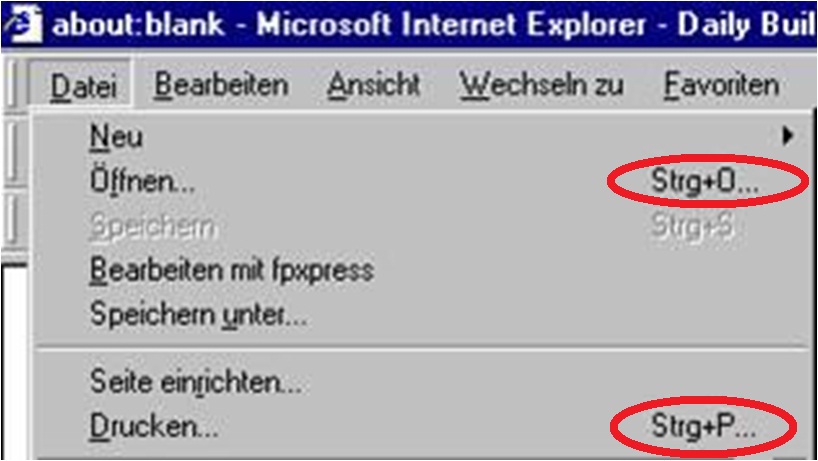
In Part IV I will discuss common layout issues such as clipping and truncation.