How to start your client
In my previous posts I introduced you to the basic web service protocols that ILM “2” uses. In this post we show you how to use svcutil to generate your own client.
Recall that svcutil is bundled with the Windows SDK. We use version 6.0A of the SDK on the team, which is a publically available download that you can find off Live Search.
To begin, open up a command prompt whose path includes the Windows SDK binary directory. We use the command prompt distributed with Visual Studio for this purpose. You may find this command prompt in the start menu.
Once you have the command line open, type in this command:
svcutil http://localhost:526/ResourceManagement/MEX
This will generate a C# class with a client your current directory. By default the file is service.cs with is config file output.config.
Here’s a screenshot:
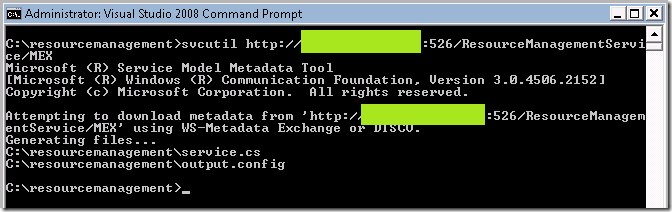
Notice I boxed out the actual ip address since I run the resource management service on another box.
That’s it!
You now have access to the resource client (WS-Transfer Get, Put, Delete), resource factory client (WS-Transfer Create), and search client (WS-Enumeration). This client enables you send SOAP messages using the operations we defined in previous posts. In future posts we will describe in detail how to construct these SOAP messages in C# code.
Happy exploring.