The New IE11 Experience: Best of the Web with Sites and Apps Together
IE11 delivers the best daily browsing experience for getting to your sites quickly and using them together with Windows Store apps in Windows 8.1. Browsing feels fast, fluid and perfect for touch with many tabs, richer suggestions, organized favorites and side-by-side experiences for comparing sites and using sites with Windows Store apps together.
Internet Explorer 11: Daily Browsing with Many Tabs and Side-by-Side Windows
As Many Tabs as You Want
IE11 supports up to 100 tabs per window and manages them efficiently so browsing always feels super-fast. Tabs that haven’t been used recently won’t use your system resources or drain your battery.
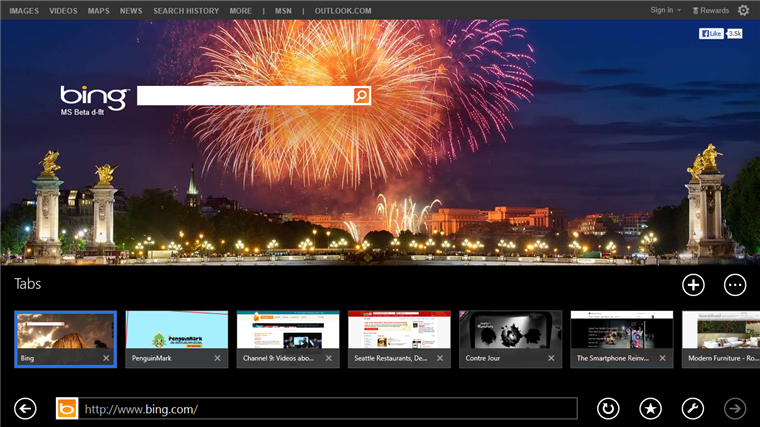
IE11 supports having up to 100 tabs per window.
In addition to the tabs you have on one device, you can access your synced tabs from any connected Windows 8.1 devices. This means you can easily pick up where you left off for a continuous browsing experience.
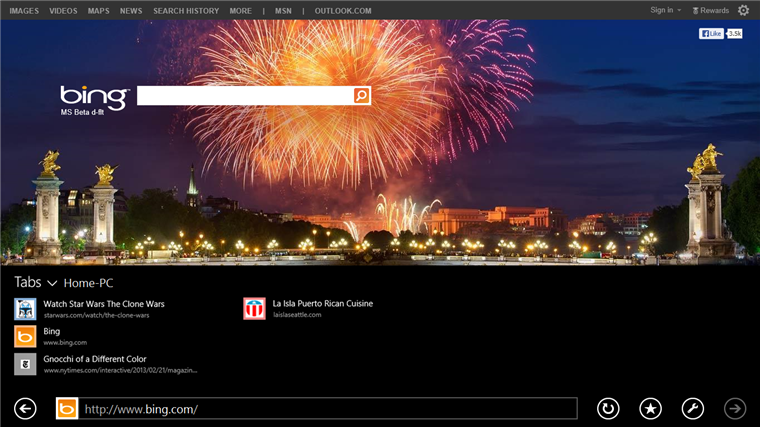
Access tabs from any Windows 8.1 connected device to pick up where you left off.
To easily get to all your tabs just swipe from the bottom edge of your screen (right click with the mouse or Window+Z from the keyboard). The address bar and tabs don’t cover up important page navigation menus and search boxes found at the top of most sites. And with all the browser UI at the bottom, you can focus on one part of the screen for all your browsing needs.
Many users prefer to see their tabs and address bar on screen at all times, particularly on larger screens or on devices primarily using mouse and keyboard. You can choose to keep this UI on screen by switching on the “Always show address bar and tabs” option in Settings. You are always in control of the setting and can decide which experience works best for you and your device.
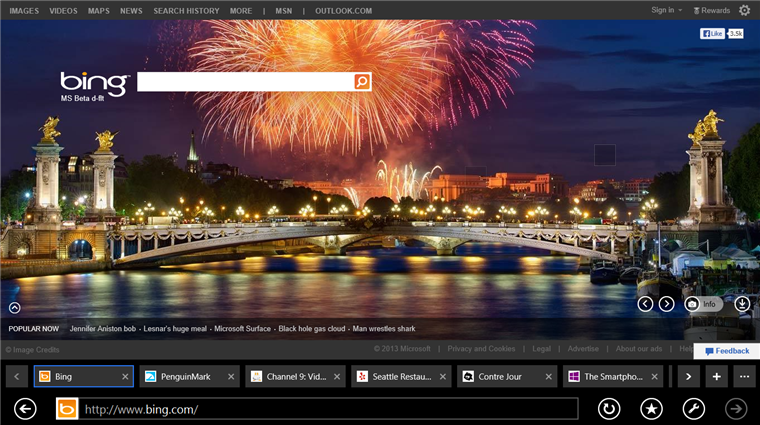
Always show address bar and tabs on screen is available for users who want quick access to their tabs at all time.
Get Where You’re Going, Even Faster
We took a close look at how users navigate to sites in order to make getting to a site faster by anticipating where you might go next. When you show an intention to navigate, like tapping on the address bar or making a new tab, IE11 instantly presents you with a list of frequent sites you are likely to visit. This list is improved in IE11 and is more dynamic, fresh and relevant, incorporating the browsing you do across all of your Windows 8.1 devices. Beautiful and touch-friendly frequent tiles make it easy to recognize the site you want, so you can just tap or click and go.
Internet Explorer 11: Getting to Your Favorite Sites Even Faster
If you’re going somewhere new, typing just a few characters in the address box gives you relevant, rich suggestions and auto-complete for faster navigation with less typing. These suggestions can include matching sites, deep links to various sections of sites, and even related app suggestions from the Windows Store. You can also get instant answers for the weather in your area or see the latest stock quotes by typing a stock’s ticker symbol. IE11’s relevant suggestions experience helps you go where you want, fast.
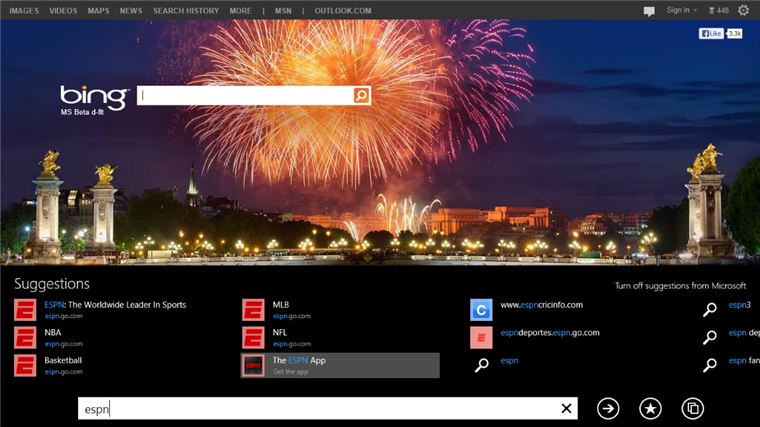
Typing a few characters in the address box returns deep links and related apps from the Windows Store.
Personalized and Organized Favorites
We listened to your feedback on IE10 and know that in order to get to your favorite sites fast it is important that they are organized and easy to find. The new dedicated favorites center is only a tap away using the star button. Your favorites are organized using the same folders found in IE in the desktop. To make your favorites easy to recognize and faster with touch we have enabled a fun, visual way to choose a site image to represent your favorite. You can even enable your favorites to sync across your Windows 8.1 devices so your favorites always feel more personal and look more beautiful wherever you go.
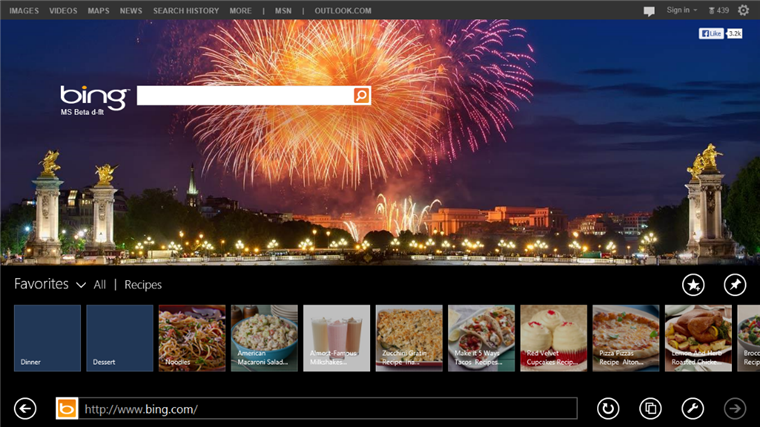
Personalized and Organized: Favorites can be organized into folders and site images can be chosen to best represent your favorite sites.
Do More with Apps and Sites Together
IE11 makes using your favorite sites and your favorite Windows Store apps better together. For example, IE11 detects and highlights phone numbers on a page with no extra work on the part of the user or the site developer. When you see a phone number, just tap on it and begin your call side-by-side.
Additionally, when you click a link from the Mail app or launch an article from the Reading List app IE is automatically arranged side-by-side for an experience that feels natural.
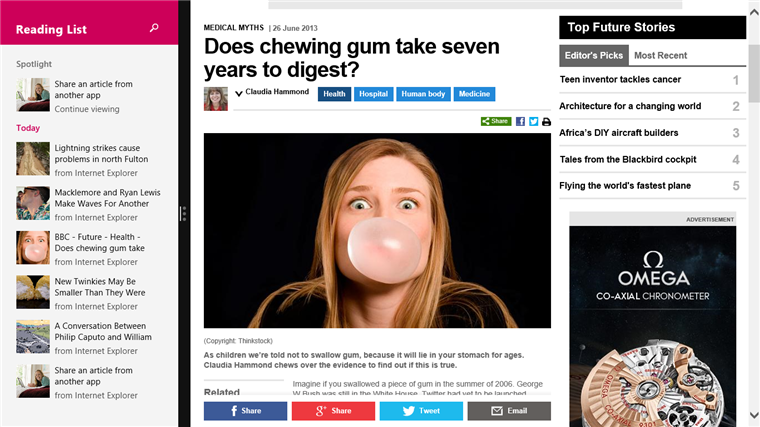
Apps and sites are better together: Launching a saved article from the Reading List app launches IE side-by-side.
And whether you are using a small device or a large one, you can see two things at once on the web by opening multiple windows of IE side-by-side. Easily compare two sites at once or use two sites together by launching multiple, full-featured windows of IE11.
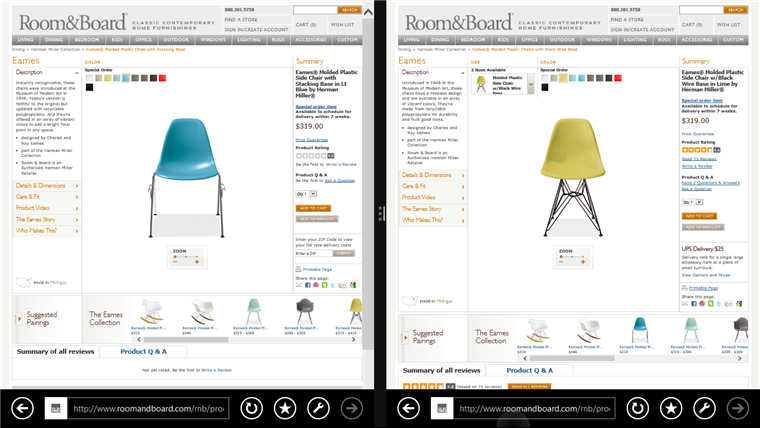
View two web pages at a time in IE11.
The Best Daily Browsing Experience
IE11 on Windows 8.1 enables the best daily browsing experience across your devices in a way that feels equally great for touch, mouse and keyboard and is optimized for getting to the sites you love fast and using apps and sites together. Try out the features mentioned here and more in the latest Windows 8.1 Preview from the Windows Store today.
Paula Chuchro, IE Program Manager