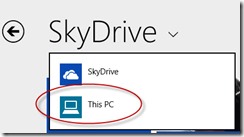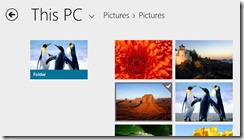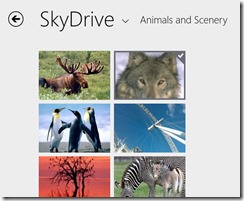The SkyDrive app in Windows 8.1: Two apps in one
Most of the blog entries I write are based on a number of people seeming not to know something that I find useful. And this one is no exception.
Windows 8.1 brings a whole host of new features but also brings a number of great updates to some of the core apps that come preinstalled. One of those is the SkyDrive app and it’s worth taking a look at it as it has changed quite a bit from the one that was preinstalled in Windows 8 (Note: all of these comments also refer to Windows RT and Windows 8.1 RT).
The first thing to point out is that the SkyDrive app now includes a touch-friendly version of File Explorer. Yes, you can now use one the core apps on the Windows 8 Start screen to view and manipulate files and folders on your local machine. For me, this alone makes the SkyDrive app significantly more useful than it used to be.
If you have Windows 8.1 installed, fire up the SkyDrive app and choose “This PC” from the drop-down to use it.
You can create and edit folders, and manipulate files eg copy/cut/rename/delete. You can also change the file association (via the “Open With” option) so that Windows loads a different app or program by default when you open a specific file type, for example you might want to open the desktop photo viewer when opening photographs. Select files and folders with the little “pull down” gesture or right click with your mouse.
Flip back to the SkyDrive dropdown to do very similar things with files and folders on your SkyDrive. There are two extra options on the SkyDrive portion of the app though:
1) Make file or folder available offline. If you do this (and you can select multiple files/folders at once if you want to) the file will be copied to your local drive so that you can work on it while you’re offline. Any changes you make while offline will be synced back when you go online again. If you want to free up space on your local drive and revert an offline copy to be available online only you do so via the same option
2) Add items allows you to upload files to your SkyDrive. Note that you can also do this by selecting a file/folder in the “This PC” part of the app by selecting the file and choosing “copy”. Then switch back to SkyDrive, navigate to the folder you want to upload to, and choose “paste”
The revised SkyDrive app is really, really useful and easy to use an the inclusion of a local file “explorer” type feature means that this is no longer just about online files and folders – it has become a general-purpose file and folder manipulation app for both online and offline use.