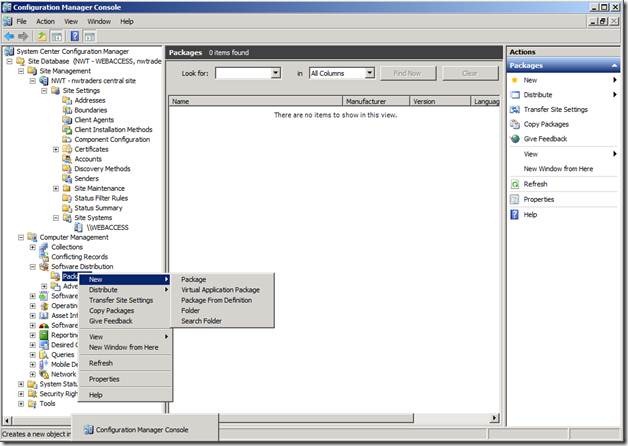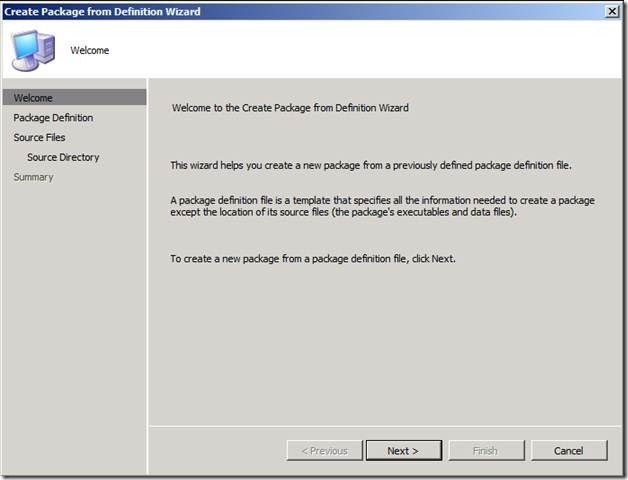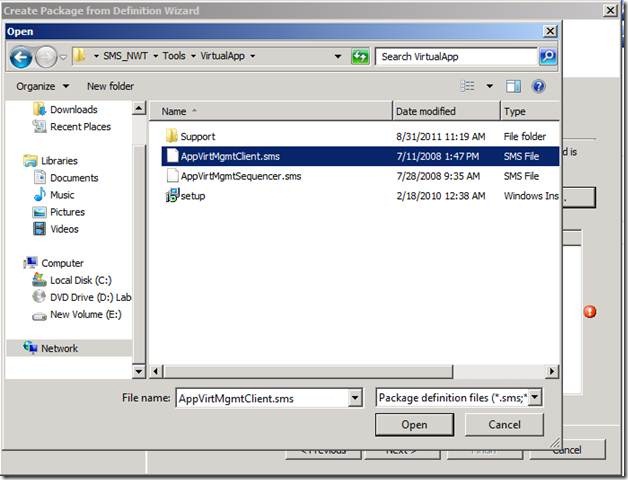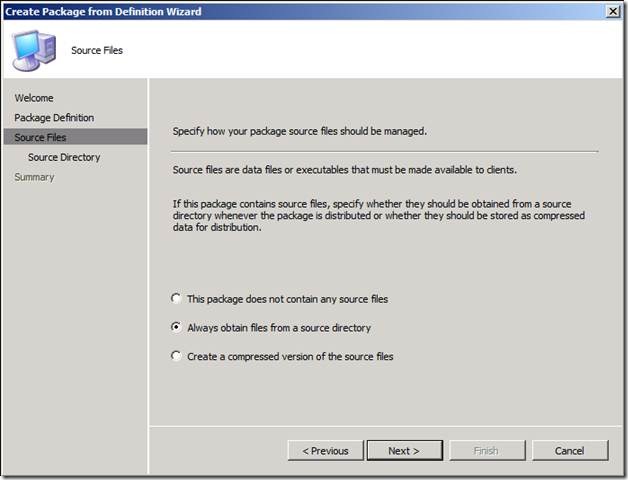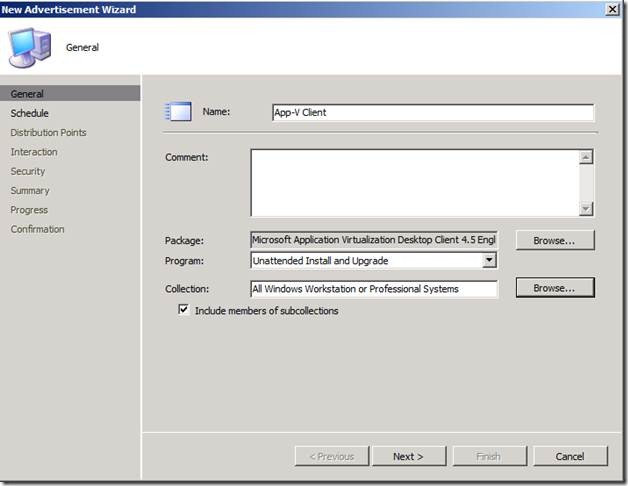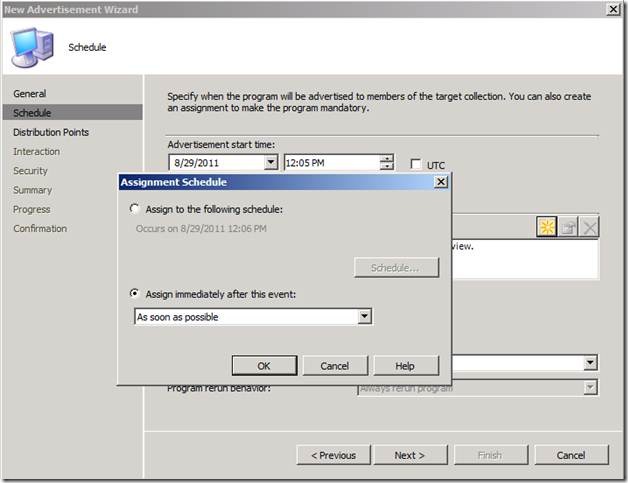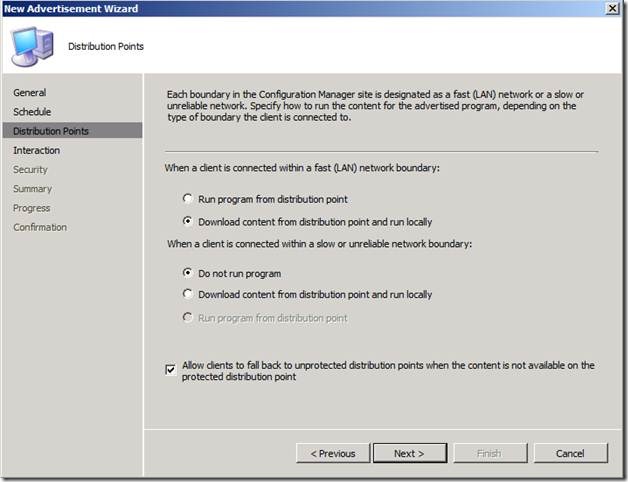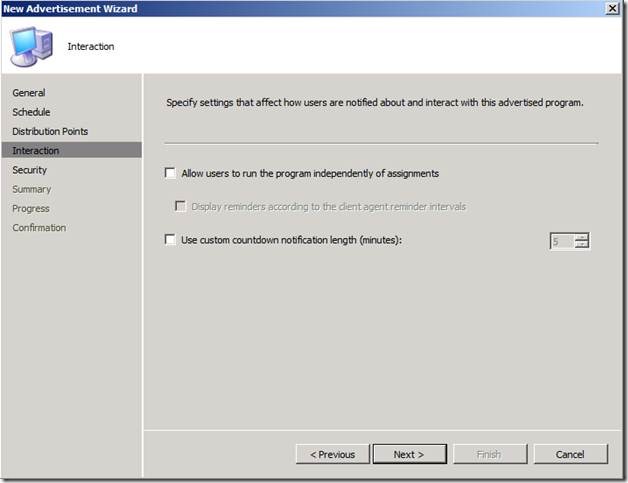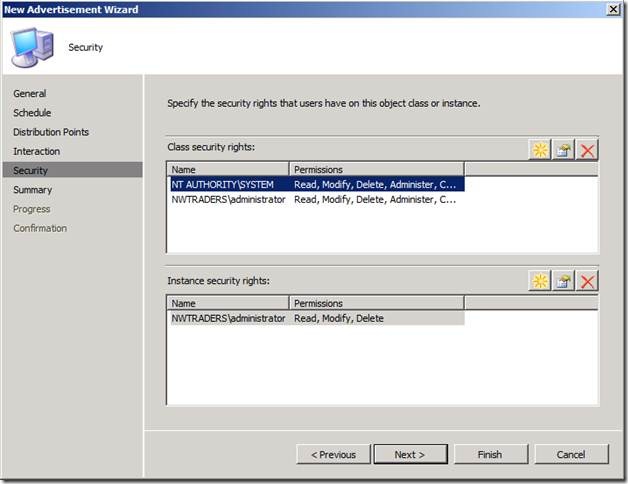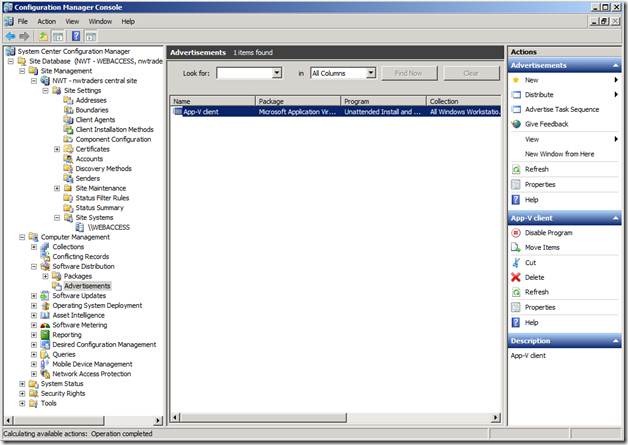Integration of System Center Configuration Manager 2007 R2 and App-V 4.6 (Part 2)
Previous Post: Integration of System Center Configuration Manager 2007 R2 and App-V 4.6 (Part 1)
How to Perform Common Virtual Application Management Tasks with Configuration Manager
App-V integrates seamlessly with System Center Configuration Manager workflows, enabling IT administrators to manage physical and virtual applications through a single management experience. IT administrators can follow known processes and workflow for delivering virtual applications to end users. This reduces the learning curve and enables IT to deliver applications more quickly. Using Configuration Manager, virtual applications can be delivered to either machines or users. Administrators can inventory virtual applications, meter the virtual application licenses, and deliver virtual applications as part of Operating System Deployment Task Sequences. Together, App-V and System Center Configuration Manager 2007 R2 provide a full PC lifecycle management solution for deploying and managing both physical and virtual applications for enterprise customers.
Deploy the App-V Client Software to Configuration Manager Client PCs
1. Obtain the App-V Client software from Microsoft (i.e., download the MDOP 2011 software form the Microsoft Volume Licensing Services Web site) and extract the App-V Client software into a source directory. This directory should include the following App-V Client assets:
- AppVReadme.htm file
- Setup.exe file
- Setup.msi file
- Support subdirectory containing the Dr Watson 2.0 redistributable (dw20shared.msi)
2. Customize the AppVirtMgmtClient.sms package definition file to suit your App-V Client installation requirements.
Before proceeding to the next step to create the software distribution package, edit the AppVirtMgmtClient.sms package definition file and add/change the command line options for the setup.exe program to customize the App-V Client installation options.
The default command line provided in the AppVirtMgmtClient.sms file follows:
COMMANDLINE=setup.exe /s /v"/quiet /norestart /qn"0\"\"
The above command line performs a silent installation of the App-V Client software with all of the default values and suppresses the client PC reboot.
Note: Because the App-V Client includes a virtual file system driver, it is necessary to reboot the client PC when upgrading the App-V Client. However, a reboot is not required for installation of the App-V Client on a client PC that does not already include the App-V Client software.
3. Use the AppVirtMgmtClient.sms to create a Configuration Manager software distribution package for the App-V Client software as follows:
- In the Configuration Manager Admin Console, navigate to System Center Configuration Manager –> Site Database –> Computer Management –> Software Distribution.
- Right-click on Packages, point to New, and then click Package from Definition.
Figure 1 – Configuration Manager Admin Console Distribution Point Properties
The Create Package from Definition Wizard will appear. For Welcome, click Next.
Figure 2 – Create Package from Definition Wizard
For Package Definition, click Browse… and navigate to the AppVirtMgmtClient.sms package definition file.
Figure 3 – Package Definition
Note: The default location of the AppVirtMgmtClient.sms file is C:\Program Files\ Microsoft Configuration Manager\Tools\VirtualApp\AppVirtMgmtClient.sms.
Click on the AppVirtMgmtClient.sms file and click Open.
Figure 4 – Selection of the Package
-
- Application Virtualization Desktop Client should appear in the list of available package definitions.
- Click on Application Virtualization Desktop Client and click Next.
- Select Always obtain files from a source directory and click Next.
Figure 5 – Configuration Manager Admin Console Distribution Point Properties
-
- Select Network path (UNC path) or Local drive on site server.
- Click Browse…, navigate to the source directory where you extracted the installation files for the App-V Client software, click OK.
- Click Next and click Finish.
Advertise the App-V Client package to one or more collections of client PCs.
- In the Configuration Manager console, navigate to System Center Configuration Manager/Site Database/Computer Management/Software Distribution.
- Right-click Advertisements, point to New, and then click Advertisement.
- Mention the name of the Package and deploy it to the appropriate collections.
Figure 6 – New Advertisement Wizard
-
- Click on Next.
- In Schedule, select the option to deploy it as soon as possible.
Figure 7 – Providing appropriate schedule information
-
- Select appropriate distribution points.
Figure 8 – Installing the program locally and running; or streaming delivery
-
- Select appropriate users to interact with.
Figure 9 – User Interaction Page
-
- Select the users that should have permissions on this object.
Figure 10 – Provision of appropriate permissions to access the package
-
- Click on Finish. You will find the advertisement in the console.
Figure 10 – App-V Client is published
Note: With App-V 4.6, there are both 32-bit and 64-bit versions of the client. Two separate packages, programs, and advertisements will need to be created in order to accommodate both platforms. The appropriate collections for 32-bit and 64-bit applications will need to be used to ensure delivery to the correct platform.
Next Post: Integration of System Center Configuration Manager 2007 R2 and App-V 4.6 (Part 3)