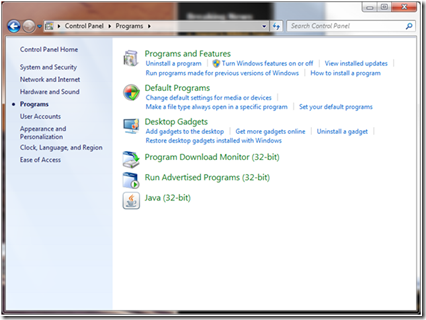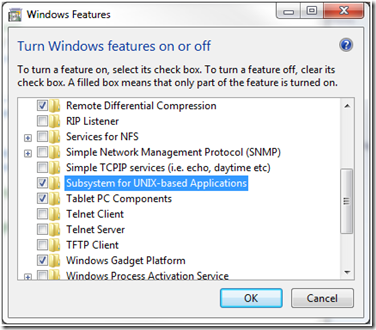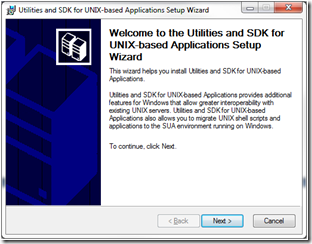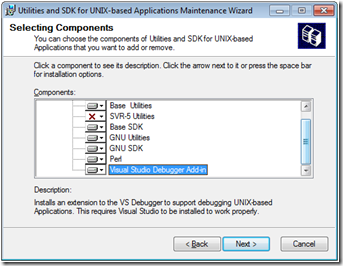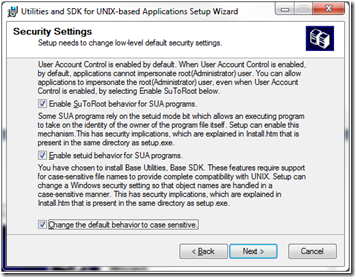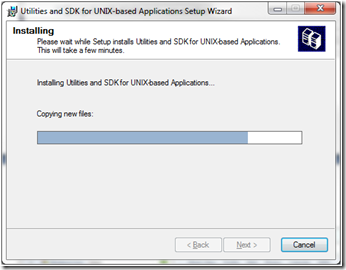Installing SUA--- a Walk through
I have explained what SUA is and how it differs from Cygwin in previous blogs. Basically, SUA stands for Sub system for Unix Applications, and it is an alternative to Cygwin if you have windows server or Windows Client (7, vista) Ultimate installed. Remember, SUA sits on the kernel as a peer to the windows 32 sub system. Since Microsoft's MPI stack runs on the windows 32 subsystem, you would not want to build your program by linking against SUA libraries or use SUA's GCC compiler for performance, and availability reasons. MS does not make an MPI module for SUA sub system.
However, if you would like to use the Unix tools to assist in building windows binaries, that's perfectly fine. Most typical setup is that people use SUA or cygwin for their unix tools, and windows 32/64 native compiler for actual code generation. Please see my previous blog.
To install SUA:
Goto Control Pannel, Programs, and choose Turn Windows features on or off.
Select Subsystem for UNIX-based Applications
Click OK.
Next, goto https://suacommunity.com and follow instructions there to download Utilities and SDK for SUA.
Installing the package requires a bit Unix knowledge.
Make sure everything other than SVR-5 utilities are selected.
All check boxes in this dialog should be checked.
You are done.
Launch the KornShell or BASH from SUA menu.
There are additional add-ons that include 100s of recently built Unix utilities from Interops Website. Download and install them.
More detailed version can be found at: https://www.suacommunity.com/SUA_Tools_Env_Start.htm