The quickest way to edit a Visual Studio project file
Even though you are not supposed to manually edit a Visual Studio project file, there are times when you really don't have a choice. For example, sometimes upgrading a project from a previous version of Visual Studio fails and the only way to fix the problem is to open the project file in something like Notepad, make a couple of tweaks and then reload the project in Visual Studio.
There is a quick and easy way of editing your Visual Studio project file. When a project is "unloaded", either because you explicitly chose to unload the project using the "Unload Project" command or Visual Studio failed to load the project for some reason (e.g. project upgrade failed), you can right click on the project in Solution Explorer and select the "Edit <project>" command, as shown below.
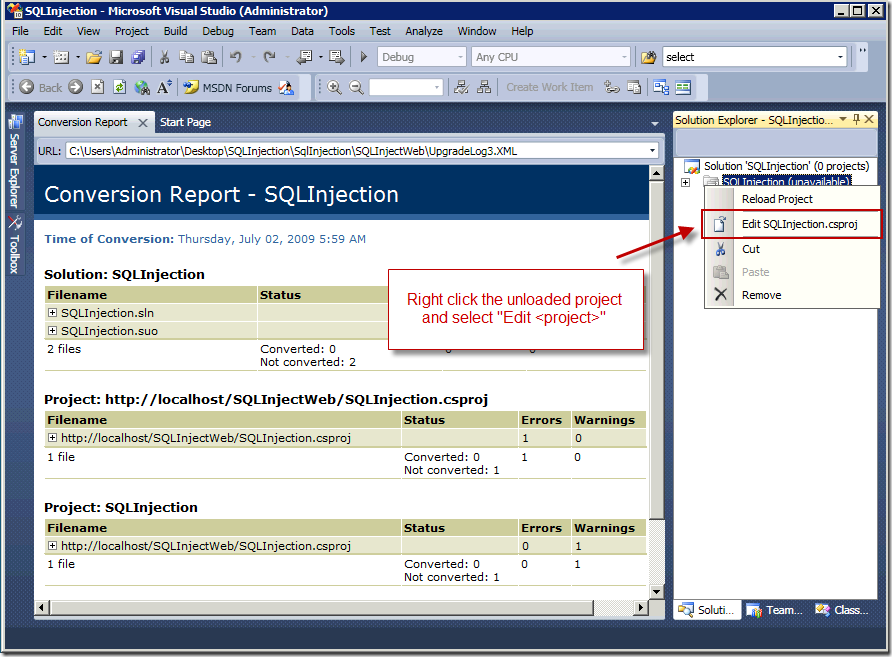
This will open the project file in Visual Studio where you can niceties like syntax highlighting and other editor features that you normally wouldn't if you were using Notepad to edit the project file.
Habib Heydarian.