Feature of the Day: Date Effective Tax Rates
Date Effective Tax Rates
Why this feature is cool!
This feature allows the user to set up different tax percentages for a tax detail ID for various date ranges as specified by the tax authority. The tax percentage that you set up for a date range overrides the tax percentages set up in Microsoft Dynamics GP for transactions that fall within the specified date range. You also can update tax detail IDs in the Tax Detail Maintenance window with the tax percentage using Date Effective Tax Rates. Date Effective Tax is applicable on saved transactions originating from the Receivables Management, Sales Order Processing, Payables Management and Purchase Order Processing modules in Microsoft Dynamics GP.
What does it look like?
This is a screenshot of the Date Effective Tax Setup window in which the user enables the Date Effective Tax Rates feature.
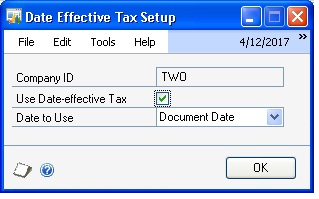
Date Effective Tax Setup window (Microsoft Dynamics GP menu >> Tools >> Setup >> Company >> Company >> Options >> Additional >> Date Effective Tax Rates Setup)
After you enable the Date Effective Tax Rates feature, the user will be able to set up different tax percentages for a tax detail ID for various date ranges as specified by the tax authority in Date Effective Tax Rates window:
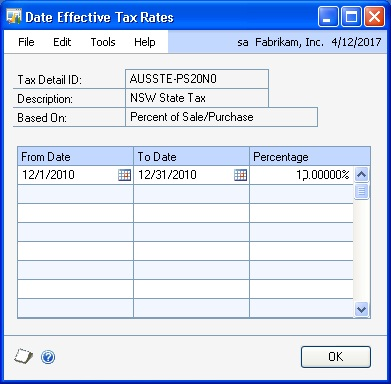
Date Effective Tax Rates window (Microsoft Dynamics GP menu >> Tools >> Setup >> Company >> Tax details >> Additional >> Date Effective Tax)
Use the Mass Modify Taxes window to update different tax percentages for multiple tax detail IDs for various date ranges at a time. You also can use this window to update tax percentages for tax detail IDs in the Tax Detail Maintenance window (Microsoft Dynamics GP menu >> Tools >> Setup >> Company >> Tax Details).
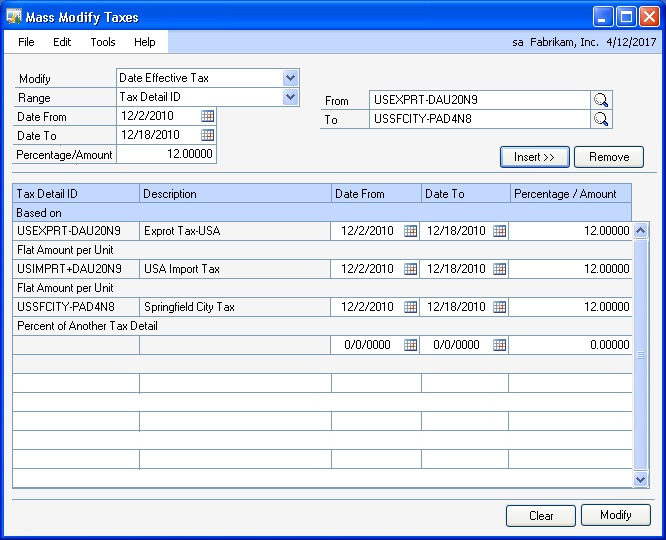
Mass Modify Taxes window (Microsoft Dynamics GP menu >> Tools >> Routines >> Company >> Mass Modify Tax Percentages)
Use the Regenerate Taxes window to regenerate taxes with the tax percentage or tax amount specified in the Date Effective Tax Rates window for all saved transactions that fall within the specified date range.
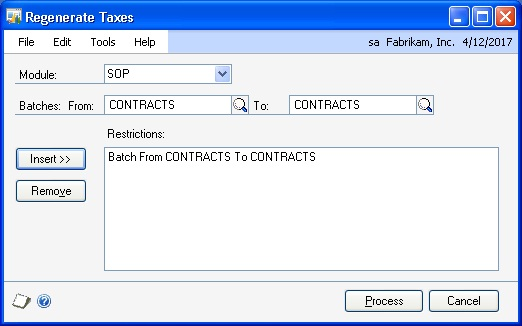
Regenerate Taxes window (Microsoft Dynamics GP menu >> Tools >> Routines >> Company >> Regenerate Taxes)