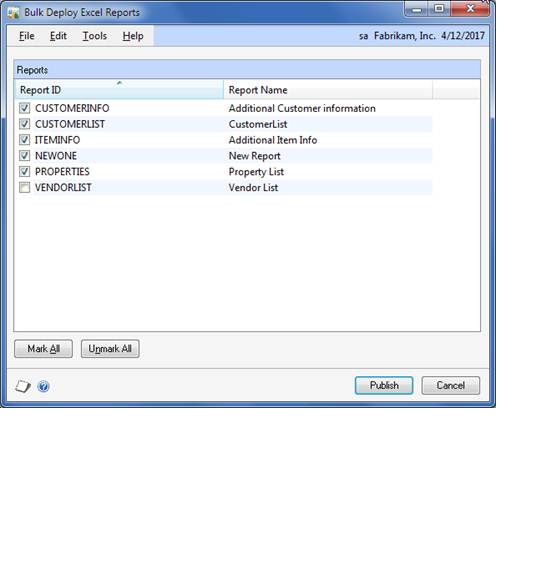Feature of the Day: Set the Default Column Order
Set the Default Column Order in SmartList Builder
Why this feature is cool!
Have you created a SmartList in the past and wanted to change the default order of the columns for the users? Perhaps you wanted Debits listed before Credits, or perhaps you wanted the some master records fields listed first followed by some balance information after that. Of course, users can always do that once they are using the SmartLists, but wouldn’t it be nice to have the SmartList default in the way that makes the most sense to them? In Dynamics GP 2010 R2, you now can do this. It’s very simple, here’s how:
1. Define the SmartList in SmartList Builder the way that you want it with all of the default columns defined.
2. Choose the Columns button from the button bar.
3. The Default Column Order window will open with all of the Default columns listed.
4. Select each column that you want to move and use the buttons to change their place in the list.
What does it look like?