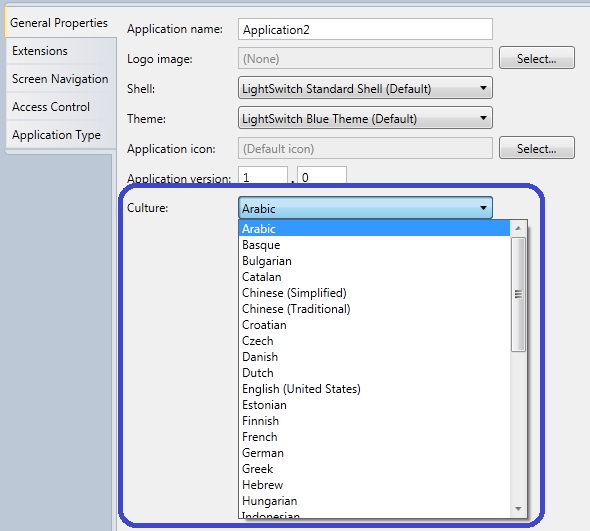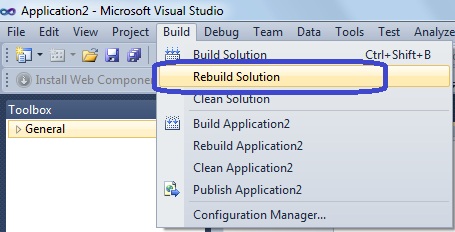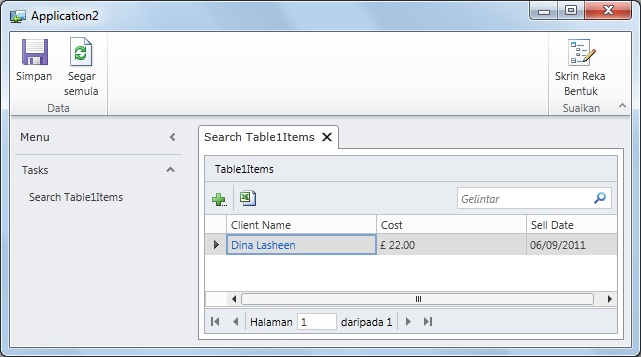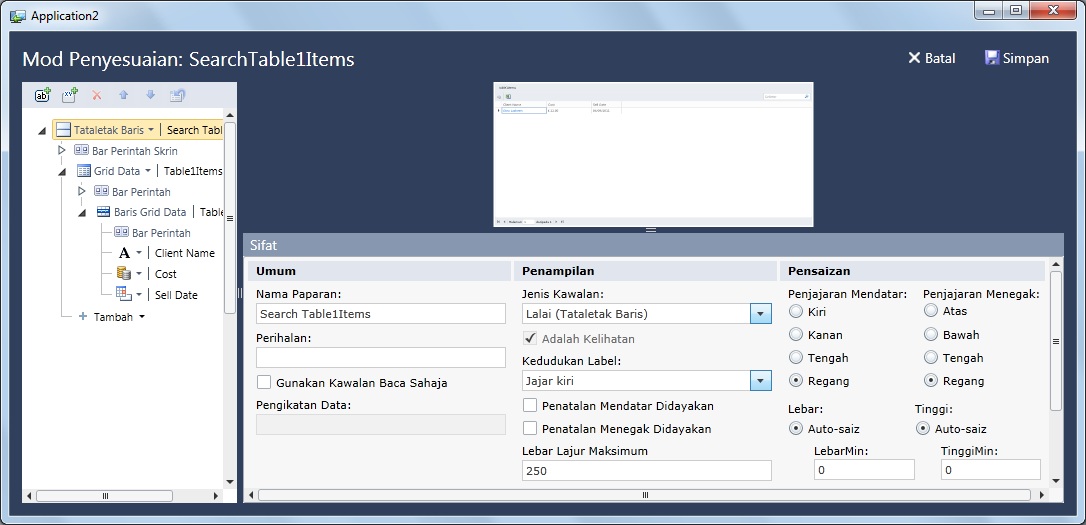LightSwitch How To: Change the Run-Time Language
Microsoft Visual Studio LightSwitch 2011 was released in a limited set of languages, but the runtime is localized in more than 40 languages, namely:
Arabic, Basque, Bulgarian, Catalan, Chinese (Simplified), Chinese (Traditional), Croatian, Czech, Danish, Dutch, English (United States), Estonian, Finish, French, German, Greek, Hebrew, Hungarian, Indonesian, Italian, Japanese, Korean, Latvian, Lithuanian, Malay, Norwegian, Polish, Portuguese, Portuguese (Brazilian), Romanian, Russian, Serbian (Cyrillic, Serbia and Montenegro (Former)), Serbian (Latin, Serbia and Montenegro (Former)), Slovak, Slovenian, Spanish, Swedish, Thai, Turkish, Ukrainian, Vietnamese
So for example, if you are using English VS LightSwitch 2011, you can produce applications that run in any of the above languages. You just need to set the culture of your application and your runtime is changed.
Follow these simple steps:
1) In Solution Explorer, open the Application designer.
2) In the Application Designer, stay on the General Properties tab.
3) Expand the Culture drop-down list.
A list of available cultures will appear in the list.
4) Click the culture that you want to use.
5) You now need to re-build your solution to pick up the new culture resources.
a) Goto the Build menu
b) Select “Rebuild Solution”.
6) After the Rebuild is complete for your solution, you can now run it and enjoy the runtime in the desired language.
In my example, I changed the culture to Malay.
This is a screenshot of the UI:
If you click on the Design Screen button, you can see more runtime items, check this screenshot:
I hope you enjoyed this short LightSwitch HowTo.