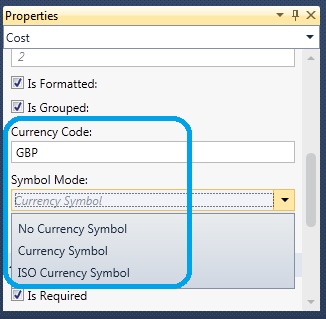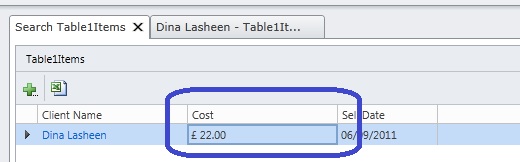LightSwitch How To: Change the Currency Symbol for Money
In this short blog, you will learn how to change the currency symbol for in your Microsoft® Visual Studio® LightSwitch™ 2011 application.
By default, the currency of the Money data type is set to dollar sign, for the English version of VS Lightswitch. But how can we change the currency to other currency symbols, for example Sterling pound, Euro .. etc.
You can set it by setting a Currency Code and a SymbolMode mode, either to “Currency Symbol” or “ISO currency Symbol”. The “ISO Currency symbol” is the three letter abbreviation while the “Currency Symbol” is the symbol itself. For example in the case of GBP, ISO currency Symbol is “GBP”, while the Currency Symbol: is “ £”.
It’s very simpler, just follow these steps:
In the Table Design, go to the Properties.
Set the “Currency Code” to the desired code.
Set the “Symbol Mode” to “Currency Symbol”
Check the attached screenshot.
Run your application and the currency is now changed, see below:
I hope you liked this post and check soon for more posts.