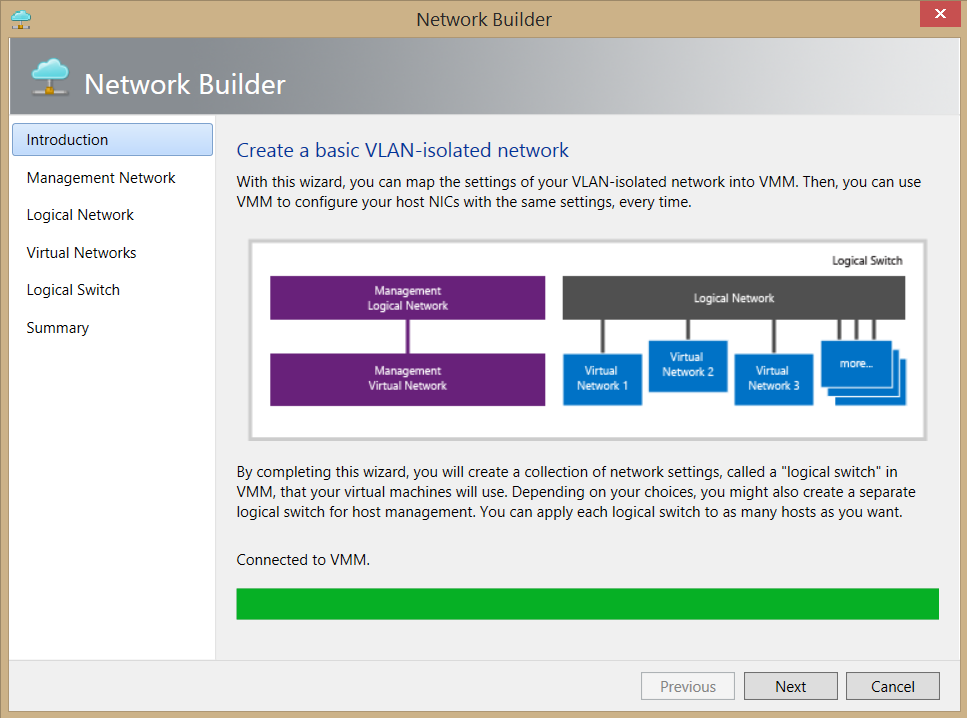VMM: Options for Offline Servicing, P2V, and Building Virtual Networks
I work with SCVMM (System Center Virtual Machine Manager) frequently in many different contexts. I even do the occasional private cloud engagement specifically on VMM and Hyper-V. Most of the time however, I am using VMM in a peripheral context - be it personal lab work, proof-of-concept labs for customer or partners, etc. I have been very pleased with the evolution of Hyper-V and System Center products over the last few years. I find the largest issues that create pain points for me involve the constant need to service virtual machines, deal with physical-to-virtual conversions, and the cumbersome process of building test networks that demonstrate elements such as multi-tenancy that require me to super impose logical switches and other elements of software-defined networking on top of my switching fabric.
I field a lot of questions with regards to how to best go about these options with the most recent versions of SCVMM (particularly VMM 2012 R2.)
Virtual Machine Servicing
I don’t keep all of virtual machines running at the same time. In addition, I have many templates for which I reuse/import/export on a regular basis. In VMM 2012 there was the option of using a separate add-on utility called the Virtual Machine Servicing Tool. The problem is it only was for VMM 2012 RTM (or R1) and it does not work with VMM 2012 SP1 or VMM 202 R2. You will likely find many questions regarding this that appear in the comments section on my initial blog about the VSMT 2012 utility way back in 2012. https://blogs.technet.com/b/gladiatormsft/archive/2012/08/14/the-virtual-machine-servicing-tool-2012-is-now-available.aspx
So with there being no newer version of VSMT for 2012 SP1 or R2 and the fact that you cannot use VSMT 2012 on VMM 2012 SP1 or R2, what are your options going forward for servicing – particularly offline servicing? You have a few options:
- Customize a solution with DISM (Deployment Image Service and Management Toolkit) You should be very familiar with DISM as it is very useful for the consultant and IT Pro (like me) who does not always have access to System Center infrastructures. It can also be easily scripted to mount and service offline images for OS updates at the very least. You can become familiar with DISM servicing using the following link as it is a great introduction to the concept: https://technet.microsoft.com/en-us/library/dd799267(v=WS.10).aspx. This walkthrough tells you how to mount a virtual disk online and then apply various servicing commands using the DISM tool. You can then apply updates using the tool to apply individual Windows Update packages (.MSU’s) although this can be cumbersome for many sets of updates. This does require scripting for effectiveness but I have found that I can get away with one set per OS so long as I have access to the individual .MSU files [DISM /image:C:\MyDir\Mount /Add-Package /Packagepath:<file_path>] This way is still way quicker than standing up a VM running WSUS, keeping it in sync and then booting up every single VM and updating it through the WSUS server. There are also additional scripts out there that work with live WSUS servers and DISM that you can also try – for example https://gallery.technet.microsoft.com/Offline-Servicing-of-VHDs-df776bda#content - Offline Servicing of VHDs against WSUS
- Use Configuration Manager 2012 R2: Configuration Manager 2012 R2 has a VHD patching feature that allows you to apply software updates to VHDs that you created using task sequences. While this requires Configuration Manager, it is a great option for offline servicing. More information on this can be found here: https://technet.microsoft.com/en-us/library/dn448591.aspx
- Orchestration: You can use a solution provided by a SMA (Service Management Automation) Runbook. The following blog posts talks about a feature in the gallery that allows you to automate the process of offline servicing: https://blogs.technet.com/b/privatecloud/archive/2013/12/07/orchestrated-vm-patching.aspx The specific runbook is found in the Technet gallery here: https://gallery.technet.microsoft.com/Orchestrated-Offline-VM-c90492db
P2V
The built-in Physical to Virtual conversion component of VMM was deprecated with the release of SCVMM 2012 R2. I wrote about this and the alternative options earlier this year: https://blogs.technet.com/b/gladiatormsft/archive/2014/01/18/virtualize-but-how-p2v-i-thought-you-took-that-feature-out-of-vmm.aspx Many had hoped the feature would be included in the release of the Microsoft Virtual Machine Conversion utility (MVMC 2.0 ) https://blogs.technet.com/b/gladiatormsft/archive/2014/04/12/the-microsoft-virtual-machine-converter-2-0-is-now-live-on-the-microsoft-download-center.aspx but this was an erroneous speculation. P2V will be returning with the MVMC 3.0 release that will likely come later this fall. In the meantime use Disk2VHD as I mentioned in my post earlier as a viable alternative.
VMM Network Builder
Getting virtual networks set up properly in VMM and having everything in sync with the Hyper-V virtual switches, Host configurations, and the underlying switch fabric can be a cumbersome task. Up until now, I have been longing for a simplification of the process of setting up networking in VMM. Now we have the greatest single add-on utility (in my opinion) to come to SCVMM 2012: The VMM Network Builder. This is a free download that just became available from the Download Center (https://www.microsoft.com/en-us/download/details.aspx?id=43975) This is a tool that will simplify the process of creating virtual networks that utilize VLAN isolation through VMM.
This will ensure that the Host NICs have the proper consistent settings for all of your virtual networks so all of your virtual machines will be able to be set properly to the appropriate virtual network associated with the correct VLAN. This will reduce the instances of having to troubleshoot network configuration which can be a common pain point given the many levels where things can be set incorrectly. With this utility, you can do a simple basic networking setup that can be applied to all of your hosts.