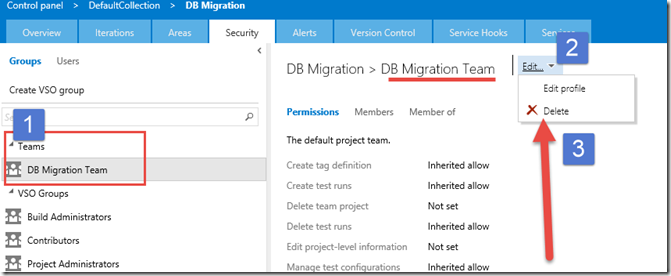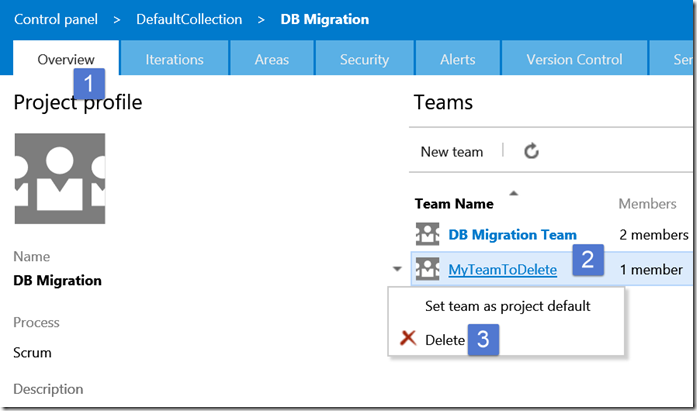Deleting “TEAM” created in Team Projects in TFS
How does one delete a “Team” that was created in a Team Project. Maybe you were just playing with it, OR some one in the DEV team created “Team” and misspelled it and then wants to delete this because it pollutes the UI and messes up options in the reports.
It might not be very obvious how to do this. Hence a blog post.
If you go to the Admin Web Page (by clicking the Gear Icon on the right) for the Project in the Server, you should be able to see the list of teams.
1. Go to your Specific Team Project’s Web Portal
2. Right Click on the “Gear” Icon at the right to take you the Admin Page for the Web Project.
3. Once on the landing page go to the “Security Tab”
4. Click on the Team you want to delete. (Note you cannot delete the default team that gets created when you created the Team Project)
5. On the details tab to the right, click on the edit Drop arrow as shown.
6. Now click on “Delete”. Make sure you are not deleting by mistake some “TEAM” you or the end development teams need, before you delete.
7. Now hit delete and you are done.
This is also accessible from the Overview page as shown below:-