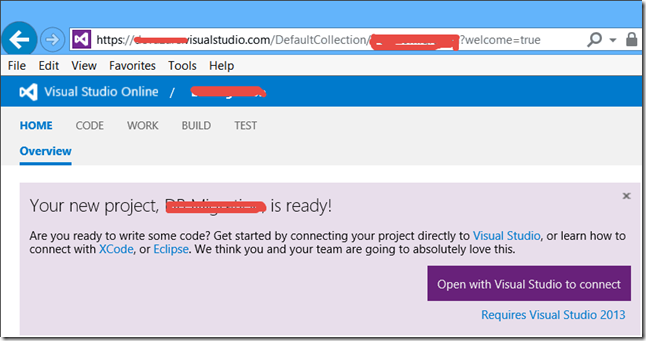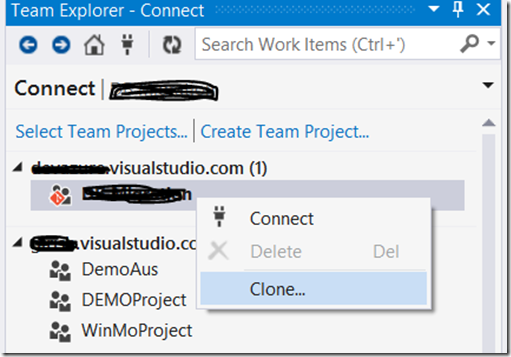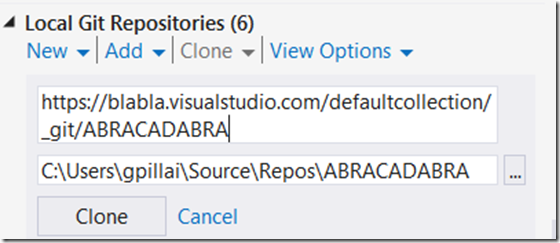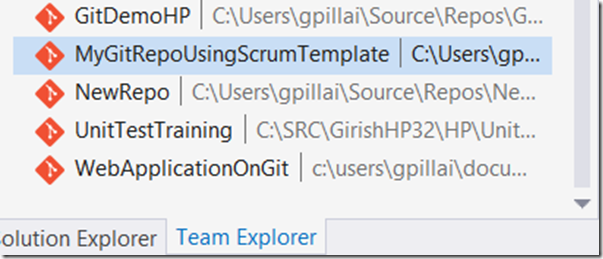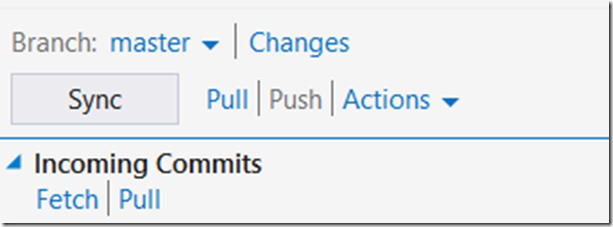Cloning a GIT based Team Project Created in AZURE - Visual Studio Online (VSO)
When you start using your Azure MSDN Subscription, (this is slightly different experience from VSO which you might have been using before, as you go to the Azure Management Portal and create the subscription, as opposed to earlier where you just used the MSDN subscription and started using VSO) sand decided to create a GIT based repository instead of TFVC, you might find yourself, unable to checkin your code from VS.
For Git to work, first you have to CLONE the repository with reference to your Azure VSO Team Project. If you are starting from scratch this is not evident or exposed in the VSO portal (I am not referring to Azure portal). It will give you some screen which says as below, and you then click on the Visual Studio link.
It will take you to Visual Studio, (assuming you installed 2013) and open up as follows. Note that all Git Based Team Projects will have a “Red” Diamond shaped icon (see below).
Now you have to Right Click on your project and Choose “Clone” as shown below,
Once you have cloned, and only then will you be able to check-in your code. And if you have several GitBased Repos, working on multiple projects, then they will all show up at the bottom as shown below.
Happy Git’ting. Now you can start creating your VS based solutions and projects under it, and then check-in to your local repository and then whenever you connect to the VSO on internet, then you can push back changes to the VSO repository by using “Sync” or “Push”.
In this case “Push” is grayed out, as there are no changes to push, as the screen shot I took is from a fresh instantiation of a Team Project in Azure VSO.