Ask Learn
Preview
Ask Learn is an AI assistant that can answer questions, clarify concepts, and define terms using trusted Microsoft documentation.
Please sign in to use Ask Learn.
Sign inThis browser is no longer supported.
Upgrade to Microsoft Edge to take advantage of the latest features, security updates, and technical support.
Note
Access to this page requires authorization. You can try signing in or changing directories.
Access to this page requires authorization. You can try changing directories.
In many contact centers, the telephone continues to be one of the primary channels of engagement for customers. Frequently, the only insights we will have about the nature of a call that has taken place will be based on the typed notes or other data manually entered by the contact center agent.
By leveraging Microsoft’s Cognitive Services, we can greatly enhance the insights we can derive from phone call recordings in an automated way. We can leverage the investments Microsoft has been making in machine learning and artificial intelligence to automatically extract metadata from audio and video files, including conversation keywords, a sentiment timeline, a call transcript, and more.
This post will be the first in a series in which we explore how we can leverage the new Video Indexer service (currently in preview), along with the robust workflow capabilities of Dynamics 365 for Customer Engagement, to automate the indexing of phone call recordings, augment our Phone Call records with metadata about the contents of the call, and provide users with an interactive experience within Dynamics to gain more insights into the conversation.
This first post will focus on creating Custom Workflow Activities that interact with the Video Indexer API to upload and index call recordings, then using those activities within a Workflow process to automatically update our Phone Call record with insightful metadata.
In this post, we will build on the sample code available in these two resources:
By the end of our first post, we will be able to view some derived insight metadata about our recorded phone call in Dynamics:

And by the end of our series, we will also be able to leverage a rich Insights and Transcript viewer, with the ability to view our full transcript, visualize our sentiment timeline, and search the call, with an integrated media player allowing us to jump to and listen to key moments in the call:
Insights Widget, including interactivity with Audio Widget 
Transcript Widget, including interactivity with Audio Widget 
Notes:
Prerequisites
The prerequisites for building and deploying our custom workflow activity include:
Adding Custom Fields to Phone Call Entity
Before we create our workflow to obtain insights about phone call recordings, we will add some custom fields to the Phone Call entity. Many of these will be updated with insights from the Video Indexer service. These fields include:
For a detailed walkthrough of adding new fields to D365 for Customer Engagement, see here.
Building our Custom Workflow Activities
In Visual Studio, we will first create a new project by selecting Workflow under Visual C# in the Installed Templates pane, and then select Activity Library. We will name our project CallAudioAnalysis.
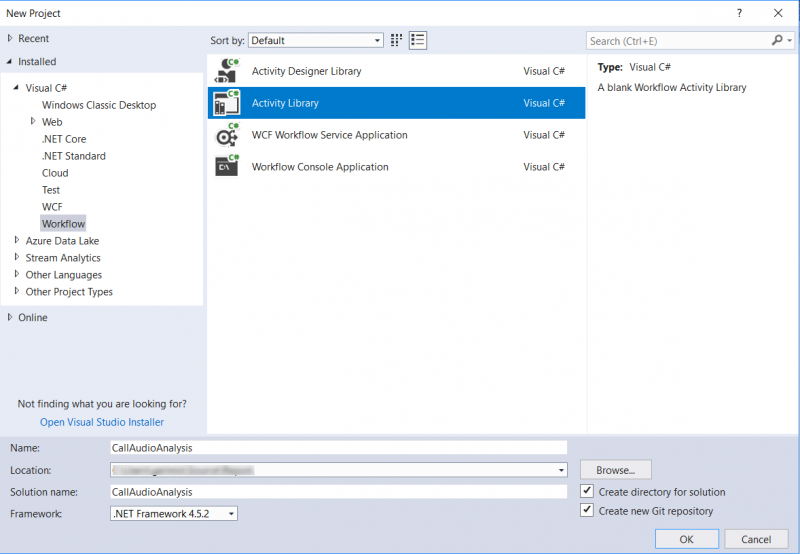
In our Project Properties, on the Application tab, we specify .NET Framework 4.5.2 as the target framework.
Adding References
We add references to our project by right-clicking the CallAudioAnalysis project in the Solution Explorer, and adding the following:
Note that the Microsoft.Xrm.Sdk and Microsoft.Xrm.Sdk.Workflow assemblies can be retrieved via NuGet, by obtaining the following packages using the NuGet Package Manager Console:
Adding a Data Contract for the Video Indexer API
To facilitate interacting with the Video Indexer Service, we add a new item to our project: a Visual C# class which we will name VideoIndexer.JSON.cs. We will populate this file with JSON data contracts for the data that comes back in the responses for the Upload Video operation, and the Get Video Index operation.
Data Contract Code Excerpt Due to Length; for full Data Contract, click here
[snippet slug=video-indexer-json-data-contract line_numbers=false lang=c-sharp height=500]
Adding Our C# Code - UploadVideo.cs
We can delete the Activity1.xaml file in the project, and Add a new Class to the project, which we name UploadVideo.cs. This custom action will be responsible for uploading our call recording to the service.
To our new class, we:
We define our input and output parameters for our custom activity:
In our Execute method, we:
[snippet slug=uploadvideo-cs-custom-action line_numbers=false lang=c-sharp]
Adding to Our C# Code - GetVideoIndex.cs
Just as with our previous custom action, we Add another new Class to the project, which we name GetVideoIndex.cs. This custom action will be responsible for retrieving the insights from our call recording once it has been indexed by the Video Indexer service.
Just as before, to our new class, we:
We define our input and output parameters for our custom activity:
In our Execute method, we:
[snippet slug=getvideoindex-cs-custom-action line_numbers=false lang=c-sharp]
Adding to Our C# Code - GetVideoToken.cs
Just as with our previous custom actions, we Add another new Class to the project, which we name GetVideoToken.cs. This custom action will be responsible for simply retrieving a Video Access Token. In our next post, we will use this custom action to help us embed further insights into Dynamics 365.
Just as before, to our new class, we:
We define our input and output parameters for our custom activity:
In our Execute method, we:
[snippet slug=getvideotoken-cs line_numbers=false lang=c-sharp]
Before compiling our assembly, we sign it. In the project properties, under the Signing tab, we select Sign the assembly and provide a key file name.
We are now ready to compile the assembly by Building the solution.
Registering our Assembly
We now need to register our custom workflow activity assembly on our Dynamics 365 Online instance. To do that, we will use the Plug-in Registration Tool. This tool is available in the Dynamics 365 Developer Tools.
Following the instructions in the documentation, we launch the tool, and authenticate using our administrator credentials for D365. We then select Register New Assembly from the Register menu.
In the resulting dialog box, we choose the location of our compiled assembly (which should be in the CallAudioAnalysis\bin\Debug folder). We select our assembly and our workflow activity for registration. We specify Sandbox as the isolation mode, and Database as the storage location. Finally, we click Register Selected Plugins:

We now have a custom workflow activity that will allow us to interact with the Video Indexer API to derive insights from call recordings.
Creating our Workflow
We will now create a workflow that will make use of two of our custom actions, to upload our call recording to the service, wait until it has completed processing, then retrieve the indexed insights and update our Phone Call record.
Logged in to the Dynamics 365 web client with our administrator credentials, we navigate to Settings > Customizations > Customize the System. We choose Processes from the left navigation, and choose New.
We specify that we are creating a Workflow type of process that is applicable to the Phone Call entity, running in the background, and started when a record is created, or when the Call Recording URL field is updated:

Our workflow will include the following logic:
The complete workflow logic looks like this:
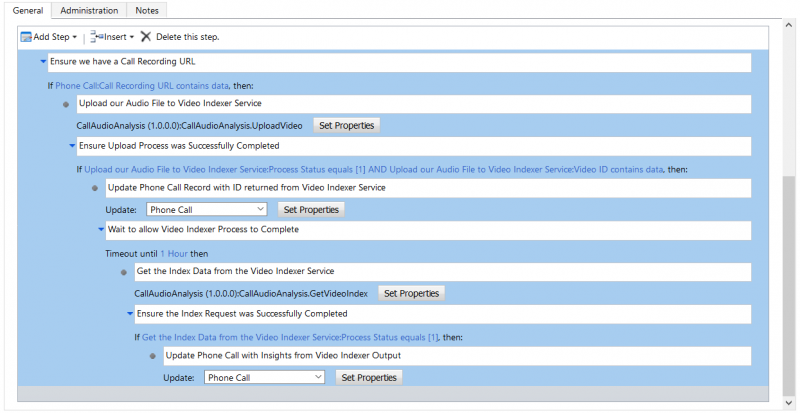
We set the input parameters to the UploadVideo action like so:

We set the input parameters to the GetVideoIndex action like so:

We update our phone call with insights like so:

After we Save and Activate our process, we are now ready to test it.
We can test the indexing process by creating a Phone Call record and setting the Call Recording URL attribute to a value containing the URL to a call recording. In this example, we are using a .M4A audio file, hosted in Azure Blob Storage. The recording contains a simulated phone call regarding a problem connecting an Xbox One to a network.
We can track the progress of our custom actions using the Plug-in Trace Logging feature of Dynamics. After one hour, we should be able to view insights about our phone call in Dynamics 365. This screenshot shows an updated Phone Call form, containing our newly-created custom fields:

Note that the Video Indexer service can provide a wealth of additional insights about our phone call, including the full transcript, the language being spoken, brands mentioned, instances of banned words, and much more. The custom activities and the workflow can be further extended to bring this additional metadata into Dynamics 365, if desired.
In our next post, we will build upon this one, bringing interactive Insights, Transcript, and Call Audio widgets directly into our Phone Call record in Dynamics.
Ask Learn is an AI assistant that can answer questions, clarify concepts, and define terms using trusted Microsoft documentation.
Please sign in to use Ask Learn.
Sign in