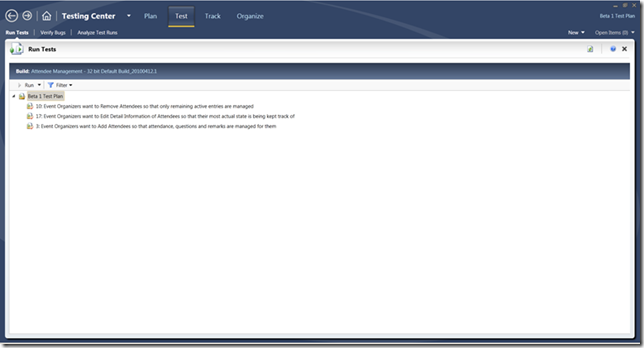How To: Reset all the UI settings of MTM
In Microsoft Test Manager (MTM), we remember bunch of UI settings like size information, default sorting preferences, columns chosen in the grid etc of various screens. This is to give you consistent experience across MTM sessions. These settings are remembered by storing in user configuration files and then re-applied when you open MTM again.
Sometimes you might want to reset the UI settings – for example, for some reason (aka bug) the UI has got messed like below where right side pane of Run Tests activity has disappeared -
To reset the UI settings, you simply need to delete all *.config files in “ %UserProfile% \AppData\Local\Microsoft\TeamTest\v10.0” folder. If you are not able to find the folder, simply search for mtm.config file under your %UserProfile% directory.