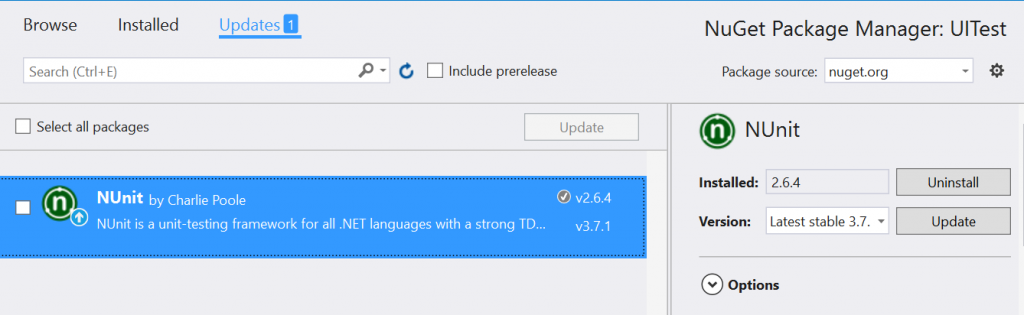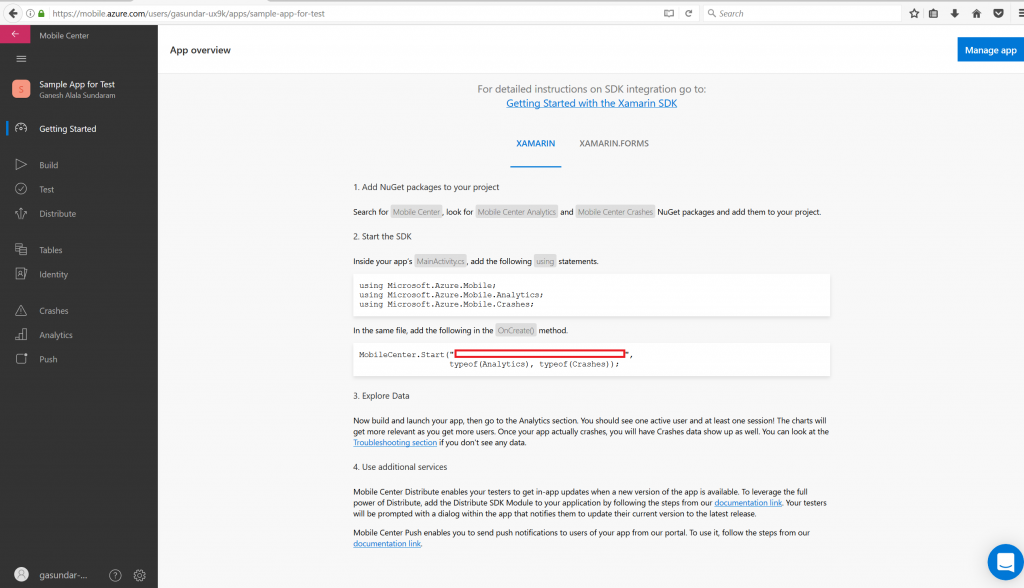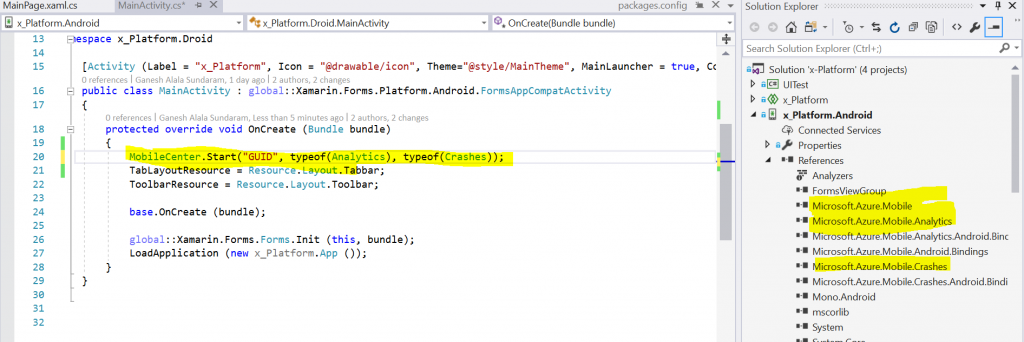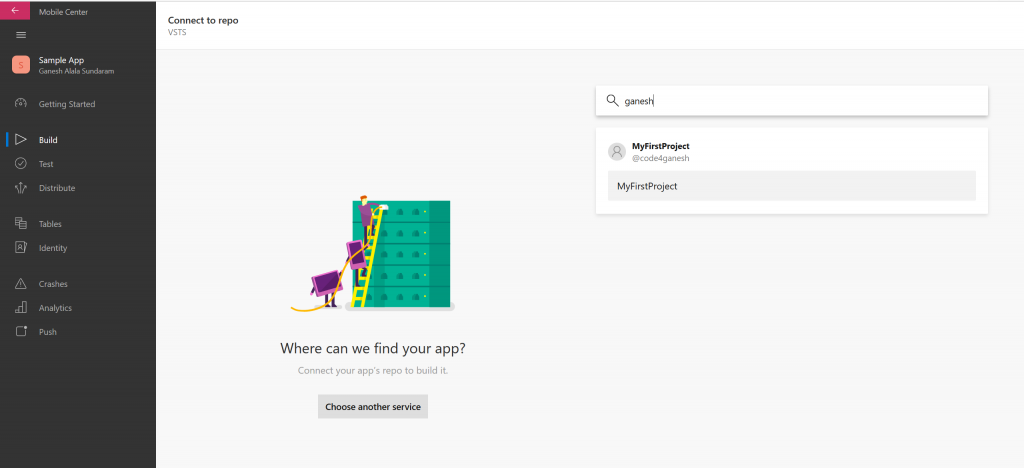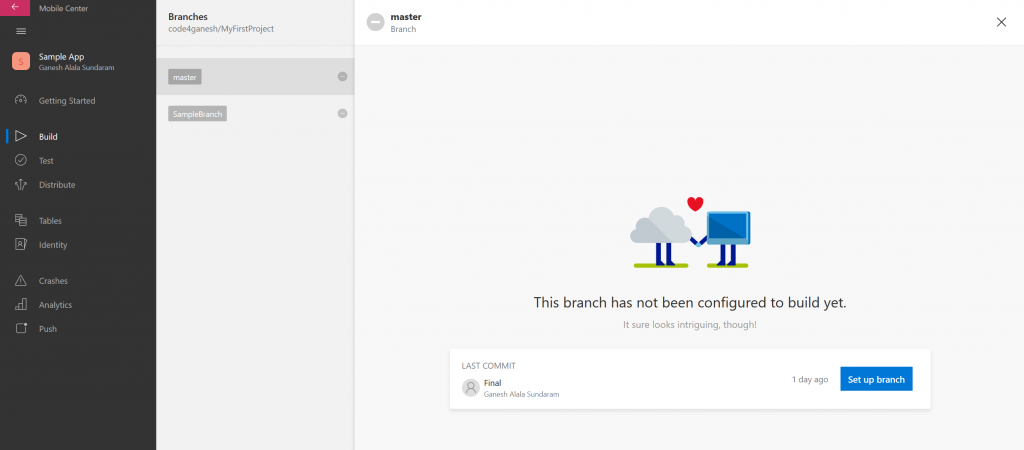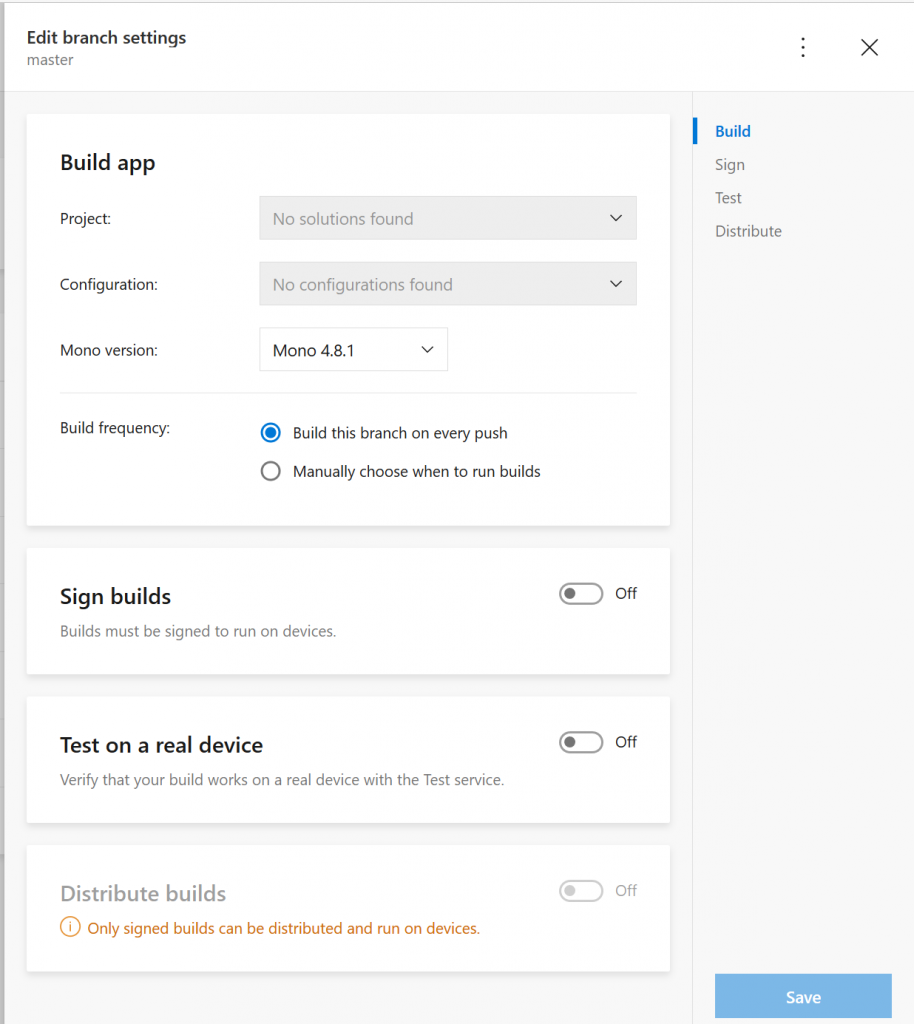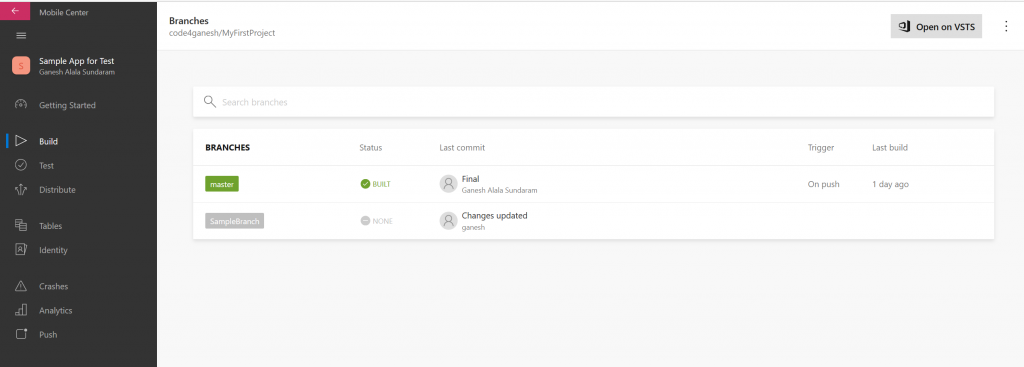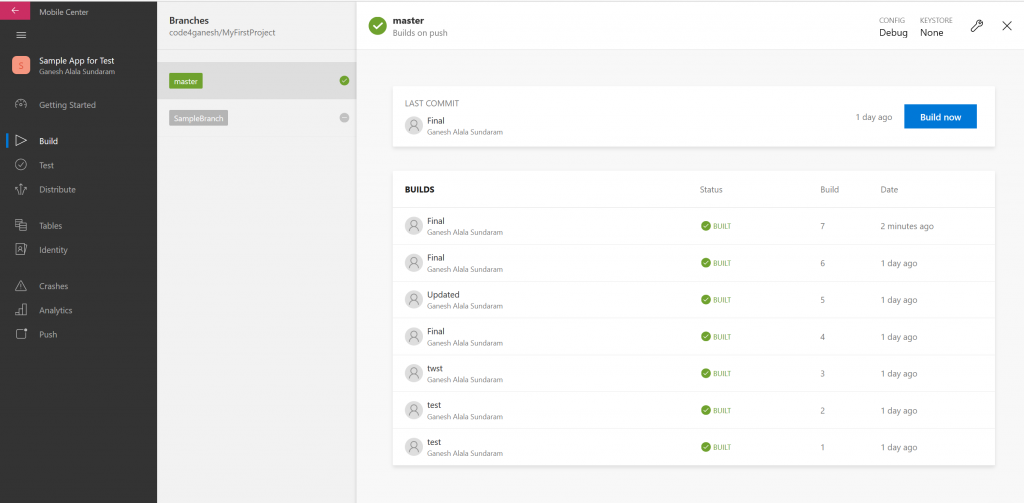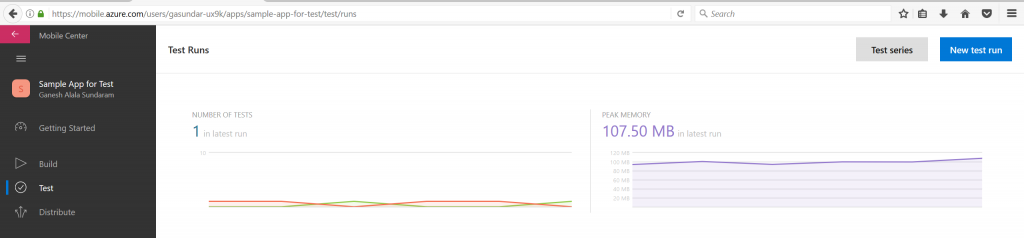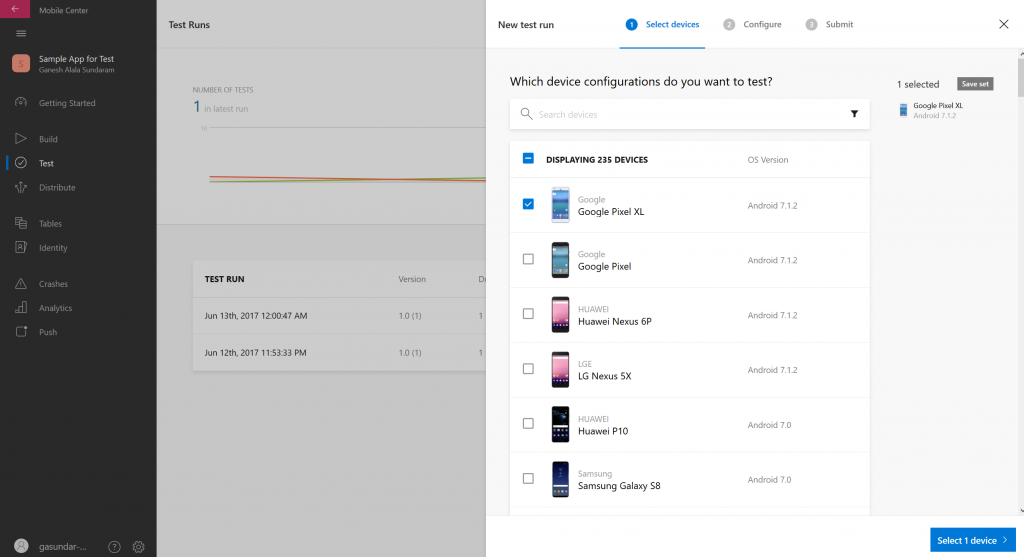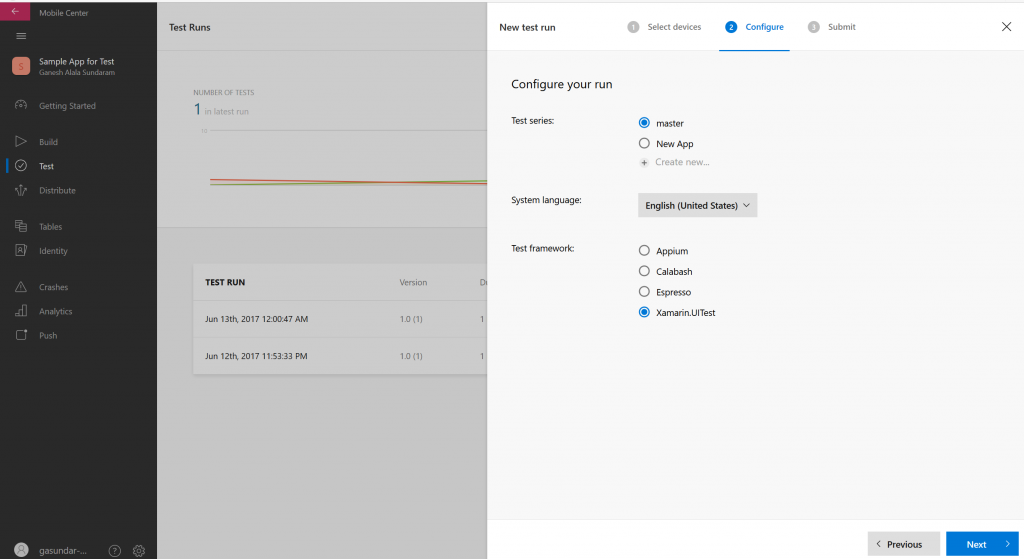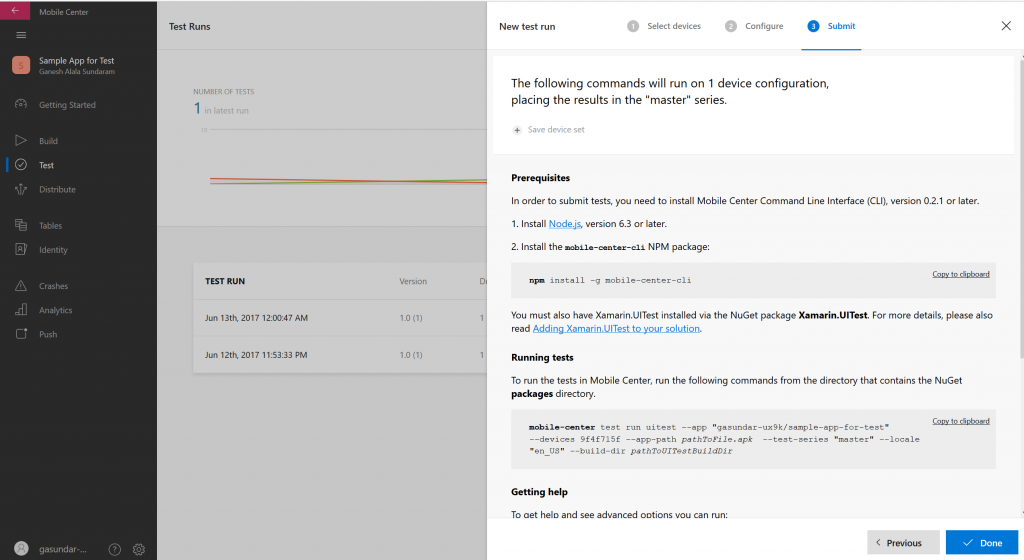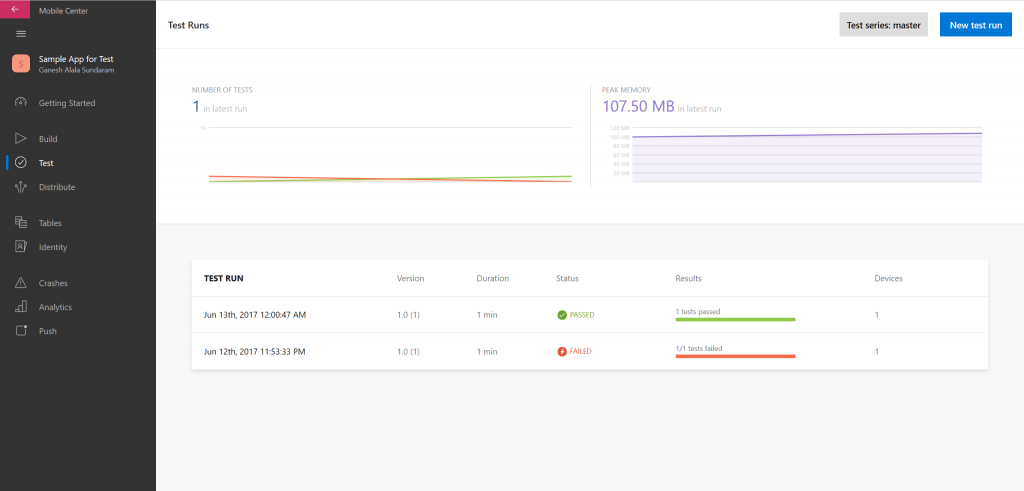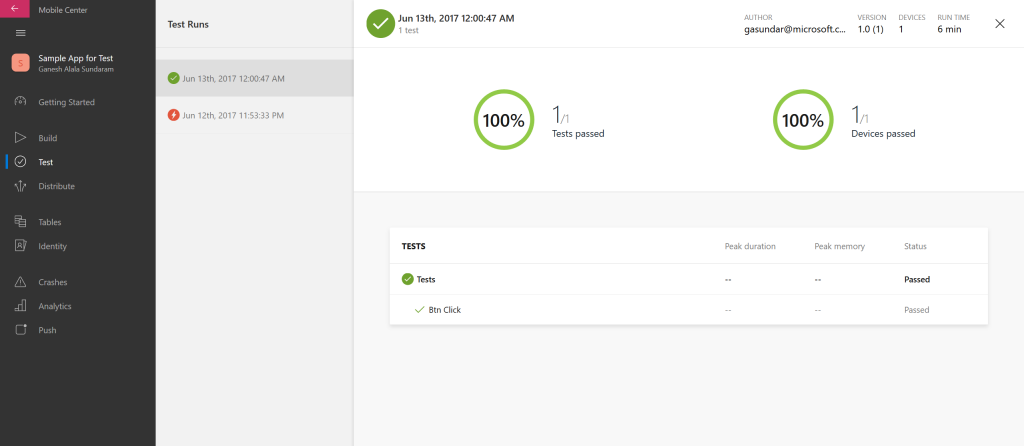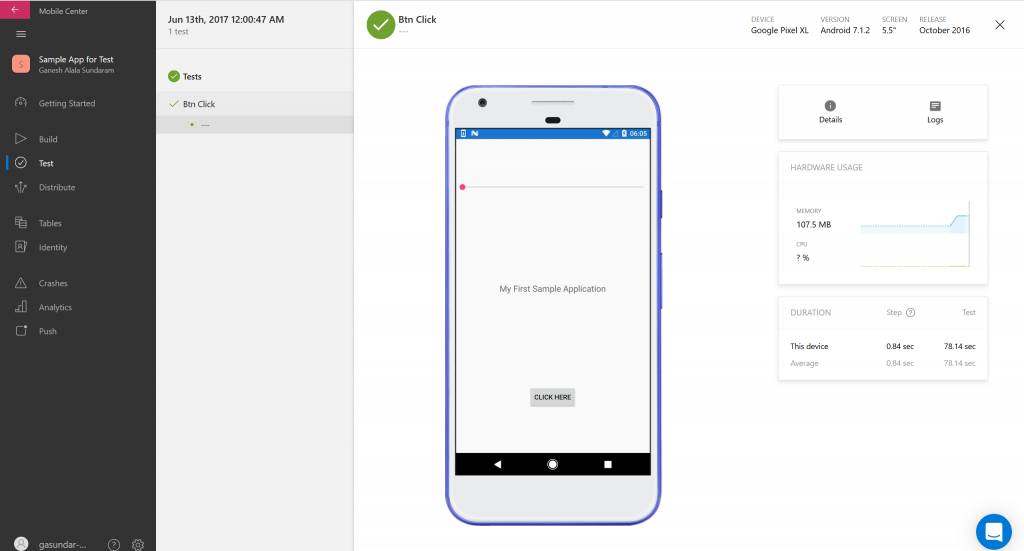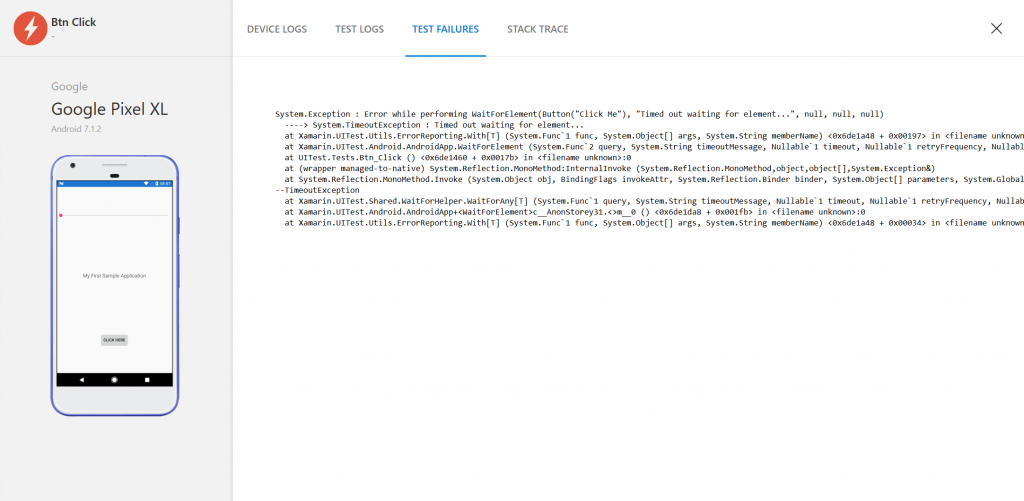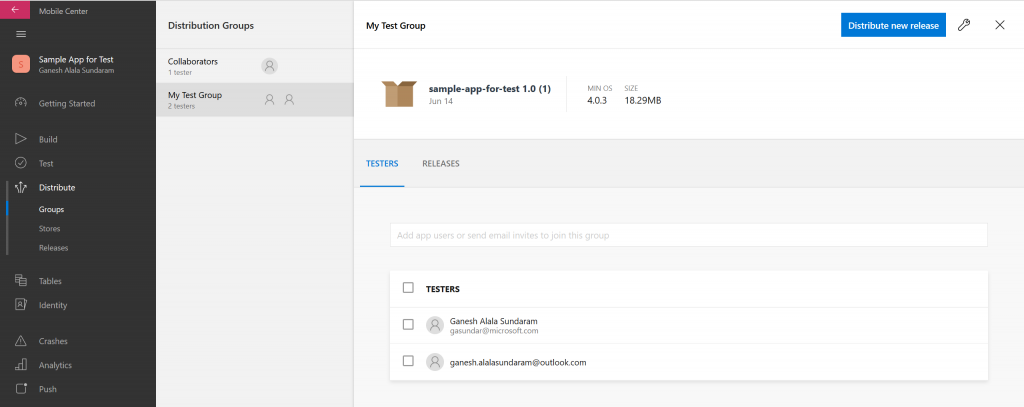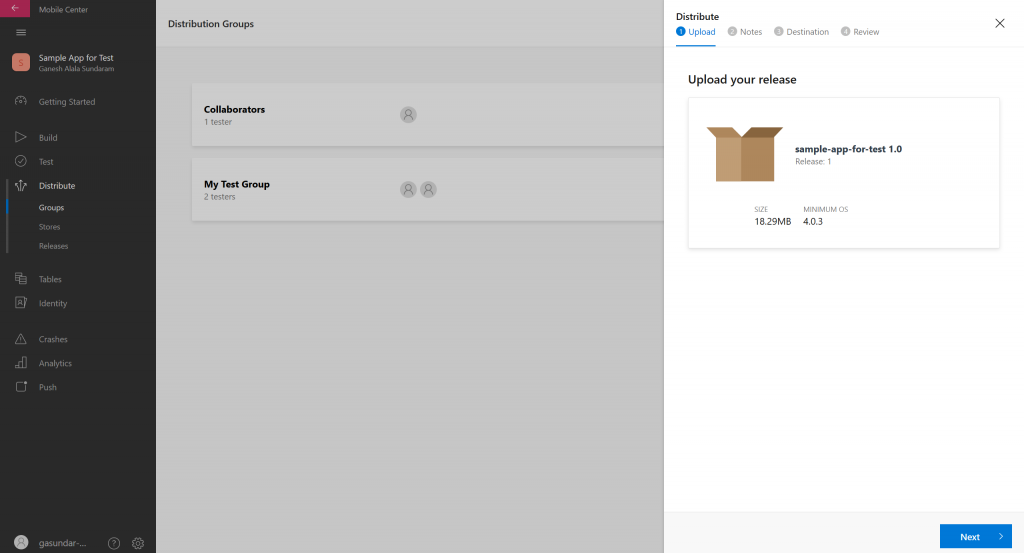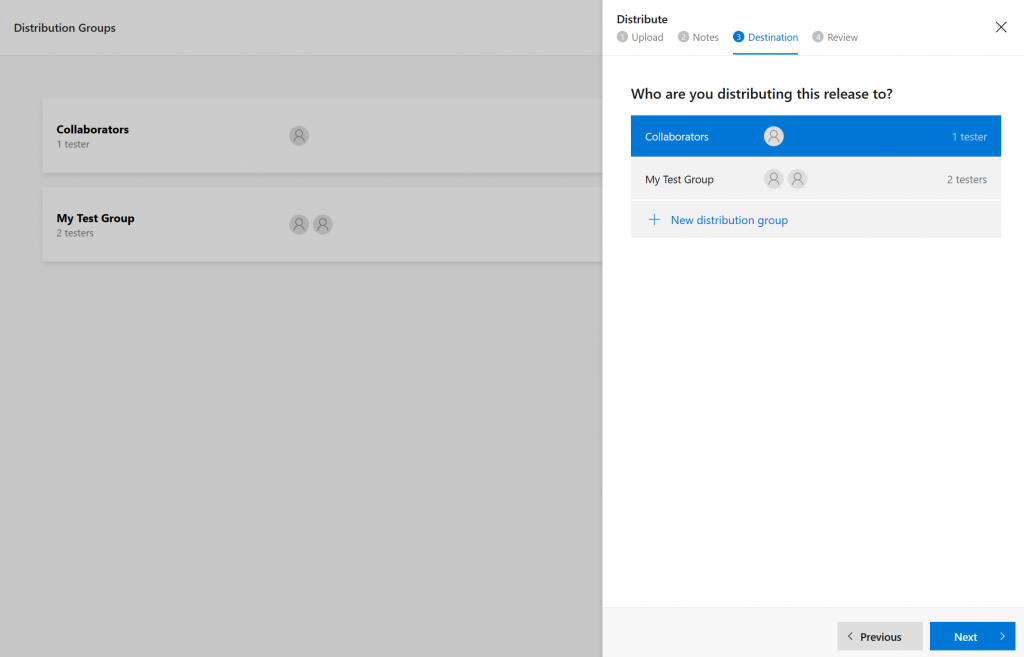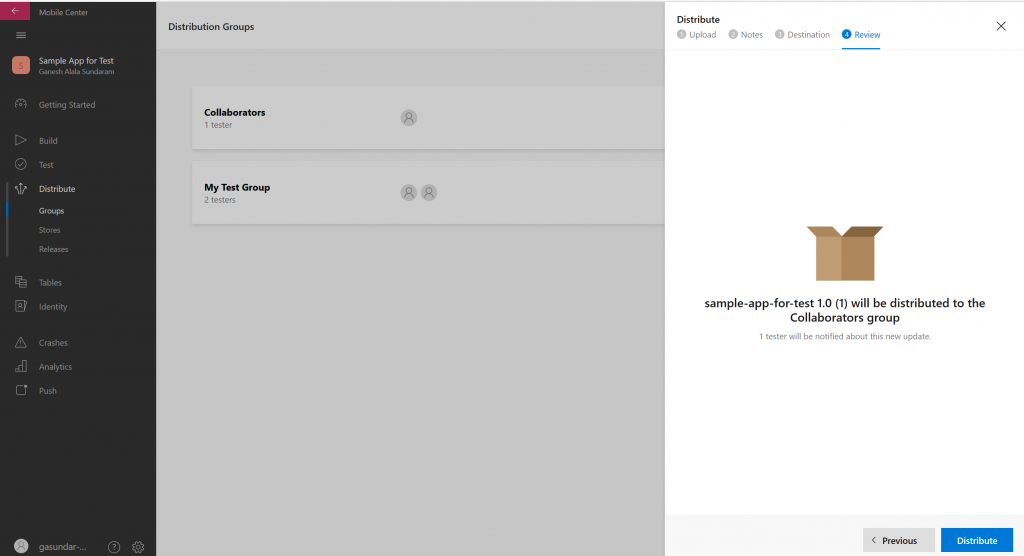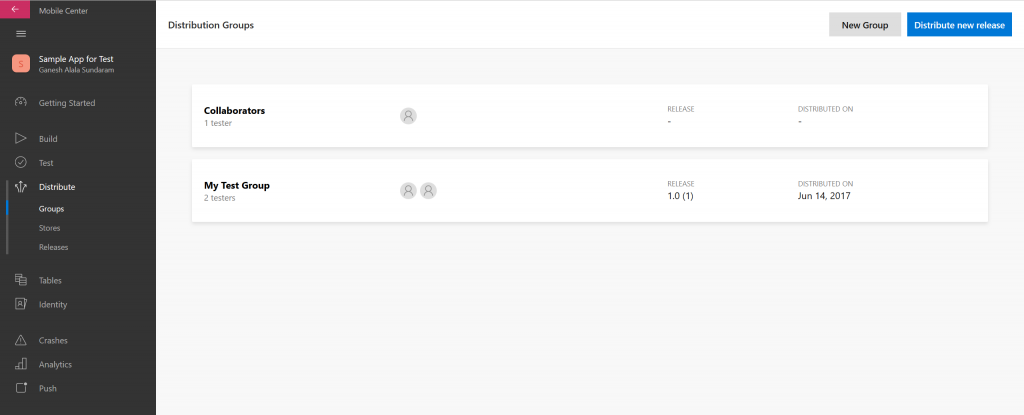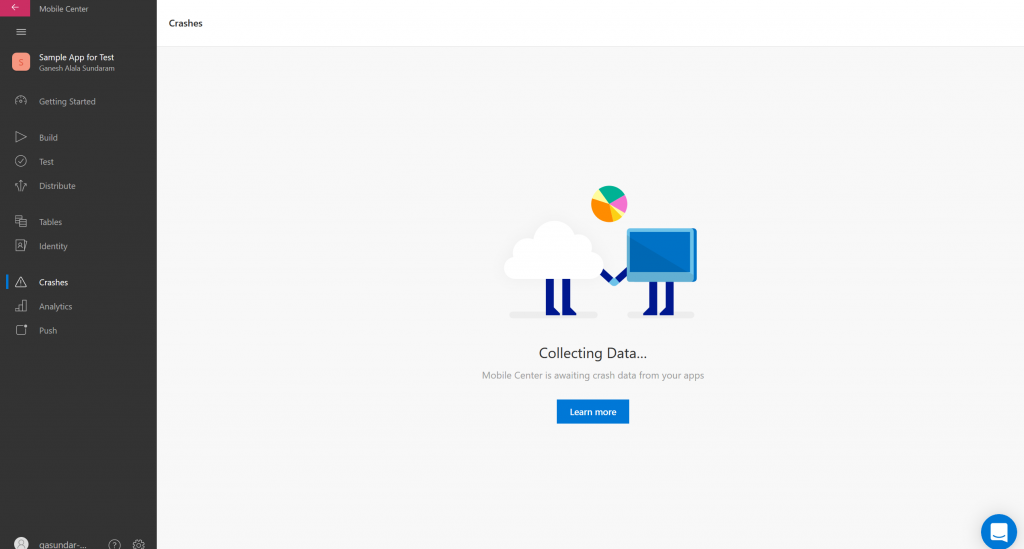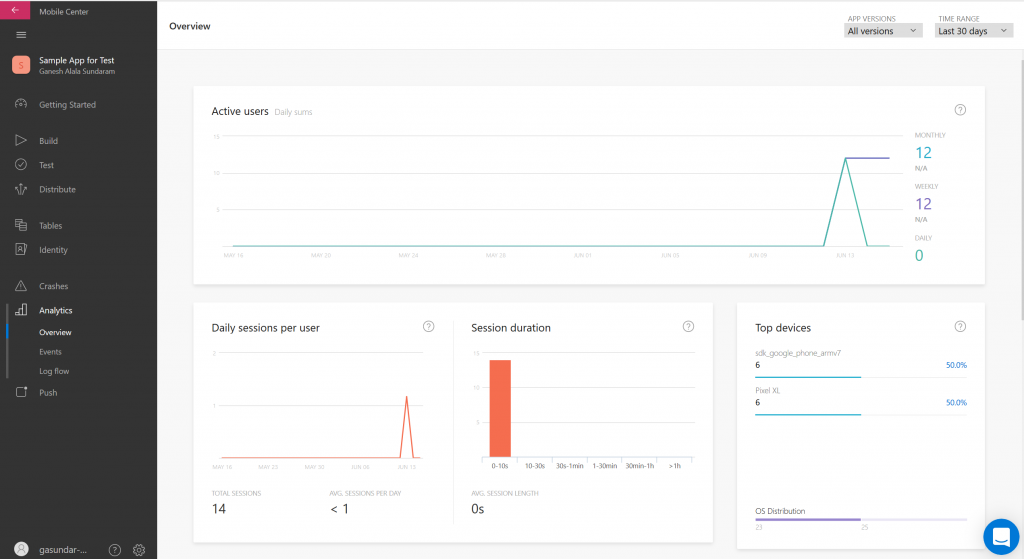Mobile Center: An E2E tool for Mobile App Build/Test/Deploy/Distribute in Cloud
Why?
Its been a dream for the mobile developers to have an integrated environment to build, test, deploy and distribute the app. Microsoft has effectively implemented mobile center at the right time which would considerably reduce lot many manual effort for app deliverables.As the tool supports x-platform OS, its a boon for all the developers to use the features in an isolated environment.
How?
In this example, we will be running through a Android App sample developed in Xamarin Platform.
Prerequisite:
a. Xamarin native/form app in VSO.
b. Mobile center login.
1. Goto https://mobile.azure.com/ 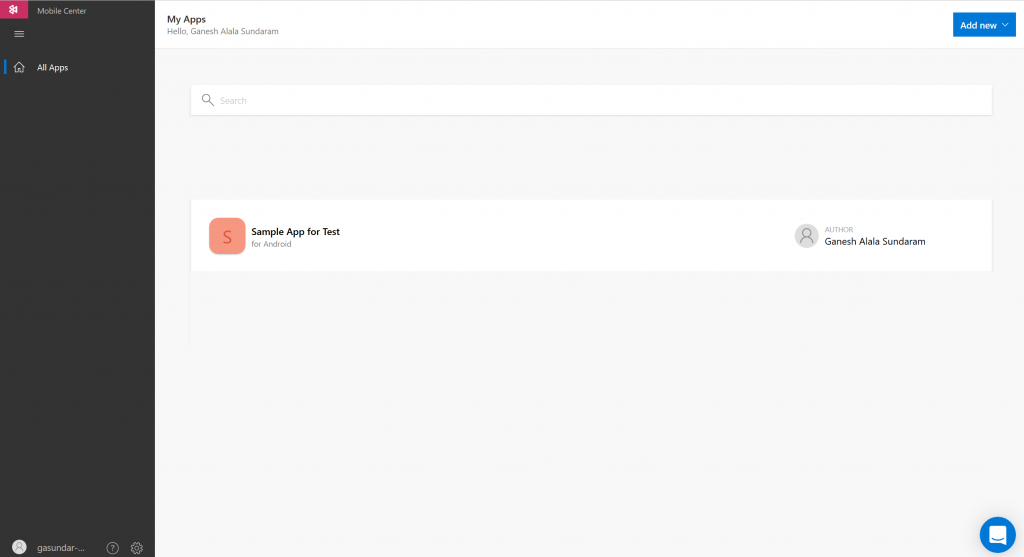
2. Click "Add New" Select "Add New app" or "Add new organization"
Add new app - creates an app platform on the same account page
Add new organization - use this when you want to isolate the development for a group of stakeholders. (You can configure People/distribution to a particular group)
3. Goto "Getting Started" Page.
Copy the Code and Paste in in MainActivity.CS file of your android Solution.
Building the App
1. Goto Build. Click Add new. Select the Service where the mobile application is developed
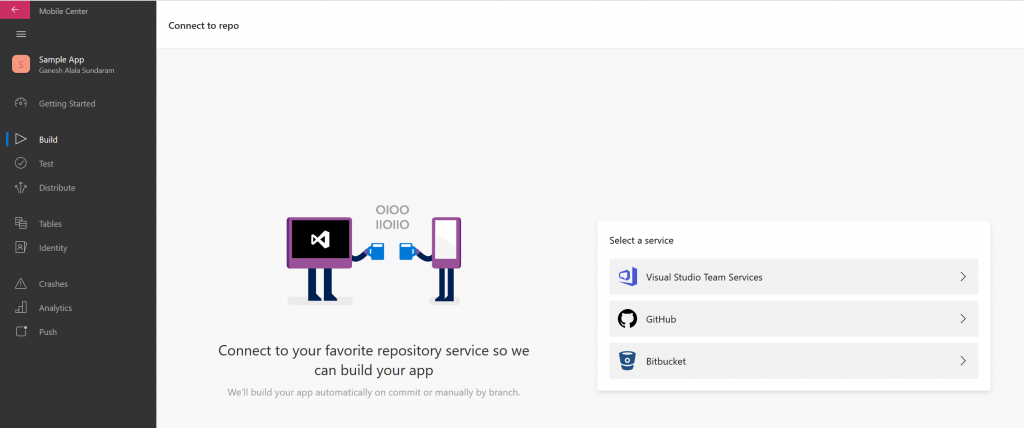
2. Search for the VS Project and select it.
3. Select the branch from the Source and Choose the project for the build. We need to Sign the builds if those apk needs to run on the devices.
Sample Build Result
Testing the App
As like Test Cloud, You can select a device from the list and run any UI Test (Calabash/Xamarin UI/Appium etc).
Click on New Test Run button. Select a device from the list. And click next.
Select the Test Series and Test framework from list below.
Install Node.js in your physical machine and run add the nuget pkg through command line.
Run the mobile-center command in your command prompt. And you can observe the test status 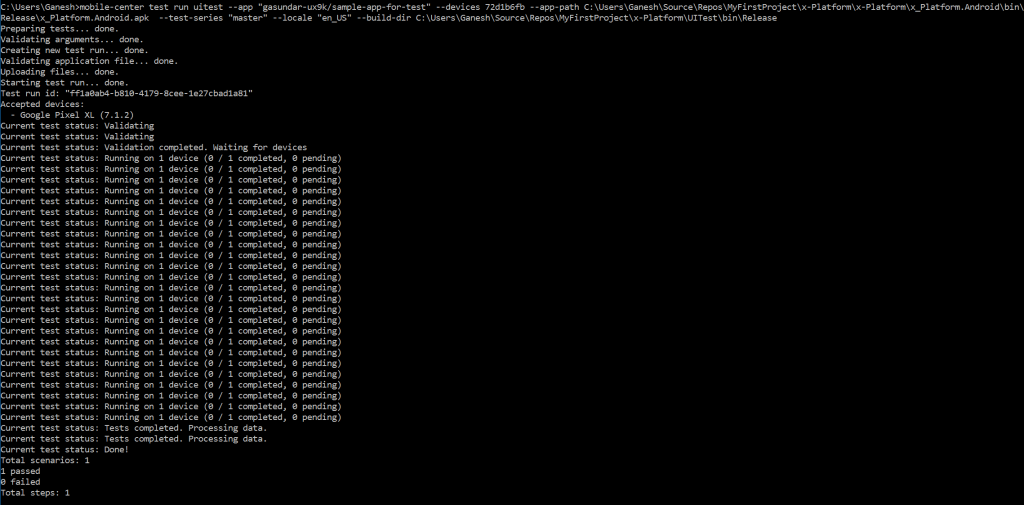
In the UI, the test run's are updated and the screenshots are also taken during the run explicitly.
Test Failures reports are available.
Distribution Group
Select "Distribute" and click on "New Group".
And upload the APK file generated.
Select a distribution group
Once the APK is distributed, users will receive an E-mail to download the APK.
You can view the Crashes.
User is able to view the Analytics space where it shows the data vs App version and Date range. Many other charts that infer the usage is displayed
Troubleshooting
- to use mobile center in command line, type "mobile-center login" and use your credentials which you used to login to mobile center.
- "Unable to find the nunit.framework.dll in the assembly directory" - you may have to right-click on the nunit.framework reference and choose Local Copy for it to be included in the output directory.
- Invalid assembly path - always put a '\' in your path if you donot have.
- Latest Nunit framework is not supported. You need to downgrade the version to 2.6.4