Ask Learn
Preview
Please sign in to use this experience.
Sign inThis browser is no longer supported.
Upgrade to Microsoft Edge to take advantage of the latest features, security updates, and technical support.
Note
Access to this page requires authorization. You can try signing in or changing directories.
Access to this page requires authorization. You can try changing directories.
What a cool phone number to have if you are a NAV partner in the US. Inspired by that and modernized it to the cloud world, it would be:
aka-ms-getnav
So here you are, probably the easiest way to spin up a NAV on Docker environment on Azure for development and test. The mechanism has been used over the last 2 months or so in the NAV Developer preview and in fact, it is the same set of PowerShell scripts that lies behind.
Much like the https://aka.ms/navdeveloperpreview, the https://aka.ms/getnav just points to an Azure Resource Manager template, which will deploy a Windows Server 2016 with Containers image on Azure and run some PowerShell scripts to initialize and setup a NAV on Docker container on the VM. The process is very simple. Navigate to the URL (https://aka.ms/getnav), login to your Azure subscription and fill out the template:
Note:
On your dashboard you will see
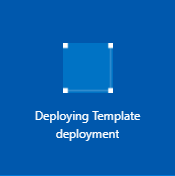
for some minutes and then it will change into:
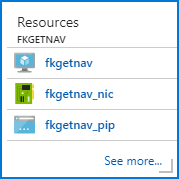
Making you think that it is done but it isn't really done.
Click the link next to the virtual machine image (the first fkgetnav in lower case) in order to navigate to the Virtual Machine Resource. Hover over the DNS name and copy the URL to the clipboard:
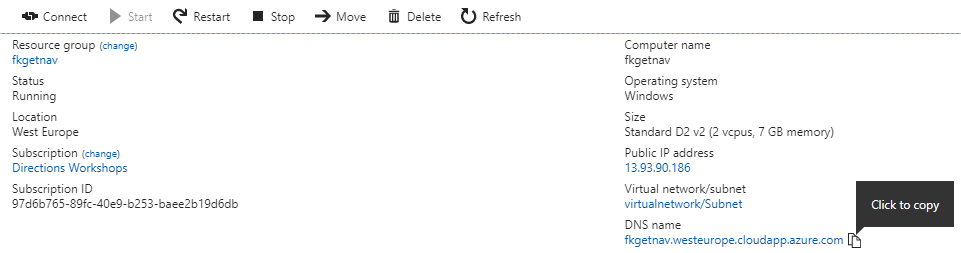
This is your NAV Demo VM landing page. Open the URL in a browser and you will see:
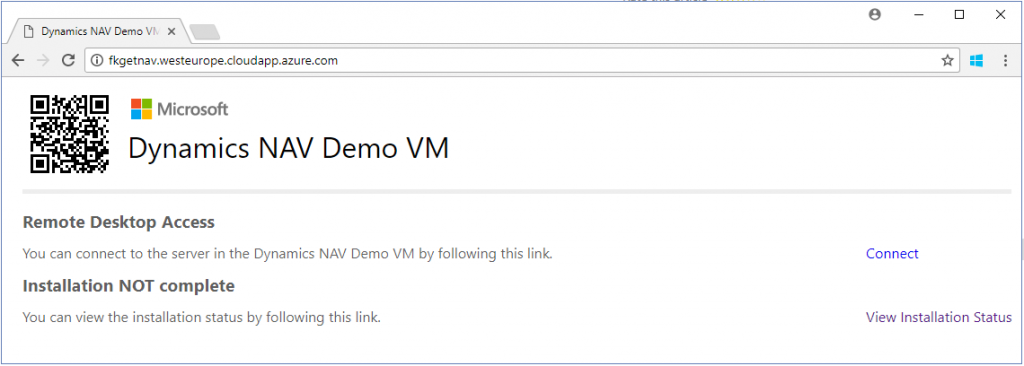
if you click the View Installation Status, you will see something like:
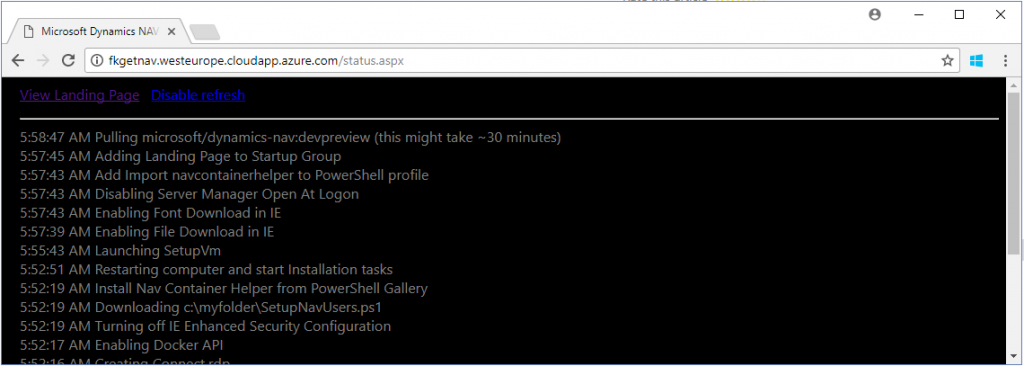
In this image, it is pulling the NAV on Docker image. Status updates every 10 seconds, just wait it out (unless it errors out or takes significantly longer than suggested).
Note: If you during the installation phase reboot the VM, you will have to start over.
When you are done, you should have a landing page like this:

Note:

The Azure VM has a primary container called navserver. The navserver container have public ports mapped to the host in order to allow you to connect to the Web Client or do VS Code development from public internet towards the VM.
On the desktop, you will also find a shortcut to a PowerShell prompt with the NAV Container Helper. You can use the NAV Container Helper to create additional NAV on Docker containers for CSide development and automatic conversion to AL. Much more about the NAV Container Helper later.
On the Azure VM you will find a folder called C:\DEMO in which you will find the PowerShell scripts which have been used to setup the VM.
If you want to investigate these, have a look at SetupNavContainer.ps1 and SetupDesktop.ps1.
If you want to replace or recreate the primary container (the navserver container), the navcontainerhelper has functions for this: Replace-NavServerContianer and Recreate-NavServerContainer. These functions are only for use in the Azure VM.
If you want to create your own template, it is "easy". Have a look at https://www.github.com/microsoft/nav-arm-templates, fork the repository and make your changes. Then create your own Short-Url, where you can use https://bitly.com/, https://goo.gl/ or other providers. The advantage of using Google here is, that if you ever forget anything, you can be absolutely sure that Google has it stored somewhere:-)
The Long Url, which is pointed to by aka.ms/getnav is:
https://portal.azure.com/#create/Microsoft.Template/uri/https%3A%2F%2Fraw.githubusercontent.com%2FMicrosoft%2Fnav-arm-templates%2Fmaster%2Fgetnav.json
or to put it in another way:
https://portal.azure.com/#create/Microsoft.Template/uri/
followed by an escaped public URL to your ARM template manifest.
Enjoy
Freddy Kristiansen
Technical Evangelist
Please sign in to use this experience.
Sign in