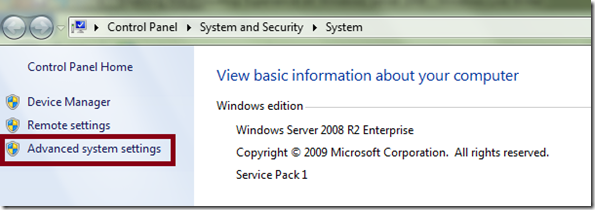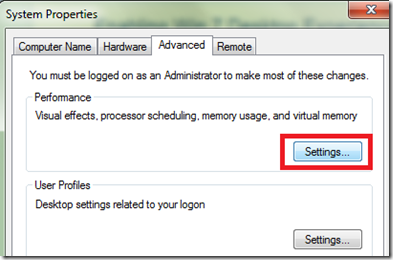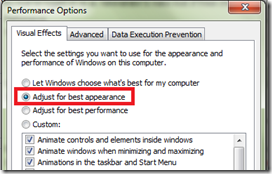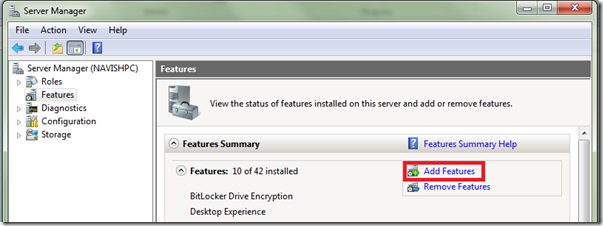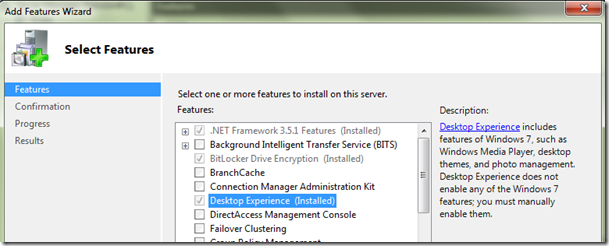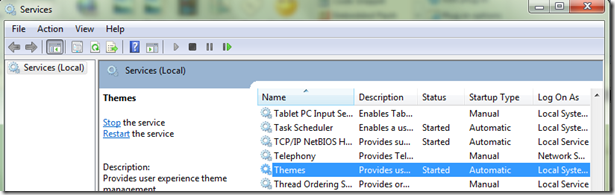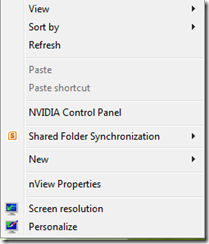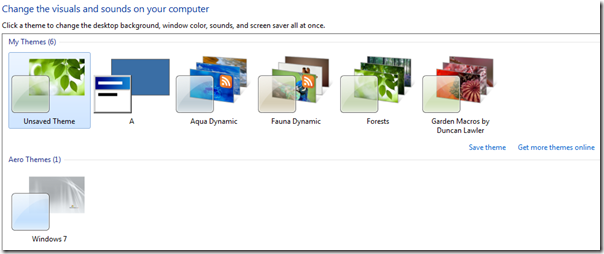Enabling Win 7 Desktop Experience on Windows Server 2008
The below steps explain enabling Win 7 look and feel on Windows Server 2008.
Step 1:
Go to Start Button –> Right click on Computer –> Click on Properties –> Click on Advanced System Settings on right side.
System Properties window will open. On Advanced Tab click on Settings button for Performance category.
Select the radio button for the Option “Adjust for best appearance” and click Ok.
Step 2:
Go to Server Manager –> Select Feature –> Click on Add Features
Enable the Desktop Experience Option by Selecting the check box. After selecting click next and then the install button.
Step 3:
Open the run window and type Services.msc. This opens the services window. Navigate to Themes service. Double click on it. Set the Start Type Option to Automatic and Start the Service.
Step 4:
You are ready to use Windows 7 Themes. Right Click on Desktop and click Personalize.
Select Aero Themes. More themes can be downloaded from https://windows.microsoft.com/en-us/windows/downloads/personalize/themes.
del.icio.us Tags: Destop Experience