Ask Learn
Preview
Ask Learn is an AI assistant that can answer questions, clarify concepts, and define terms using trusted Microsoft documentation.
Please sign in to use Ask Learn.
Sign inThis browser is no longer supported.
Upgrade to Microsoft Edge to take advantage of the latest features, security updates, and technical support.
Note
Access to this page requires authorization. You can try signing in or changing directories.
Access to this page requires authorization. You can try changing directories.
If you were looking for an easy way to programmatically manage your Azure Resource Manager (ARM) Virtual Machines within your Azure Subscription, this is definitely the right place.
The initial version of this script allows you to STOP/START/CHECK your ARM Virtual Machines within your Azure subscription, filtering by specific(s) Resource Group(s) or individual Virtual Machines if you wish. The first time you execute the script it will prompt for the subscription to use, by using 'Login-AzureRmAccount' cmdlet.
Pre-Requisites:
Azure Powershell should be installed and configured. See https://azure.microsoft.com/en-us/documentation/articles/powershell-install-configure/
If Azure Powershell is not configured as described, you will get following error when running the script:
Parameters
Examples:
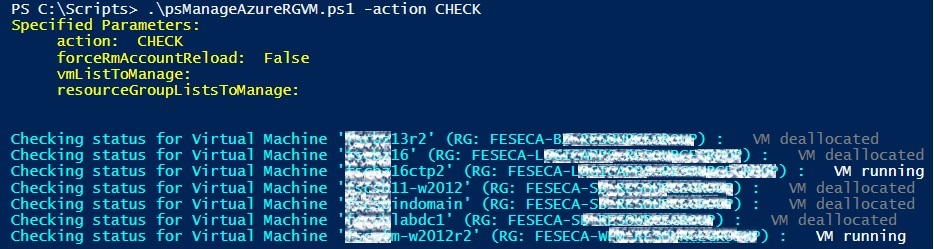
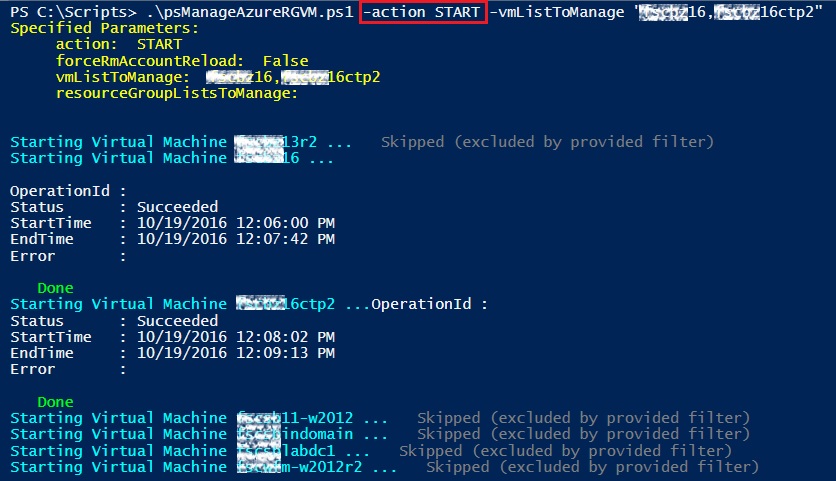
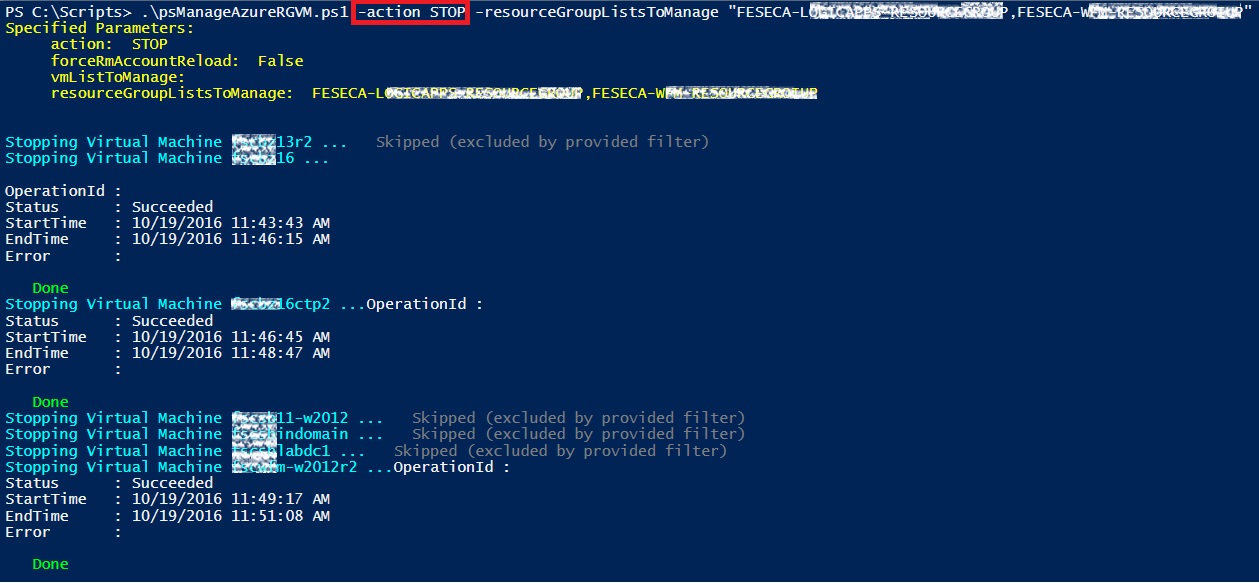
Download the code
You can download the code here, at MSDN Code Gallery.
Hope you find it interesting!
Ask Learn is an AI assistant that can answer questions, clarify concepts, and define terms using trusted Microsoft documentation.
Please sign in to use Ask Learn.
Sign in