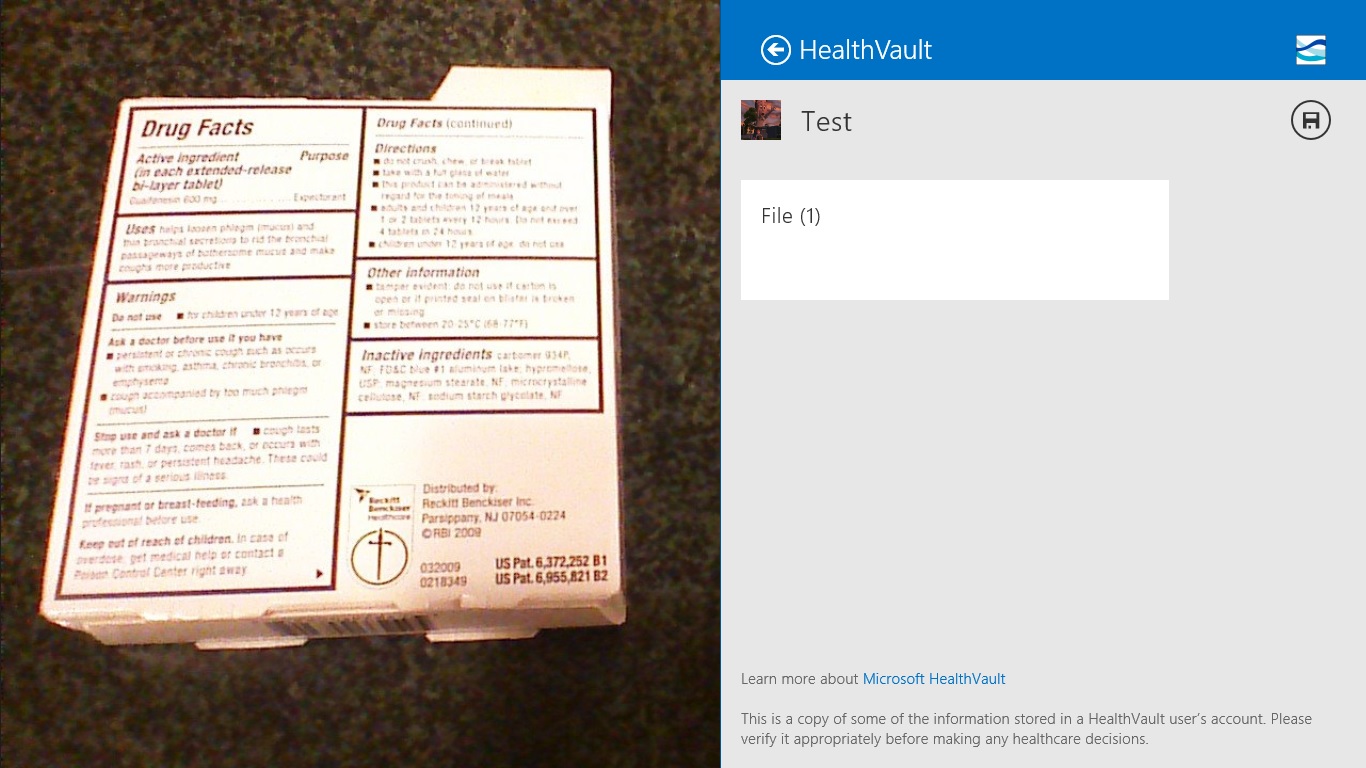HealthVault on Windows 8 ... amazingly great.
 HealthVault means a ton to me --- as you might gather if you see me driving around Bellevue in my new Fiat 500C with the totally awesome custom “HealthVault” racing stripes (thanks Jody!). HealthVault is easy to love … moving us towards a better-performing, more efficient healthcare system in a way that respects “patients” as capable, active people participating in their own care. Light years away from so many of the dreary, backroom “solutions” that just trade off service for cost in a depressing (and false) zero-sum game.
HealthVault means a ton to me --- as you might gather if you see me driving around Bellevue in my new Fiat 500C with the totally awesome custom “HealthVault” racing stripes (thanks Jody!). HealthVault is easy to love … moving us towards a better-performing, more efficient healthcare system in a way that respects “patients” as capable, active people participating in their own care. Light years away from so many of the dreary, backroom “solutions” that just trade off service for cost in a depressing (and false) zero-sum game.
Which isn’t to say it’s an easy road, or one where we’ve always made the right choices. But the progress has been steady and --- one of my favorite words --- relentless. HealthVault today is a rich and useful ecosystem with hundreds of connected apps and devices, users in the millions and an expanding footprint that covers almost every part of the world.
And it’s even richer today --- thanks to the incredibly super-awesome new HealthVault app we’ve just released for Windows 8. It’s a beautiful, modern, responsive application that shines on tablets and touch, but works great on my “plain old” laptop too. Go check it out in the store now!
Once you sign in, the first thing you’ll see about the app is that right up front, you’re looking at a clear, immediately useful view of your most current information. There’s a section for tracking key metrics like weight, blood pressure, diet, exercise and cholesterol, complete with mini graphs showing recent trends. Next to that is your health profile: medications, allergies, conditions, immunizations and procedures. Then administrative information like insurance and contacts, and finally a directory of all the apps and devices you can use with your account.
It’s great to have this world-class experience on a platform that has sold 60 million licenses --- not a bad market (and by the way, there’s a great HealthVault Windows 8 SDK if you’re a developer and want to grab onto that opportunity too!). But it’s not just another platform; we’ve taken advantage of some of the innovations in Windows 8 to make things even better.
It starts with signup. We automatically use the Microsoft Account that you’ve used to log into Windows … so there’s no new password to remember or deal with***.
HealthVault also “snaps” beautifully … want to have a handy view of your information while filling out an online form? Grab the HealthVault app at the top of the window and slide it over onto the left. It’ll dock there in a mini-view that’s completely functional!
We’ve also done some great integration with the new “sharing” charm to make it easy to add information to your records. Open up the camera app and snap a picture, then swipe from the right side of the screen and choose “Share.” You’ll see HealthVault listed there --- choose it and you’ll be able to automatically store that picture in HealthVault without ever leaving the camera. The same works for almost any kind of file, anywhere in the system. Woo hoo!
Sharing goes the other direction too. Want to email some information to your doctor or family? Just choose one of the tracking sections in the HealthVault app, swipe and choose “Share.” You’ll see options for email and possibly other tools show up there too.
This functionality is really very rich and makes it way easier for developers to take advantage of the “right tool for the job.” I’m working on a second post on sharing aimed at developers too, because it makes extending HealthVault pretty simple. More to come here!
(One more thing here … I happen to know that we’re really close to having an awesome Windows 8 viewer for medical images in your HealthVault account, too … not being built by us but by a great third-party developer ….. can’t wait for this one to pop!)
I’m really proud of this work (although the real credit goes to the team that conceived and built it; I just get to talk about it)… HealthVault for Windows is a big step up for our service, and is pointing the way towards where we need to be to become ubiquitous. Which we will be --- it’s inevitable (another of my favorite words)!
*** Note that while we do this automatically on Windows 8, you can still use your old Live ID, Facebook or OpenID account with HealthVault. The easiest way to do this is to take these steps before running the new app: (1) log in at https://healthvault.com on the web; (2) click ‘your account’ at the top right of the window; (3) towards the bottom choose ‘manage sign-in information’; (4) choose ‘Microsoft account’ under ‘add more ways…’ and log in with the same Microsoft account you use for Windows. Now when you run the Windows 8 app, you’ll automatically be hooked up to the right information. Whew!