Two of the Best Kept Secrets in Expression Design
There are two special tools that I use constantly that many users of Expression Design don't discover immediately.
Attribute Dropper
The first is the attribute dropper:

The attribute dropper allows you to copy the fill, stroke and effects from one object to another object in one graceful swipe. To use it:
- Select the Attribute Dropper tool. You can also use the keyboard shortcut, Shift + I.
- Press on an object that have the desired appearance and drag onto your target object. Release when you are over the target
- The appearance will be transferred from the first object to the second.
At first, it might feel a little odd, since many other art tools require you to select your target object. However, it ends up being very efficient. Instead of endlessly selecting objects and clicking on destinations, you can drag your desired appearance from shape to shape in a series of quick short motions. You don’t need to worry about switching to the select tool. You don’t need to worry about navigating the hierarchy of your drawing.
Gradient Transform Pop-up
The second is the gradient pop-up panel:
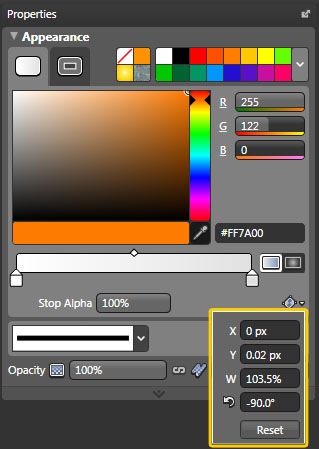
This is a little icon located in the gradient panel. When you click on it, the numerical position of your gradient will appear. Here’s how I use it.
- Click and drag on any of the number to move them about.
- You’ll see your gradient change in real time on the artboard.
- If you are dealing with a radial gradient, you can unlink the width and height to create elliptical gradients.
I use gradients as my primary method of shading objects. It is how you make an otherwise flat vector object glossy or rounded. Having access to the actual numbers is a godsend since I can now place the gradient on my artwork with far greater accuracy than I could just using the gradient transform tool.
Take care
Danc.