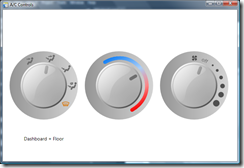A/C Controls - Skinning the RotaryControl
Download the RotaryControl source code
Download the ACControls source code
As promised, in this post I’ll show how to customize the template of the RotaryControl. I wanted to model automobile A/C controls and the result is shown below.
If you want to open and examine the project files as I describe the steps, download the source code and unzip it so that the RotaryControl and ACControls folders are siblings. Then open the ACControls solution in Blend 2 September Preview.
For the button design work I went to see Sam Paye, one of our designers, and he used Expression Design to create the visuals. Knowing that the control template requires three specially-named parts, Sam separated out the graphics into three top-level layers, or groups, each named after a template part. We then exported the graphics as three XAML files and opened those directly in Blend. After drawing out three instances of RotaryControl on the artboard and then making a copy of the template for each, it was very easy to copy all three layers from each XAML file and paste them directly into a Grid at the root of the corresponding template. Because the layer names matched the part names, and the Expression Design graphics were the same size (in pixels) as the Grid at the root of the templates, everything worked like a charm. The control code automatically turned off mouse hit testing on the topmost 'shine' layer and allowed the middle 'dial' layer to rotate in response to mouse gestures.
When you select a RotaryControl, a number of custom properties are listed in the Miscellaneous category of the property inspector. None of the controls are meant to spin freely through 360 degrees: all are constrained, so for each I set RotationIsConstrained to true and CounterClockwiseMostAngle and ClockwiseMostAngle to suitable values. For the leftmost control, the mode control, I set SnapToSnapAngle to true and SnapAngle to 40. For the other two controls I set SnapToSnapAngle to false so that they roll smoothly. When SnapToSnapAngle is false, both SnapAngle and RotationIsAnimated areignored.
The mode control has five positions, and therefore five values, so I used Blend’s collection editor in the property inspector to enter five strings in the SnapValues property – one to describe each position in clockwise order. I then bound a TextBlock’s Text property to the mode control’s SnapValue property so that the current position is always translated into some meaningful string value beneath the mode control.
I hope you find the RotaryControl, and the example templates given here, of use.
Steve White