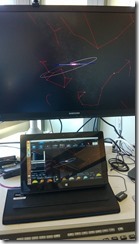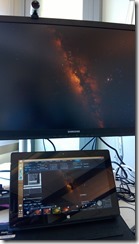Using Worldwide Telescope in a Master/Slave configuration
Config File for Slave Config.xml
The other day I was asked about putting Worldwide Telescope in a Master/Slave configuration so the client machine can control a larger display showcasing the WWT imagery in full screen. The photos show me controlling a desktop machine with my Surface Pro. Here’s the steps to do it.
On the Slave Machine: (One you want to control)
- Create a “wwtconfig” directory in c:\ – ie. c:\wwtconfig
- Ensure the directory isn’t read only
- Create a config.xml file in the c:\wwtconfig directory with the following XML
<?xml version="1.0" encoding="utf-8" ?>
<DeviceConfig>
<Config>
<Device MonitorCountX="1" MonitorCountY="1"
MonitorX="0" MonitorY="0"
Master="False"
Width="1600" Height="1200"
Bezel="1.0"
ConfigFile="" BlendFile="" DistortionGrid="" />
</Config>
</DeviceConfig>
On the Master Machine
- Start Worldwide Telescope
- Set it into “Master” mode – click on Settings > Advanced menu and select Master Controller
Then they should be paired up. The Slave machine will be in full screen mode – to get out of it, hit esc, and then close out the WWT window. I usually then rename the config file to be able to start WWT up and run it normally.
Cross Posted from Dan Fay's Blog (https://blogs.msdn.com/dan\_fay)