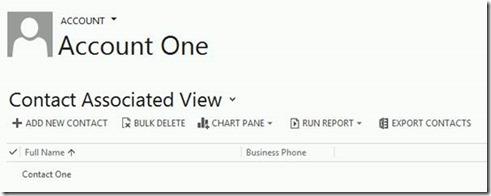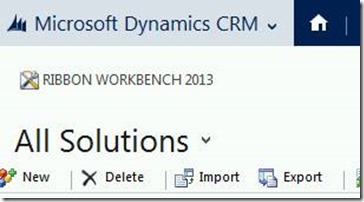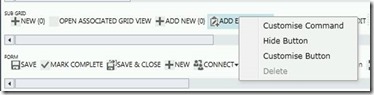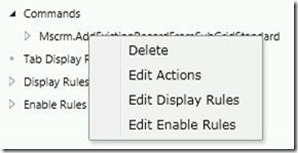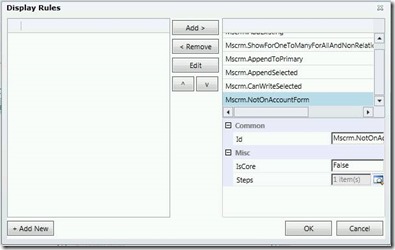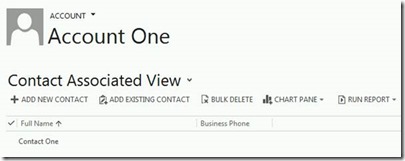Dynamics CRM 2013 “Add Existing Contact” button missing from Account form after installing SP1
After Installation of Service Pack 1 for Dynamics CRM 2013 or later, you no longer have the option to add existing contacts via the contact’s associated view on the account form:
In Service Pack 1 the design changed to defaulting to the “Add New Contact” option and a display rule was introduced to hide the “Add Existing Contact” option.
You can remove this rule following the steps below, I used the Ribbon Workbench for Dynamics CRM 2013
1. Install the Workbench solution (requires Silverlight)
2. Create a new solution and add the Contact Entity (you do not have to add related entities). Save and publish.
3. Launch Workbench and in the opening dialog, select and open the solution created in step 2.
4. Right-click the first “ADD EXISTING“ entry and select “Customize Command“
5. Under “Solution Elements“ right-click “Mscrm.AddExistingRecordFromSubgridStandard“ and select “Edit Display Rules“
6. select the “Mscrm.NotOnAccountForm“ rule and click “< Remove“ followed by “OK“
7. click “Publish”
After publishing, the pre-SP1 behaviour has been restored:
Best Regards
Dynamics CRM Support Team
Share this Blog Article on Twitter
Follow Us on Twitter