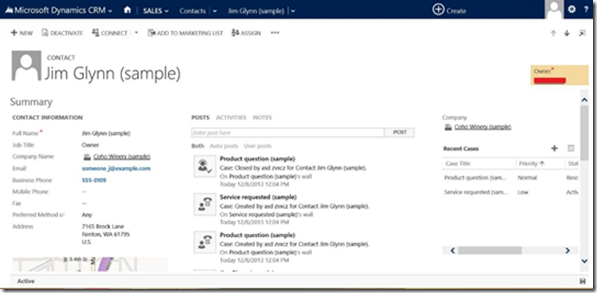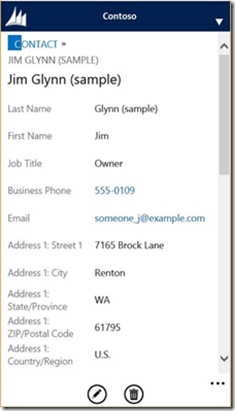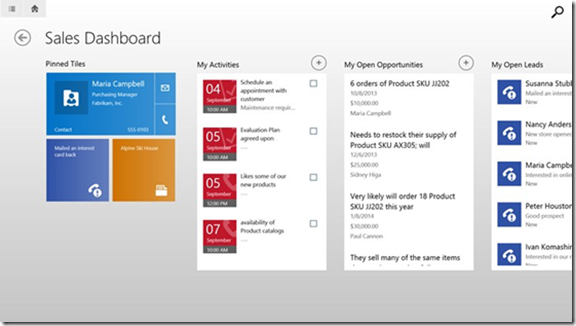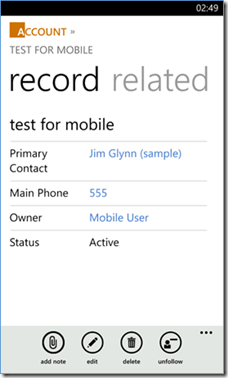Overview: Microsoft Dynamics CRM 2013 data on your mobile device
With Microsoft Dynamics CRM 2013 we have many possibilities to check data on a handheld device. Let’s take a look at the currently available options that Microsoft provides.
Option 1: Use a browser
You have two possible built-in ways of displaying Microsoft Dynamics CRM data in a browser.
The web application
The first possibility is the good old web application of Microsoft Dynamics CRM,if you are using a browser that is on the supported browser list for the web application in the Microsoft Dynamics CRM 2013 Planning Guide.
Screenshot 1 - A Contact record in the web application
The CRM for Phones feature in a browser
The second way of displaying CRM data in a browser is provided by the CRM for Phones built-in feature of Microsoft Dynamics CRM 2013. If you are using any browser that is not on the above mentioned list, you get automatically redirected to the CRM for Phones URL of CRM (example: https://mycrmserver/myorg/m). This feature is a simplified access experience, ready for any browser that supports HTML 4.0 and JavaScript.
Screenshot 2 - The same Contact record in CRM for Phones browser interface
Option 2: Use a native application on your device
We have a number of applications from Microsoft that can be installed on different devices, for different purposes. Let’s see what these applications are.
CRM for Tablets
This application provides great value for salespeople on the field. The accessed data is cached and is available in read-only mode when going offline.
Screenshot 3 - Microsoft Dynamics CRM for Tablets
If you got interested in the CRM for Tablets application, check this video on YouTube: https://www.youtube.com/watch?v=1H23cYvQcys.
Regarding the offline capability and its limitations, watch this video: https://www.youtube.com/watch?v=-1-X4OlCqag.
For more information about how to customize CRM for Tablets, read the Customize CRM for tablets section in the Microsoft Dynamics CRM 2013 Customization Guide.
CRM for Phones application
If you need a cost effective solution for phones with offline capabilities, use the CRM for Phones application on a Windows Phone. It caches the records that you access from the device, and leverages this cache when you don’t have an Internet connection.
Microsoft has a CRM for Phones application for iPhones and Android phones too, but they do not offer offline capabilities.
Screenshot 4 - An Account in the CRM for Phones native application
For more information about the CRM for Phones, visit this article:
https://www.microsoft.com/en-US/dynamics/crm-customer-center/crm-for-phones-set-up-and-use.aspx
To read more about how to customize the CRM for Phones forms, check the Create and edit mobile forms section in the Microsoft Dynamics CRM 2013 Customization Guide.
Option 3: Synchronize data from your Microsoft Exchange mailbox
When talking about solutions that Microsoft offers, we shouldn’t forget that there is a deep integration between Microsoft Dynamics CRM 2013 and Microsoft Exchange 2013.
At the time of this writing, on-premises Microsoft Dynamics CRM 2013 servers can be configured to use the server-side synchronization to keep Microsoft Dynamics CRM 2013 data (emails, appointments, contacts, tasks) in sync with your Microsoft Exchange 2013 mailbox.
If your phone synchronizes data from Exchange, it will receive the latest info sent to Exchange by Microsoft Dynamics CRM through server-side synchronization.
To learn more about the server-side synchronization, check this article on Customer Center: https://www.microsoft.com/en-US/dynamics/crm-customer-center/email-processing-through-server-side-synchronization.aspx.
In conclusion
The Microsoft offering for accessing Microsoft Dynamics CRM data on a mobile device provides you with a variety of features and applications.
If your organization’s specific needs require other solutions, you can develop your own application, or you can find one on https://pinpoint.microsoft.com.
Best Regards
Dynamics CRM Team