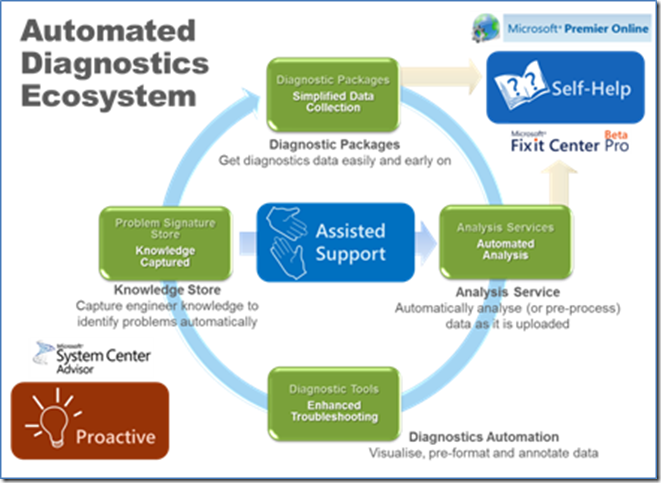Diagnostic Automation Tools
In our continued drive to improve your support experience, Microsoft Customer Services and Support has been building powerful automated diagnostic capabilities. Our diagnostic ecosystem directly impacts Self-Help, Proactive, and Assisted Support; working in a continuous cycle of improvement to identify and resolve more problems, more efficiently.
Diagnostic packages are a key part of the ecosystem. They enable us to easily capture important troubleshooting data from your impacted systems, whilst also checking for common configuration errors. The collected data can be further analysed by automated systems, which look for a vast array of different problems, using signatures and rules defined by our engineers. The power of automated heuristic analysis can uncover other hidden issues, perhaps even outside the scope of the current investigation.
Other tools integrated into the ecosystem assist our engineers to more quickly resolve problems that are not automatically identified. As new problems are resolved, their solutions are incorporated into our ecosystem as rules that can automatically identify and help resolve future problems. By re-using applicable rules in System Center Advisor (Microsoft’s new platform for proactively monitoring computers); and also in the diagnostic tools offered in Microsoft Premier Online and FixIt Center Pro, we are continuously improving your support experience with Microsoft, whether it be via proactive tools, self-help, or when being assisted by a support engineer.
More about Diagnostic Packages
Our diagnostic packages collect relevant data (configuration, log files, traces etc) for specific categories of problems, and also check for a number of known configuration issues at the same time. There are over 100 packages in the growing catalogue, each targeting specific problems and products. A smaller subset of packages is offered for self-help; in Microsoft Premier Online for Premier customers, and in FixIt Centre Pro for customers using Online Assisted Support.
As show in figure 2, when a new service request (SR) is raised for engineer-assisted support, an appropriate package will be selected and offered automatically. The package is chosen from the impacted product and technology or component (known as Support Topic) recorded in the SR; and instructions for running the package will be sent in email to the contact for the SR. At any time whilst troubleshooting the problem, the support engineer can also provide you another diagnostic package to run.
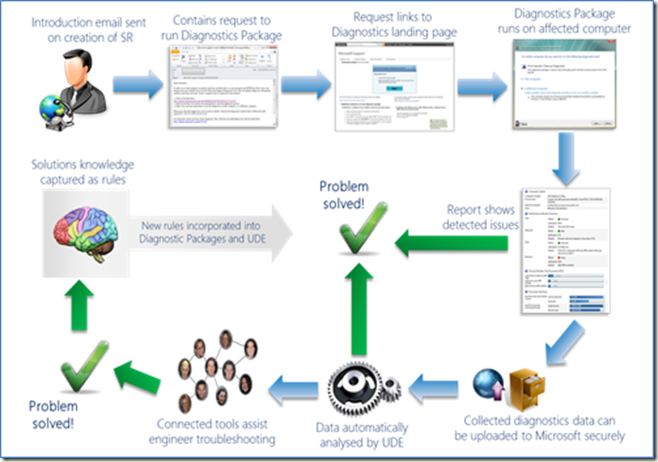 |
The email from Microsoft Customer Support Service containing a request to run a diagnostic package contains a link to a Microsoft public web page where you can choose to start the diagnostic on the current machine, or create a package for execution on another machine. After the diagnostic has run, any detected problems will be shown, and you can choose to view a report with more detailed results. You can also elect to upload the collected data seamlessly to Microsoft, where it will be linked to your SR and made immediately available to the assigned support engineer. As described earlier, the data will also be inspected by our advanced automation systems, which look for additional problems using a vast collection of problem signatures and rules. Any problems found will be reported to the assigned support engineer for consideration within the scope of the support engagement.
Frequently Asked Questions
Why is Microsoft sending a diagnostic package request for every new SR?
This enhancement to our problem resolution processes enables customers to quickly and easily provide information most relevant to the technology area for the logged incident. Automatically requesting a diagnostic package to run at service request creation time gives Microsoft Support Engineers the opportunity to assist our customers in a timely manner, and start making troubleshooting decisions as early as possible in the service request lifetime.
Please note that nothing is automatically executed – customer approval and interaction is required to launch the package on selected systems. At the end of the collection process you can review the captured information before agreeing to upload it to Microsoft to assist in troubleshooting the case.
How does it work?
Diagnostic packages are based on the Windows Troubleshooting Platform (WTP), which is included in Windows Vista and later. WTP packages are offered in the Action Centre (accessed in Control Panel or the Taskbar) to self-diagnosis and fix common problems, such as Aero not working. WTP packages consist of PowerShell scripts and XML control files that together detect and optionally remedy certain misconfigurations. Diagnostic packages extend WTP to provide a controlled delivery of the package, and a seamless way to upload collected diagnostic data to Microsoft. Since diagnostic packages are effectively WTP packages, they are also written in PowerShell, and require Powershell, .Net Framework 2.0 and MSXML 6 to run. Diagnostic packages are contained in a FixIt-branded wrapper (also called MATS) that can install PowerShell if needed (.Net and MSXML will need to be installed manually if not present). The FixIt wrapper also facilitates offline execution and seamless uploading of collected results, should you elect to send the collected data to Microsoft.
What will it do to my systems?
Diagnostic packages do not run any updates or make any changes to your systems without your consent. The contained PowerShell scripts will collect diagnostic data such as log files, registry settings, event logs and other configuration-specific data. They will also check for specific issues, such as missing or incorrect registry settings, and list any issues found in a report that you can view at the end of the execution. As an example the SharePoint diagnostic package detects a small set of well–defined common SharePoint misconfigurations, and offers an opportunity to correct them if possible. Each diagnostic package has an accompanying KB article that lists what data is collected, and what potential issues are detected.
What if the diagnostic package breaks something on one of my systems?
Diagnostic packages do not run any updates or make any changes to the systems without customer confirmation. In the unlikely event of issues with the collection of logs, this can be discussed with the Microsoft Support Engineer as the case progresses.
My environment is really complex. How do you choose which systems to run diagnostic packages on?
If it is not clear which machines should be included in the log collection process, please discuss further with your assigned Microsoft Support Engineer.
Will the collected data contain PII (Personally Identifiable Information)?
Yes, collected data may include configuration, traces and system logs that may contain certain types of PII such as user names, machine names, and IP addresses. Microsoft is committed to protecting the security of your personal information. We use many different security technologies and procedures to help protect your personal information from unauthorized access, use, or disclosure. For example, we store the information that we collect on computer systems with limited access, and located in controlled facilities. When we transmit highly confidential information over the Internet, we protect it by using encryption, such as the Secure Socket Layer (SSL) protocol. Please read the Microsoft Online Privacy Statement for additional information on Microsoft's commitment to protecting your privacy: https://privacy.microsoft.com/
Is my data secure? What will Microsoft do with this data?
As above, Microsoft is committed to protecting the security of your information. Uploaded diagnostic data will be stored on computer systems with limited access and located in controlled facilities, and will only be used to find a resolution to the issue raised in the SR. As such it will be analysed by our diagnostic systems, and made available to your assigned support engineer to allow them to troubleshoot your reported issue. In compliance with case data handling and retention policies, case-related data files will be deleted from diagnostic servers within 5 days of SR closure, or within 30 days for self-help scenarios. In case your diagnostic data was copied to an engineer’s secure workstation for analysis, our policy mandates that it will be deleted within 90 days of SR closure. Please read the Microsoft Online Privacy Statement for additional information on Microsoft's commitment to protecting your privacy: https://privacy.microsoft.com/
What will happen to the results of the diagnostics?
After the diagnostic package is run, customers can view a report of collected files that would be uploaded, and also a report showing results of the diagnostic, for example which tests passed or failed. If customers choose to upload the collected data and report, these will be held on secure servers that are accessed by Microsoft Support Engineers working on the relevant incident.
Who do I talk to if I have any further questions?
Please talk to your Technical Account Manager if you have any further questions or concerns. Below are links to other resources that may answer
Information about the Microsoft Automated Troubleshooting Services and Support Diagnostic Platform
https://support.microsoft.com/kb/2598970
About Windows Troubleshooting Platform
About WTP (on MSDN.microsoft.com)
Sample KB for the SDP package
Dynamics AX
Microsoft Dynamics AX Inventory Collection Diagnostic
https://support.microsoft.com/kb/2754201
Microsoft Dynamics AX AOS Diagnostic
https://support.microsoft.com/kb/2416076
Dynamics CRM
Microsoft Dynamics CRM Baseline Information Collector
https://support.microsoft.com/kb/2310074
Dynamics NAV
Microsoft Dynamics NAV Baseline Diagnostic
https://support.microsoft.com/kb/2278575
Microsoft Dynamics NAV Three-Tier Diagnostic
https://support.microsoft.com/kb/2821764
Best Regards
Microsoft Dynamics EMEA Diagnostics Team