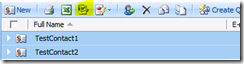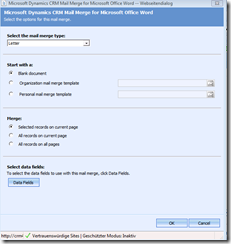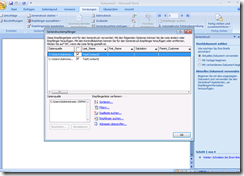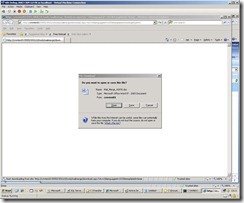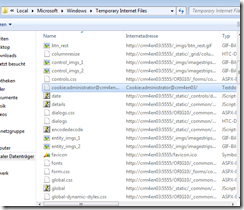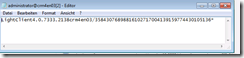Mail merge in the Dynamics CRM 4.0 Outlook client behaves like CRM 4.0 Web Mail Merge
Action
CRM 4.0 Outlook Client: Start Mail Merge from Outlook client
For instance, open your CRM Contacts in order to view your active contacts and choose the contacts you would like to include in your mail merge. Click on the mail merge button (the “Word” button) in order to Start Mail Merge.
Now the Mail Merge dialogue will start and you can do your selections
Expected result when using the CRM Outlook Client
After clicking “OK” on the Mail Merge dialogue, you expect the Word document to open offering you the possibility to add the recipients (according to the chosen contacts).
Result
Instead of the expected behavior described above, mail merge behaves like it would have been started from CRM Web client in Internet Explorer. If you start CRM in an IE window and choose the mail merge (e.g. over contacts), then a Windows appears to ask you to download the word document after clicking “OK” to the Mail Merge dialogue. So, the Word document is not downloaded automatically but you need to click “open” within the raised pop-up Window.
Cause
CRM Mail Merge functionality looks for the Outlook CRM cookie that is saved within the folder Temporary Internet Files when starting CRM Outlook client.
Note: The default path for this folder in Win 7 and Win Vista is –> C:\Users\<username>\AppData\Local\Microsoft\Windows\Temporary Internet Files
The cookie is called “cookie:<username>@<crmserver>”
When double-clicking on the item you can find the details of this cookie:
If this CRM Outlook cookie is not present in the folder “Temporary Internet Files”, the CRM client starts Mail Merge corresponding to the Web Mail Merge functionality. This means a pop-up Window appears that asks for downloading the Word document.
Resolution
If the problem described above happens, you should look in the folder “Temporary Internet Files” in order to identify the CRM Outlook cookie. If it isn’t there, it might have been deleted by some mechanism.
We found that this cookie is deleted if the following IE setting was enabled: “Delete browsing history on exit”. -> In order to resolve the issue, you should try to disable this setting.
Greetings Juliane