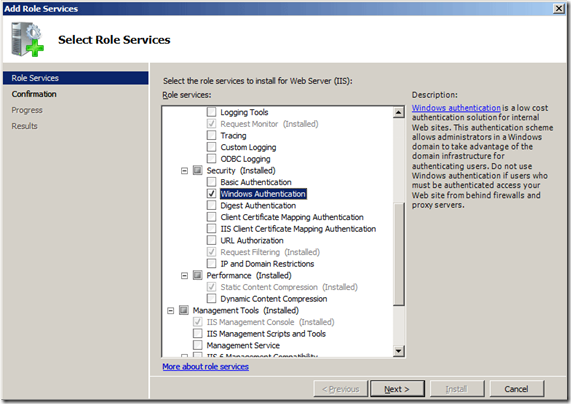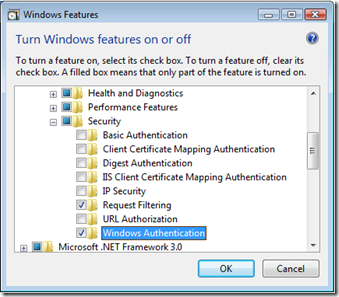Configuring Windows Authentication on IIS7 to install Microsoft Dynamics CRM
Microsoft Dynamics CRM requires Window Authentication for a correct installation, because out of the box it uses the Kerberos protocol for authentication.
However, the default installation of IIS 7 does not include the Windows Authentication role service.
To use Windows authentication on IIS, you must install the role service, disable Anonymous authentication for your Web site or application, and then enable Windows authentication for the site or application.
Windows Server 2008 or Windows Server 2008 R2
1. On the taskbar, click Start, point to Administrative Tools, and then click Server Manager.
2. In the Server Manager hierarchy pane, expand Roles, and then click Web Server (IIS) .
3. In the Web Server (IIS) pane, scroll to the Role Services section, and then click Add Role Services.
On the Select Role Services page of the Add Role Services Wizard, select Windows Authentication, and then click Next.
5. On the Confirm Installation Selections page, click Install.
6. On the Results page, click Close.
Windows Vista or Windows 7
1. On the taskbar, click Start, and then click Control Panel.
2. In Control Panel, click Programs and Features, and then click Turn Windows Features on or off.
3. Expand Internet Information Services, then World Wide Web Services, then Security.
4. Select Windows Authentication, and then click OK.
Note:
After you install the role service, IIS 7 commits the following configuration settings to the ApplicationHost.config file:
<windowsAuthentication enabled="false" />
Greetings,
Olga