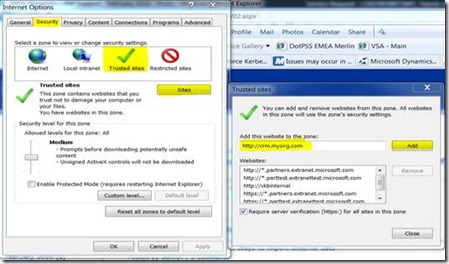After installing UR 7 the following message appears in the Internet Explorer: “Internet explorer has blocked this site from using an ActiveX control in an unsafe manner.”
Problem
After installing Update Rollup 7 you might receive the following message in your Internet Explorer:
“Internet explorer has blocked this site from using an ActiveX control in an unsafe manner.”
According to the following KB article you can safely allow this blocked ActiveX control:
Issues may occur in Microsoft Dynamics CRM for Microsoft Office Outlook after you install Update Rollup 7 for Microsoft Dynamics CRM 4.0 or the November 2009 Service Update for Microsoft Dynamics CRM Online
https://support.microsoft.com/kb/976539/en-us
If your organization out of some security considerations cannot allow their users to allow the blocked content on behalf of themselves, please follow the steps in this article to rate this ActiveX control as safe and get rid of the message.
Cause
The reason for this message occurring is, that the Update Rollup 7 fix installs an ActiveX component which is not marked as safe. The reason for this might be, that all the test scenarios for CRM do expect CRM to be running in a trusted environment zone, which does by default allow the execution of unsafe content.
Please review the following articles for additional information:
Improve the Outlook Experience with CRM, part four
https://blogs.msdn.com/crm/archive/2007/09/12/improve-the-outlook-experience-with-crm-part-four.aspx
Resolution
To resolve this problem you have 2 possible options:
First option
Edit the Internet Explorer security settings
1. Add the CRM web site to the trusted sites in the internet explorer security settings:
a. In the Internet Explorer: Go to Tools >> Internet Options >> Security Tab >> Mark “Trusted Sites”
b. Click onto “Sites”
c. Enter the URL of your CRM web site and click “Add”
d. Click on “Close”
2. Customize the security level for the “Trusted sites” zone:
a. Click on “Custom level …”
b. Customize the security settings for the trusted sits according to this article:
CRM IE Error Message: ActiveX control in an unsafe manner
https://community.dynamics.com/blogs/crmfranklee/archive/2010/01/11/crm-ie-error-message-58-activex-control-in-an-unsafe-manner.aspx
Second option
If you do not want to allow executing all unsafe content you can explicitly tell the Internet Explorer only to allow this specific ActiveX control for execution.
Please note that the following steps contain changes in your Windows registry. Therefore we do recommend to create a backup of the registry hive before beginning to edit the values!
1. On your CRM client computer, please open the registry: Start >> Run… >> regedit.exe
2. Please add the following registry keys to your client registry to mark the CRM ActiveX control as safe content on your computer.
HKEY_CLASSES_ROOT\CLSID\{DB6B56B9-28E7-459C-9978-DC853F1D5C2E} \Implemented Categories\{7DD95801-9882-11CF-9FA9-00AA006C42C4}
HKEY_CLASSES_ROOT\CLSID\{DB6B56B9-28E7-459C-9978-DC853F1D5C2E}\Implemented Categories\{7DD95802-9882-11CF-9FA9-00AA006C42C4}
3. You need to restart your computer after this.
If you need want to distribute this from a centralized location (e.g. via SMS) you can copy these keys into a *.reg file and distribute the file to the clients.
Due to this registry modification the Internet Explorer now assumes the ActiveX component {DB6B56B9-28E7-459C-9978-DC853F1D5C2E} (which is the CRM ActiveX) as a save component and continues blocking all other unsafe content.
Greetings,
Alex