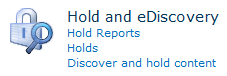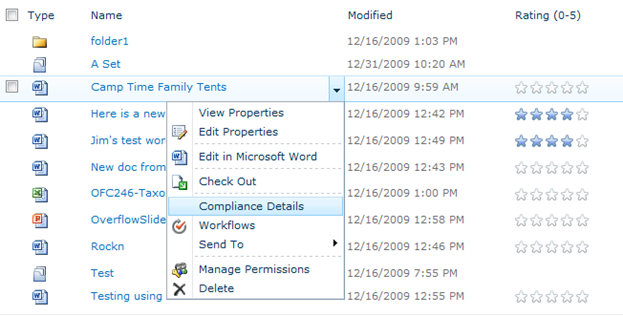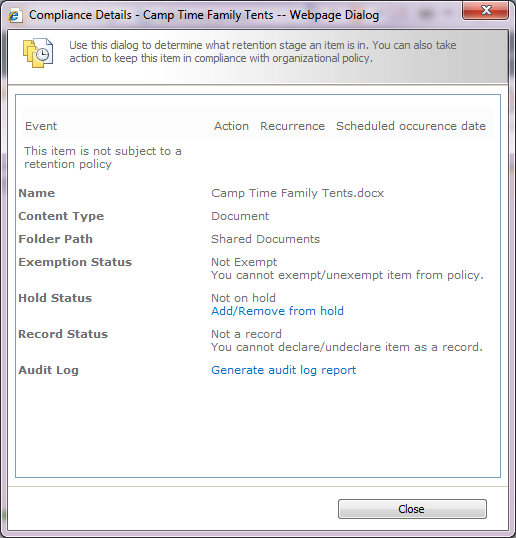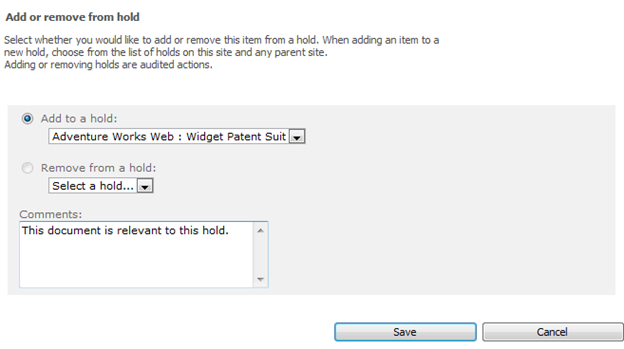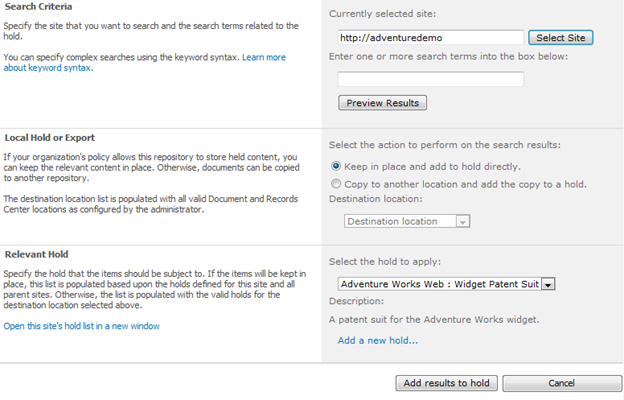EDiscovery in SharePoint Server 2010
Hi everyone, I am Quentin Christensen and I work on document and records management functionality for SharePoint. Electronic discovery (commonly referred to as eDiscovery) is an area we are supporting with new set of capabilities in SharePoint Server 2010. In case you are not familiar with eDiscovery, it is the process of finding, preserving, analyzing and producing content in electronic formats as required by litigation or investigations. eDiscovery is an important concern for all of our customers and given that SharePoint has grown to be an integral part of collaboration, document, and records management for many organizations, we recognize the need to support the eDiscovery process for SharePoint content.
Microsoft Office SharePoint Server 2007 included a hold feature that could be used for eDiscovery, but it was scoped to the Records Center site template. With SharePoint Server 2010 the eDiscovery capabilities have been greatly expanded to provide more functionality and the power to use these features across your entire SharePoint deployment.
In this post, I want to highlight three major improvements in SharePoint that support eDiscovery. You can:
- Manage holds and conduct eDiscovery searches on any site collection
- Use SharePoint Server Search or FAST Search for SharePoint out of box to search and process content
- Automatically copy eDiscovery search results to a separate repository for further analysis
Read on to learn how SharePoint Server 2010 can support your eDiscovery initiatives and provide you with the tools you need to manage holds, identify, and collect SharePoint content.
The eDiscovery Process
The Electronic Discovery Reference Model from EDRM (edrm.net) provides an overview of the different parts of the eDiscovery process:
SharePoint Sever 2010 addresses the Information Management, Identification, Preservation and Collection stages. While this blog post will focus mostly on the identification, preservation and collection components, SharePoint provides a rich Information Management platform for Collaboration, Social Computing, Document Management and Records Management. This means that you can take a proactive approach to eDiscovery by putting a governance framework in place and using appropriate disposition policies to expire content. Managing content and deleting it when it is no longer needed will reduce the amount of content that must be indexed and searched, and collected for eDiscovery. The result is that eDiscovery costs can be dramatically reduced, changing the problem from finding a needle in a hay stack to finding a needle in a hay bale. Ultimately, the key to achieving legal compliance for eDiscovery obligations is built upon a foundation of robust Information Management.
When an eDiscovery event occurs, such as a receipt of complaint, discovery, or notice of potential legal claim, the identification stage begins. Content that may be subject to eDiscovery must be identified and searches are conducted to find that content. That content needs to be preserved and at some point, the content will be collected.
The eDiscovery Features
Hold and eDiscovery
Hold and eDiscovery is a site level feature that can be activated on any site.
Activating this feature creates a new category in Site Settings that provides links to Holds and Hold Reports lists. There is also a page to discover and hold content that allows you to search for content and add it to a hold. Once the Hold and eDiscovery feature is activated you can create holds and add to hold any content in the site collection. By default only Site Collection administrators have access to the Hold and eDiscovery pages. To give other users permission, add them to the permissions list for the Hold Reports and Holds lists. This will also give access to the Discover and hold content page.
You can manually locate content in SharePoint and add it to a hold, or you can search for content and add the search results to a hold. With the Hold and eDiscovery feature you can create holds in the hold list and then manually add content to the relevant hold by clicking on Compliance Details from the drop down menu for individual items.
Then click on the link to Add/Remove from hold.
And you can select the relevant hold to add to or remove from.
By manually adding an item to hold you will block editing and deletion of that item until it is released from hold. You will notice that the document now has a lock icon showing that it cannot be edited or deleted.
Each night a report for each hold is generated by a timer job. If you need a hold report faster you can manually run the Hold Processing and Reporting timer job in Central Administration.
Search and Process
You can manually add items to hold on any site collection, which is great. But that doesn’t help you find the content you don’t already know about. What if you have a large amount of items you want to find and add to a hold? For that you can use the features on the Discover and hold content page, which is a settings page in Site Settings. From this page you can specify a search query and then preview the results. The configured search service (SharePoint Search Server or FAST Search for SharePoint) will automatically be used. You can then select the option to keep items on hold in place so they cannot be edited or deleted, or if you have configured a Content Organizer Send to location in Central Administration you can have content copied to another site and placed on hold. You may want to create a separate records center site for a particular hold to store all content related to that hold. The Content Organizer is a new SharePoint Server 2010 feature based on the Microsoft Office SharePoint Server 2007 Document Router with richer functionality to automatically classify content based on Content Type or metadata properties. Look for a future blog post covering the Content Organizer.
Holding content in place is recommended if you want to leave content in the location is was created with all the rich context that SharePoint provides, while blocking deletion and editing of content. Be aware that this will prevent users from modifying items. If you prefer users to continue editing documents, then use the copy to another location approach.
When searching and processing, the search will by default be scoped to the entire Site Collection and run with elevated permissions so all content can be discovered. The search can be scoped to specific sites and you can also preview search results before adding the results to a hold. Items can be placed on multiple holds and compliance details will show all of the holds that are applied to an item.
In summary, SharePoint Server 2010 contains key features that make it an essential aspect of your eDiscovery strategy. With the new SharePoint Server 2010 capabilities you can easily apply proper retention policies for all content and make it easier to discover content if an eDiscovery event occurs. eDiscovery often prescribes tight deadlines for production. SharePoint 2010 helps you find the right content and deliver it faster.
Quentin Christensen
Program Manager - Document and Records Management
Microsoft