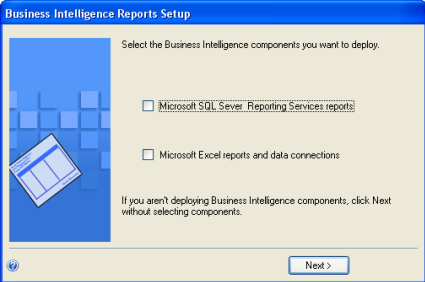Microsoft Dynamics GP SSRS Reports and Deployment
If you’ve deployed the Microsoft Dynamics GP pre-defined Microsoft SQL Server Reporting Services (SSRS) reports in a previous version of Microsoft Dynamics GP and tied them to Microsoft Dynamics GP using the Reporting Tools Setup window, the reports will automatically be updated when you run Microsoft Dynamics GP Utilities to update to Service Pack 2 or later for Microsoft Dynamics GP 2010. This will overwrite your existing pre-defined Microsoft Dynamics GP SSRS reports, including any changes you’ve made to the Data Sources. This process redeploys reports for all Microsoft Dynamics GP companies although it will not affect any of your custom SSRS reports as long as they have names that differ from those of our pre-defined Microsoft Dynamics GP SSRS Reports.
Please test your SSRS reports after an update patch has been applied to ensure that the reports are functioning as they should be.
If SSRS Reports have never been deployed and you are updating to Microsoft Dynamics GP 2010 R2 or later, you will have the option within Microsoft Dynamics GP Utilities to deploy these reports for the first time. You will get to a Business Intelligence Reports Setup window in which you can select the Business Intelligence Components to deploy:
In this window, you have the option to deploy Microsoft SQL Server Reporting Services reports and Microsoft Excel reports and data connections.
When launching Microsoft Dynamics GP 2010 Utilities R2/SP2 or later, which includes the updated deployment model for the SSRS reports, the application will compare the contents of the sySrsReports/syExcelReports and syDeployedReports tables which are located in the DYNAMICS database. If there are objects in the sySrsReports that do not exist in the syDeployedReports table or if the build number has been incremented with a new version of the report it will automatically deploy those missing/updated items. It looks to the SY40800 table (Reporting Tools Setup) which is in the DYNAMICS database as well to see if the site information has been populated. This gets populated when the appropriate url’s or paths are entered within the Reporting Tools Setup Window within Microsoft Dynamics GP.
Enjoy!