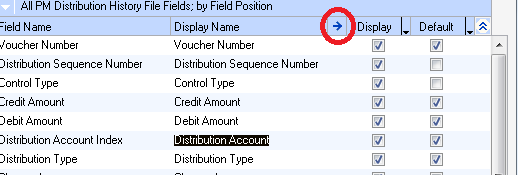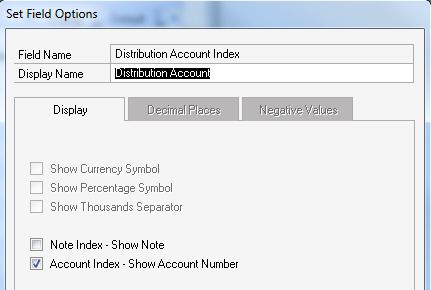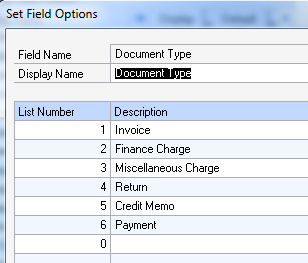Quick Tips - Smartlist Builder
In support I see quite a few SmartList Builder (SLB) cases and a few questions always pop up regardless of what the actual goal of the incident is. The most common questions I get surround the use (or lack) of the field options window. The Field Options window seems to be one of the most overlooked pieces of functionality in SLB. If you open your list in SmartList Builder and highlight a field and click on the blue arrow next to display, you can open the Set Field Options window.
This window lets you do quite a bit as far as formatting is concerned. One of the most common for me involves showing GL Account Numbers. Usually when I have someone send me their Smartlist XML file I see the GL00105 table linked so the GL Account string can be seen. Using the Field Options window you won't need to link that table. Instead, open the field options for your Distribution Account field and check the box called "Account Index". Now instead of the account index it will show the actual account number.
Another common question I get:
I've created a new Payables Smartlist and it works great. I would like to make a favorite to just show payments but when I do restriction on the document type there is nothing in the drop down window at all. Also, I noticed that instead of showing the document type it is just a number. What gives?
You can use the Field Options window to fix this problem too. If you choose a field such as "Document Type" and click the blue arrow you are now presented with a different window.
This is what the window looks like when it is all filled out. If you ever have a situation where your drop downs are empty it is because this hasn't been filled in yet.
If you have any other quick tips I would love to hear them in the comments and I will add them to this post!