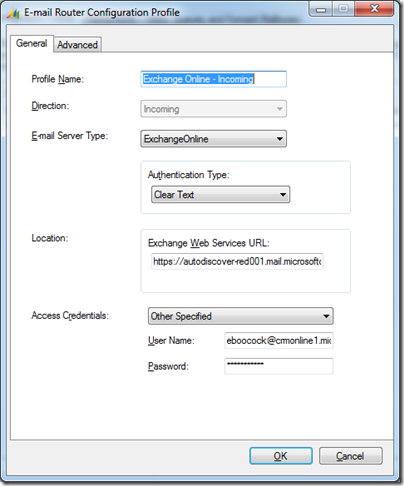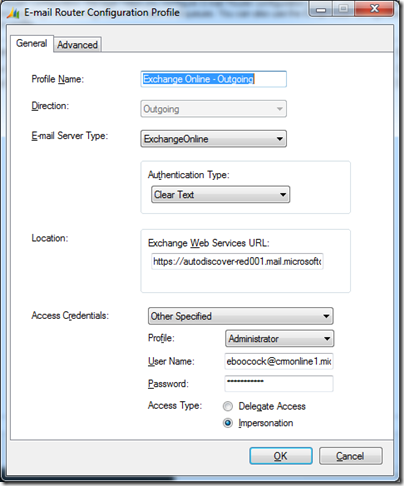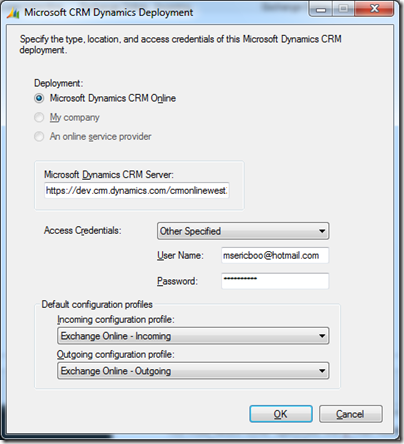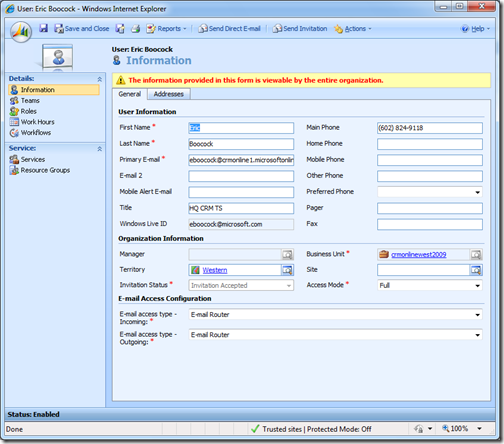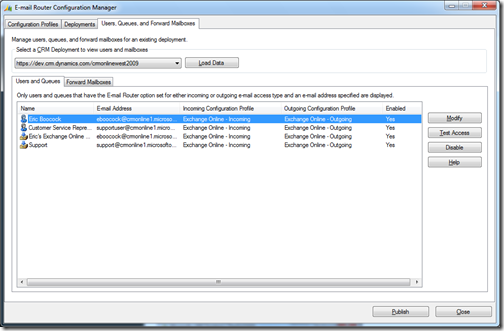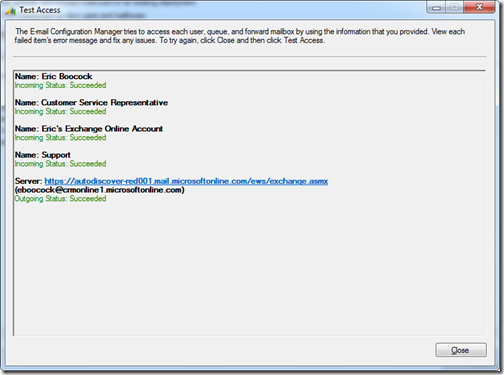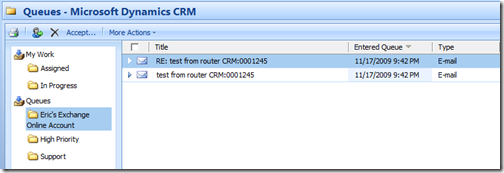CRM Online E-mail Router and Exchange Online
Check out this post for specific instructions on how to configure the CRM Online E-mail Router to work with Microsoft Exchange Online. For additional deployment scenarios, download the document titled "Microsoft Dynamics CRM: How to configure the On-premise and Online E-mail Router in different deployment scenarios".
In this post I will document how to configure the CRM Online E-mail Router to work with Exchange Online to support my E-mail to Case scenario.
Configure the Incoming E-mail profile
- Profile Name: Exchange Online – Incoming
- Direction: Incoming
- E-mail Server Type: ExchangeOnline
- Authentication Type: Clear Text
- Location: https://autodiscover-red001.mail.microsoftonline.com/ews/exchange.asmx
- Access Credentials: Other Specified
- I entered my Exchange Online credentials which have Administrative rights
Configure the Outgoing E-mail profile
- Profile Name: Exchange Online – Outgoing
- Direction: Outgoing
- E-mail Server Type: ExchangeOnline
- Authentication Type: Clear Text
- Location: https://autodiscover-red001.mail.microsoftonline.com/ews/exchange.asmx
- Access Credentials: Other Specified
- Profile: Administrator
Note: If you select Administrator as the user type, the E-mail Router can use the specified credentials to connect to any mailbox within the Exchange Online tenant to send E-mail messages. - I entered my Exchange Online credentials which have Administrative rights
- Access Type: Impersonation
- Profile: Administrator
Configure the CRM Deployment for E-mail Router Connectivity
- Deployment: Microsoft Dynamics CRM Online
- Microsoft Dynamics CRM Server: https://dev.crm.dynamics.com/OrgName
- Access Credentials: Other Specified
- I entered my Exchange Online credentials which have Administrative rights
- Default Configuration Profiles:
- Incoming: Exchange Online – Incoming
- Outgoing: Exchange Online – Outgoing
Configure the CRM Online users and/or queues to use the E-mail Router
- E-mail Access Configurations:
- E-mail access type – Incoming: E-mail Router
- E-mail access type – Outgoing: E-mail Router
Confirm your configurations
- Click on the Users, Queues, and Forward Mailboxes tab and click Load Data
Note: Users and Queues configured in CRM to use the Email Router in the previous step will be the only values displayed.
- Click on Test Access to test your configurations
In my next post I will demonstrate E-mail to Case using the E-mail Router.
-eBoo