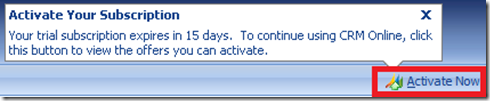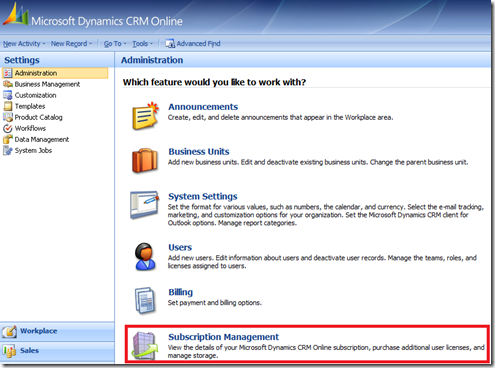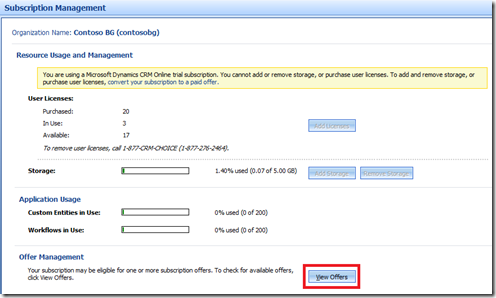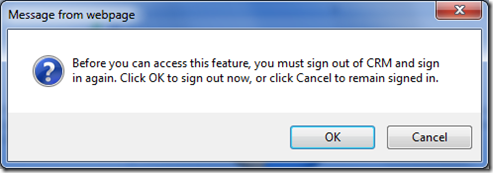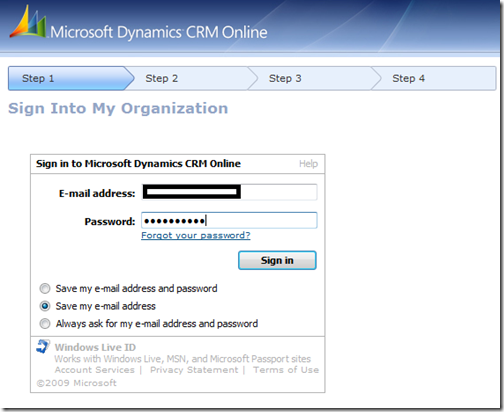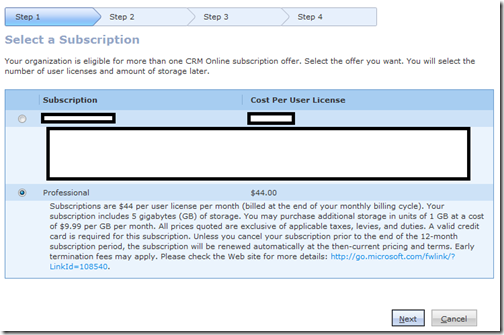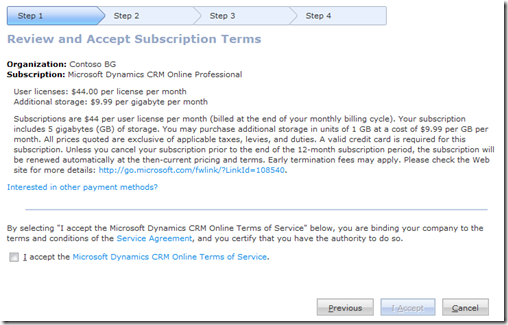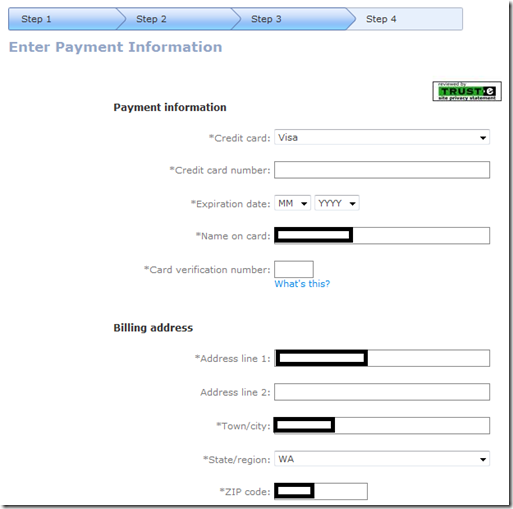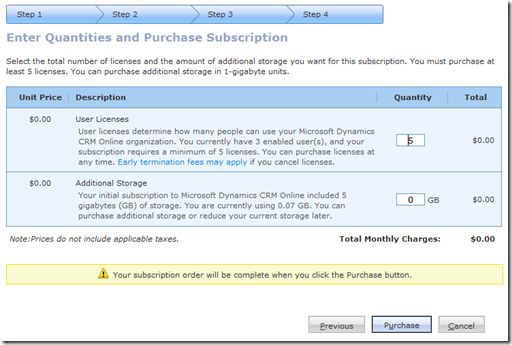Activating your Microsoft Dynamics CRM Online Subscription
For prospects/customers wanting to activate their subscription from one offer to another here is the process to do so. Example scenarios where this would apply:
- 30-day trial to Professional or other offers you were made eligible for
- R3 subscription terms to R4 subscriptions terms
NOTE: This process can only be initiated by the Billing Administrator of your subscription.
Option 1a - If you are on a trial, the easiest way to start the process is by clicking on the “Activate Now” button when you sign into your subscription.
Option 1b - The alternative is to go into Settings and click on “Subscription Management” (specifically if you are not on a trial) or by clicking this link which will take you to the Subscription Management page.
Settings->Administration->Subscription Management
Within Subscription Management, click on “View Offers”.
NOTE: For security purposes, either Option (1a or 1b), you will be asked to sign-out and re-sign into your subscription.
Enter your corresponding password for your Windows Live ID.
Select the appropriate offer that you wish to activate to.
Review and Accept the Subscription Terms.
Enter your contact information.
If appropriate, enter your credit card details. If you wish to choose another payment method, click here for available options.
Enter the applicable amount of users and storage you require and select “Purchase”.