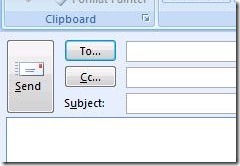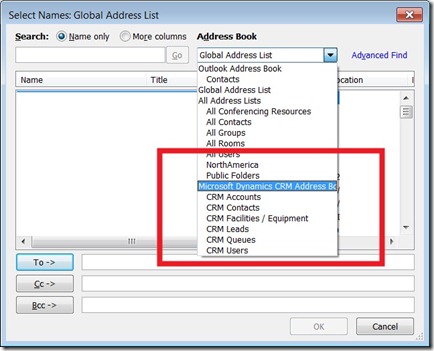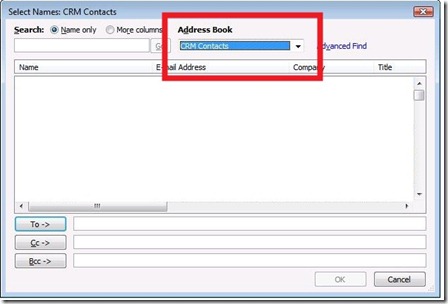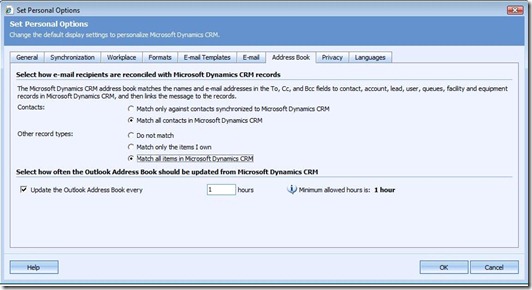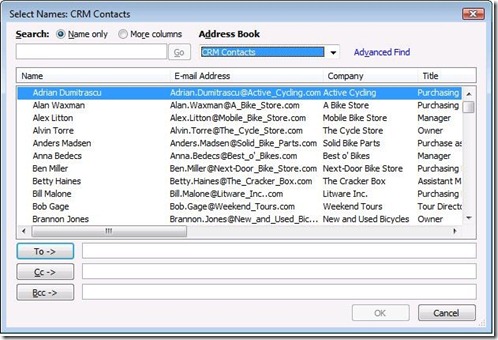Using the CRM Address Book in Outlook Pt 2
Adding to an earlier post Using the CRM Address Book in Outlook Pt 1, K|Dubya ( aka – Kevin Williamson ) introduce the concept of using CRM contacts in your Outlook Client Adddress Book.
I wanted explain a few configuration items on using the Address Book provider. It’s possible that when you first look at CRM contacts in the Address Book, you might not see anything.
First step, is to start a new email. Then click To:
This will bring up the address book list.
Notice that the address book has the Microsoft Dynamics CRM Address Book Provider. This allows you to select CRM records to send email to.
After selecting CRM Contacts, it’s possible that you don’t see any contacts.
The reason is found by looking at the options under the CRM Outlook Client menu item.
Notice the options
1. Match only against contact synchronized to Microsoft Dynamics CRM.
2. Match all contacts.
Make sure that either you have contacts in Outlook that you have synchronized to CRM or that you select all contacts. Of course, security rules apply so you’ll only see the ones that you have rights to.
cheers
-Jon