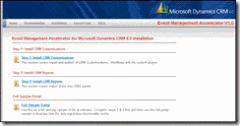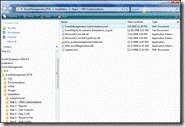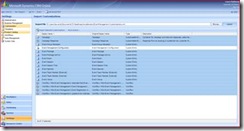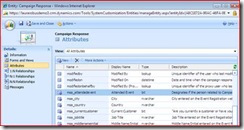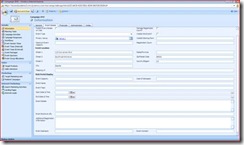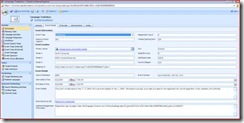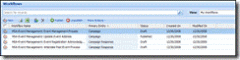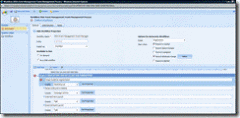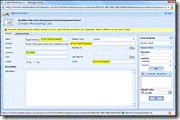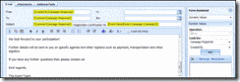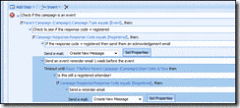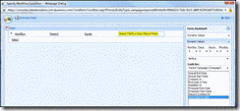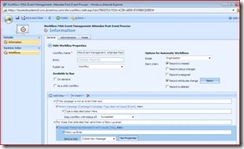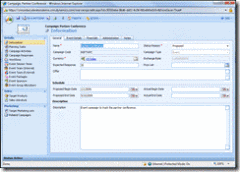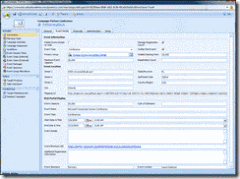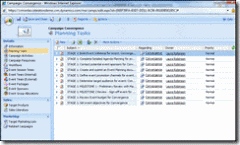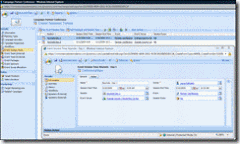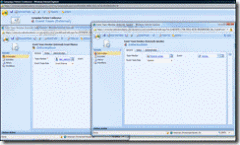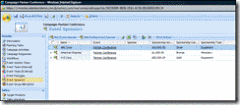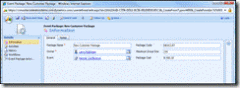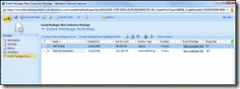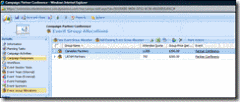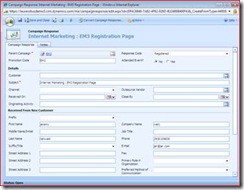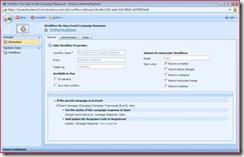CRM 4.0 Accelerators for CRM Online March 2009 Release: Event Management
In the March 2009 Release of CRM Online, there were some significant changes applied to the Internet Marketing (IM) feature to make it easier to track leads originating from campaign landing pages. As it relates to the Event Management Accelerator for CRM, changes include:
- The value “Internet Marketing” was removed from the Campaign Type attribute on the Campaign form
- Landing Pages and Internet Leads were added to every campaign, regardless of Campaign Type
This allows the user more flexibility when it comes to tracking event management in CRM Online. I’ve modified my original post to reflect the changes.
------
The Event Management accelerator gives organizations the ability to manage the planning, execution, tracking and reporting requirements for event campaigns. Designed for CRM 4.0 On-Premise, the installation includes customizations, workflows, plug-ins, reports, code and controls.
Although this is an On-Premise accelerator, there are some parts that can be applied to CRM Online, in particular the customizations and workflows. This provides an Event Management template or skin for organizations that need more robust tracking of event campaigns. Furthermore, if you have Internet Marketing activated for CRM Online, you can use the Landing Pages feature to track event registration. The following article describes how to install the customizations and provides an example of Event Management in CRM Online with Internet Marketing.
Step 1: Backup your existing customizations for Campaign and Campaign Response
In CRM Online, export your Campaign and Campaign Response customizations (Settings -> Customizations -> Export Customizations). If you have made modifications to the Campaign and Campaign Response entities, they will be overwritten with the import of the Event Management customizations.
Step 2: Import the customizations
Go to CodePlex and download the installation files: <www.codeplex.com/crmaccelerators/Release/ProjectReleases.aspx?ReleaseId=19077>. First, read the documentation. Then click on the Installation link, Step 1: Install CRM Customizations, and save EventManagement-Customizations.xml file locally.
Upload the customization file. Select all customizations except for Event Management Configuration. You will not need this custom entity because you aren’t adding the registration portal bits. Import the selected customizations.
Step 3: Modify the event management customizations for Campaign and Campaign Response
You need to make one minor modification to the Campaign Response entity once you have imported the customizations: create a new “Attended Event” bit field. There is one included with the customizations that you just imported, but when you publish the customizations, this field will not publish to the form (for reasons unknown at the time of writing this blog post). Create another bit field, remove msa_attendedevent field from the form and add your new Attended Event field to the form.
Additionally, you may want to remove some fields from the Campaign form that you won’t use because you aren’t installing the registration web portal parts. The screenshot below shows all the fields available when you import the event management customizations.
The next screenshot below shows a cleaned-up form for event management with irrelevant fields removed.
After you have reviewed the changes (and are comfortable with them), publish all customizations. Enable the custom entities for other users in your org.
Step 4: Review and publish the event management workflows
- MSA-Event Management: Event Management Process - this workflow adds a process to the event campaign with various tasks laid out. You will need to correct the following step and add a new default currency so there are not errors:
- MSA-Event Management: Update Event Address - this workflow updates the event address information once you select the primary venue.
- MSA-Event Management: Event Registration Acknowledgement - another process workflow to manage registrant responses. Upon import this workflow has many errors. To fix the errors, open the email messages and change the From value. You may also have to reset the Timeout step if this still gives an error.
- MSA-Event Management: Attendee Post-Event Process - this workflow sends a follow-up email to event attendees. Like in the above workflow, you need to change the From value to fix the errors. You also need to change the Check Condition statement “If Campaign Response: Attended Event equals [Yes]” to reflect the new field you added to the Campaign Response form in the previous step.
Step 5: Create your Event Campaign
Start a new campaign and set to Type: Event. This will enable the event planning, including tracking the event venue, rooms, sessions, times, sponsors, teams, activities and packages. Here's an example:
Review and complete the planning tasks generated by the event campaign workflow process:
Add session rooms and session times to format your agenda:
Add existing users and outside contacts as your internal and external teams, respectively, and sponsors:
Track event packages and activities available to attendees:
Track attendee group allocations:
Step 6: Track event registrants
There are two ways you can track registration:
- Manually, with campaign responses
- Semi-manually, using the Internet Marketing Landing Pages feature to capture registration information via web form (US Only)
1. Manually: as you plan your event and manage registration, you can add campaign responses to track who has registered or waitlisted, and who has attended. You can create campaign responses one-by-one, or upload them using the Import Data wizard available in CRM. If you have your Event Management workflows published, attendees will receive email notifications based on their registration status.
2. Landing Pages: Set up landing pages to capture registration info. You would need to set up one campaign per registration landing page to capture which event the individual is signing up for. This has some limitations, including:
- There is no monetary exchange; customers cannot pay through these web forms
- All registrants are imported as Leads into CRM
- You cannot select custom fields to include in the registration page. For example, if you want to add a field like, “Need a hotel” checkbox, this is not possible. You can only capture basic Lead fields
- Individuals who complete the web forms are bucketed into an area called Internet Leads. You need to take one step further and click “Import” to actually import these leads. Once you do this, it creates a closed campaign response. To keep the campaign response open until registration is complete and the event has been attended, you should add an additional workflow to open the Campaign Response. Here is an example:
- Finally, if you track campaign responses in this manner you will have to modify your workflow “MSA-Event Management: Event Registration Acknowledgement” so that the email is sent to the email address in the campaign response, not to the customer. (As of this post date, there is a bug in the Internet Leads feature that does not associate the campaign response with the Lead as the Customer look-up)
Additional steps to consider: to fully track registration count, consider adding a hidden numeric field to the campaign response that gets populated with “1” when an individual has registered. Create a workflow that populates the Registration Count field in the parent campaign to increment each time you track a registration.