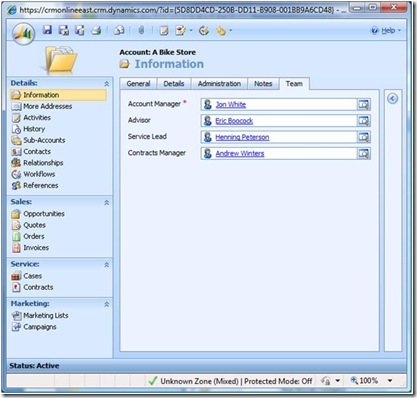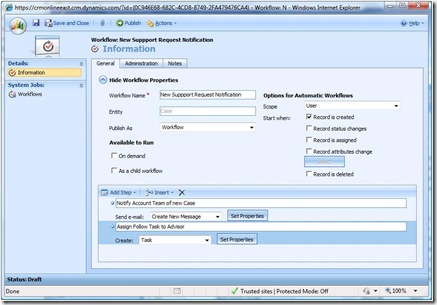Teaming with Microsoft Dynamics CRM
Microsoft Dynamics comes with teaming model that is built in. It supports all of the security roles and process management features.There are many aspects of teaming in a CRM system.
One concept is about relating members of you organization to a particular customer. The benefit of this type of teaming is that it allows you to quickly see who in your organization is responsible for particular services to the customer. In addition, this will allow you to customize work process specific to members. An example would be a long running process of managing a customer to ensure that you renew their contracts, offer product/service updates, assist with customer requests, and engage them in marketing events such as customer conferences and training.
There are multiple ways to implement teaming in Microsoft Dynamics CRM. Each has different advantages. In this blog I’ll discuss the M:1 Relationship method. The M:1 Relationship methods allows you to relate users to an account ( or any other entity ) for the purpose of identifying team members. This is implemented by creating a 1:M relationship to the user entity for each role that you want to have for your team. This essentially gives you an attribute on the record for each team member that can be accessed in Workflow. In my example, I’ll create 4 roles.
Role 1– Account Manager
Role 2 – Service Lead
Role 3 – Contracts Manager
Role 4– Advisor
Create 4 1:M relationships. Name the relationships AccountManagerID, ServiceLeadID, ContractsManagerID, and AdvisorID. Next you’ll want to be able to see the members on the account. Create a tab called Team and add each on of the look up fields to the form.
Now, you can access those attributes ( role id’s) in workflow to assign activities and send emails to role specific members. In addition, you can manage the rights for each team member using the built in security roles so there’s no need to assign or share the record manually. I’ll create a workflow to email each member whenever a customer has a new service case created for them. This will keep everyone informed of the customers needs. You could also use workflow to assign the team members activities they need to do to help ensure customer satisfaction after the case is created.
There is also the model of creating custom entities to track teams. Similar to what you would see if you used the Event Management Accelerator. I prefer the M :1 method better since it basically adds attributes to the record for the team members. This makes easy to assign activities by role, do reporting, and send emails.
When I get some spare cycles, I upload a video to the www.democrmonline.com site that shows all of the steps.
-cheers
jonw