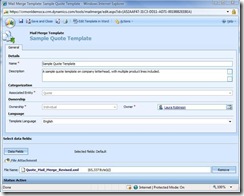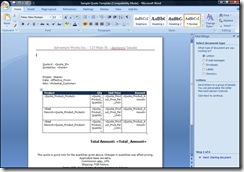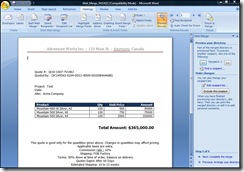Add Product Line Items for a Quote in Word Mail Merge using "Print Quote for Customer" button
Setting up a mail merge for a Quote in CRM can be tricky because the mail merge interprets each product line item within a quote as a new record. The result is that users may try to create a mail merge quote but are only able to add one of many product line items.
With a little bit of insight into how mail merge works you can add all product line items to one Quote document. Here's how to do it:
- Create your mail merge template for Associated Entity = Quote
- In your Word template, go to the Mailings tab and click Insert Merge Fields into your Word document for the products in your quote, e.g. <<Quote_Product_Product>>
- For the next line item, in the Mailings tab, go to Rules and click <<Next Record>>, then select the same field in your prior row for product line item: <<Quote_Product_Product>>. Repeat for the number of desired line item rows.
- The final product after the merge should look like this: