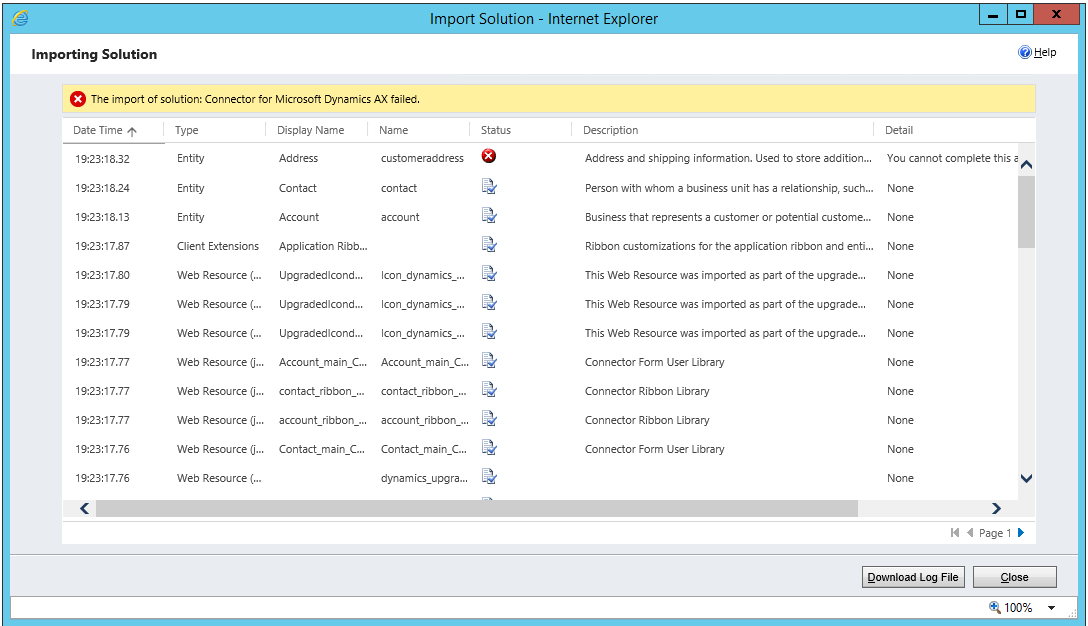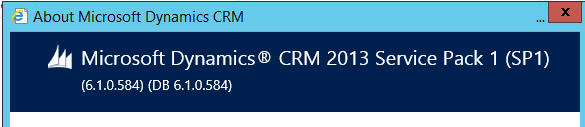Connector for Microsoft Dynamics solutions failing to upload to new Microsoft Dynamics CRM 2013 organizations after applying SP 1
Update 2
It has been brought to our attention that there could a be a situation in which the updated Connector for Microsoft Dynamics solutions will still fail to import into Microsoft Dynamics CRM 2013 SP 1. If you have upgraded to Dynamics CRM 2013 SP1 RU 1 prior to importing the updated Connector for Microsoft Dynamics solutions, you may still see the error listed below when attempting to import the updated Connector for Microsoft Dynamics solutions. If you fall into this situation, you can follow the unsupported work around listed at the end of this post but in step 4.b, remove the <IsDuplicateCheckSupported> element entirely.
Update 1
This workaround is no longer needed if you install the CU 3 update which was released on 6/18/2014. You can download this update using the links in the "Product Links" section of this blog.
What's the issue?
If you have seen this error when attempting to upload a Connector for Microsoft Dynamics solution file or the Configuration Utility for Microsoft Dynamics CRM has reported an error during solution upload, there is a good chance that you have been upgraded to Microsoft Dynamics CRM 2013 SP1 and the current versions of these solution do NOT support the SP 1 update.
If you have existing organizations that were previously configured for integration to a Microsoft Dynamics ERP using Connector for Microsoft Dynamics that have been upgraded to Microsoft Dynamics CRM 2013 SP 1, then the existing solution should have been upgraded in place and you should not need to take any further action. This issue only occurs when attempting to configure an integration to a new Microsoft Dynamics CRM 2013 SP 1 organization. You can find out if you have been upgraded to SP 1 in the About dialog within Microsoft Dynamics CRM 2013:
Our upcoming CU 3 release will contain updated solutions that resolve this issue. Stay tuned to this blog for that release announcement.
What can you do in the meantime to get an updated organization integrated?
(not recommended, not supported, read this next section at your own risk)
- Locate the Connector for Microsoft Dynamics solution file for your installation of Connector for Microsoft Dynamics
- For a Microsoft Dynamics AX integration this would be: "C:\Program Files (x86)\Microsoft Dynamics\Microsoft Dynamics Adapter\ConnectorForMicrosoftDynamcisAx.zip"
- Copy this file to a well known location
- Unzip the file to a well known location
- Edit the cusotmizations.xml file in the unzipped directory
- Locate the <Entity> entry for the customeraddress entity
- Change the value of the <IsDuplicateCheckSupported> element under the customeraddress entity to be 0 instead of 1
- Save the file
- Select all of the files and folders in the unzipped directory
- Add them to a new .zip file
- Rename the new .zip file to be exactly the same as the name of the existing .zip file in the installation directory
- Copy the newly created .zip file into the location in step 1a, choosing to replace the existing file
- Re-run the configuration utility and the newly created solution should be uploaded successfully