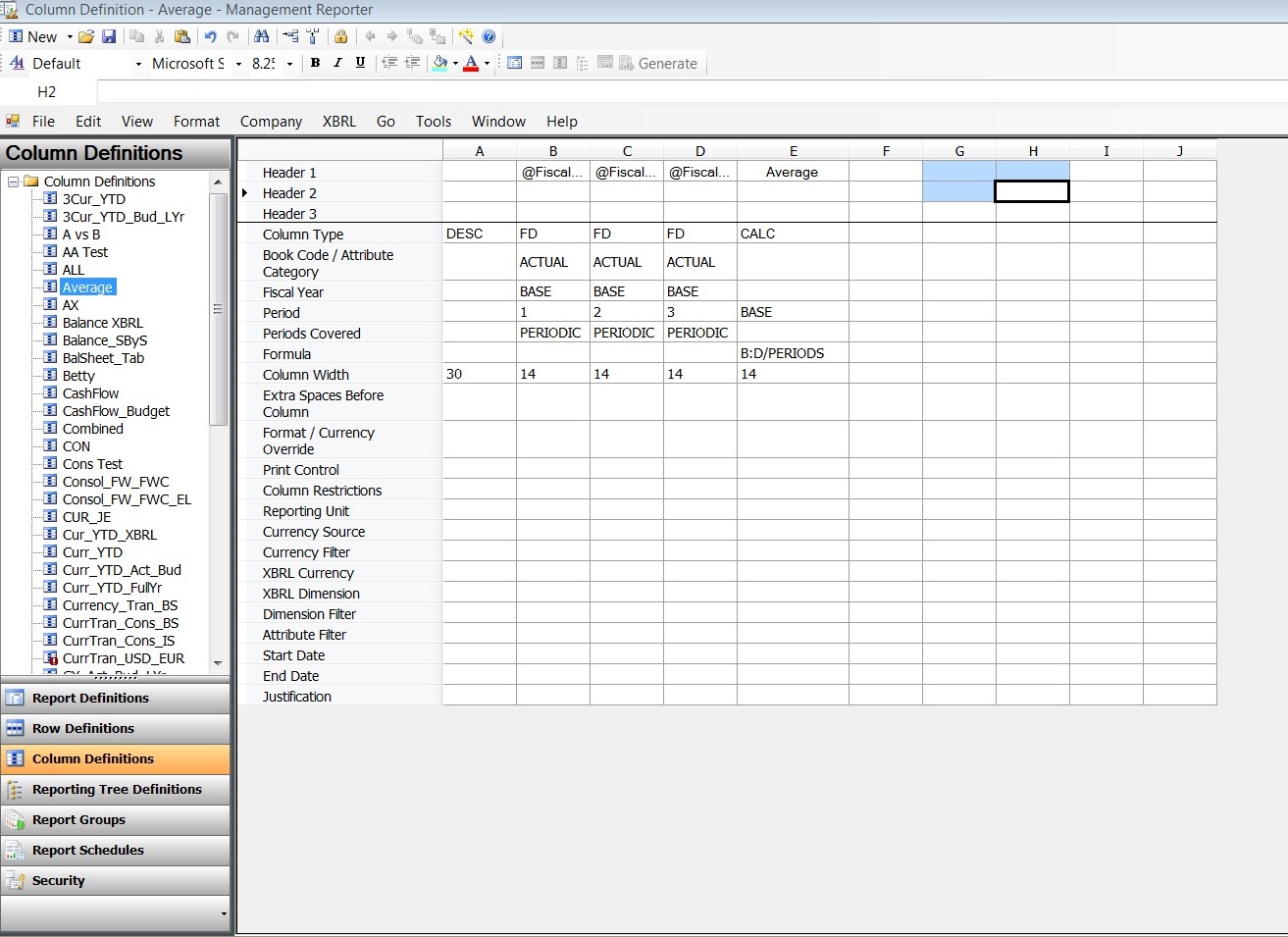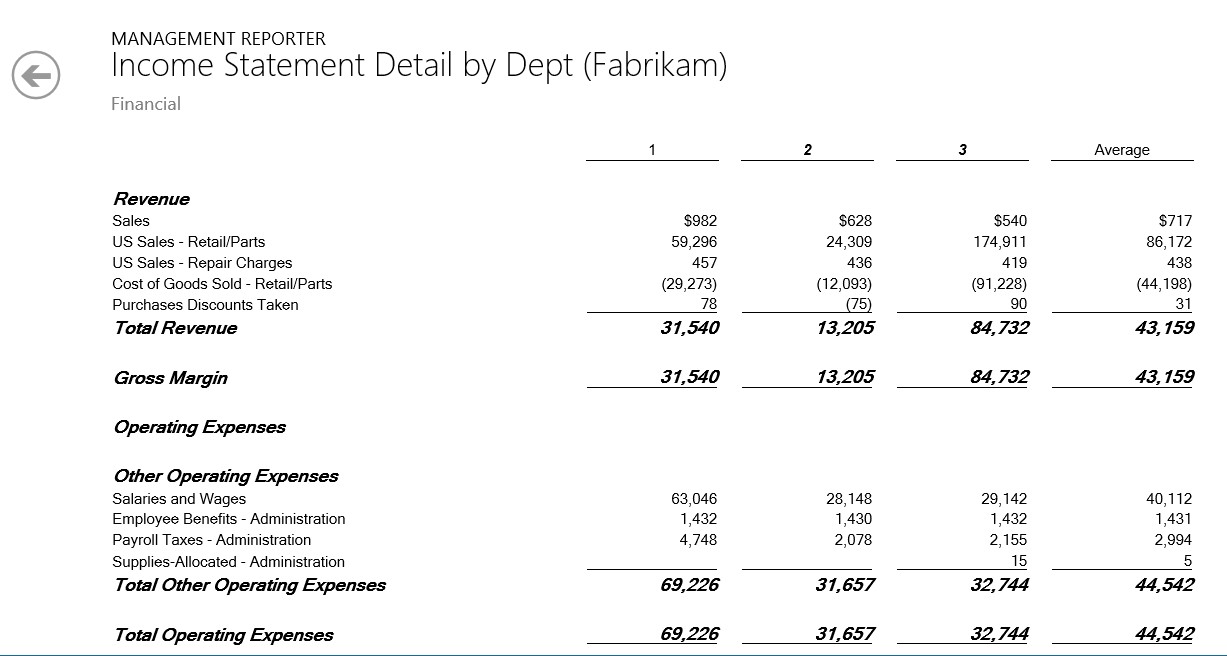Adding a column that divides an amount by the number of reporting periods
Greg, one of the engineers on the Management Reporter Support team, wrote today's blog, which is focused on helping you add more meaningful calculated columns to your Management Reporter reports by using PERIODS in a calculation.
Use PERIODS in a calculation when you want to divide the amount in a column by a specified number of periods that will vary based upon the report date. Using PERIODS in a calculated columns allows you to add additional information to your reports that provide more insight into how your business is performing. For example, you may want to see what the average sales are for the past three months.
To create this, add a CALC column. In this column, enter BASE for the period. Then in the formula cell, enter the column letter you want to divide. In this example, periods 1 through 3 are totaled and then divided by the period. This will show you an average for the three months. Essentially, this calculation says add the actual amounts in Columns B, C and D, then divide by the total number of periods, based upon the report date.
When you generate the report, the average column will divide the total of columns B through D by 3.
Note that since the numbers of periods is based upon the report date, if you had run this report in Period 2, the total sales would have been divided by 2 instead. Or, if you had run it for period 12, the total would be divided by 12.