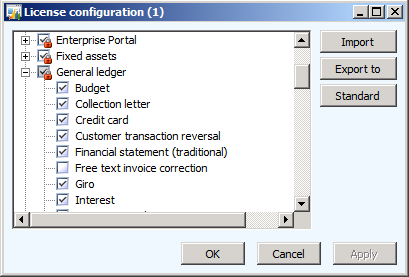Launch Report Designer from within Dynamics AX 2012 R2 Client - Management Reporter RU5
Using Management Reporter with Dynamics AX is easier than ever now that you can launch Management Reporter Report Designer from the menus in both Dynamics AX General Ledger and Budgeting. Only users that have permission to design or generate reports in Management Reporter will have the menu item available.
This video shows how you'll be able to launch Management Reporter from within Dynamics AX 2012
[embed]https://www.youtube.com/watch?v=xjb5jXBVy00&feature=youtu.be[/embed]
How do I get this new Dynamics AX functionality?
Use the following steps to load the Dynamics AX hotfix that adds the menu items:
- If you are on Dynamics AX 2012 R2, follow the steps in KB 2840107 in order to download the prerequisite update to Dynamics AX.
- Apply the update to Dynamics AX.
The hotfix will be included in Cumulative Update 6 for Dynamics AX 2012 R2 as well.
After the hotfix has been installed, you will have menu items available but they are not yet configured to launch Management Reporter yet.
Do I need to do anything in Management Reporter?
- Management Reporter needs to be updated to Rollup 5 (2.1.1037.12) or later.
- To finish setting up the Dynamics AX menu items, you will need to use the Management Reporter Configuration Console to publish the location of the MR server into Dynamics AX using the "publish server connection" action. Once this has been done, the Management Reporter server address and the default company will be supplied by Dynamics AX.
- The Management Reporter client will need to be installed where the Dynamics AX client is installed. This can either be on local machines or on one or more Terminal Servers.
How do I remove the existing Dynamics AX financial statement forms?
The ability to disable existing AX Financial Statement functionality and hide those menu items is done by via a license configuration key. If you are using Management Reporter you can disable this key to hide the existing X++ based financial statements.
- Open System Administration within Dynamics AX
- Under the Setup Area, click Licensing
- Open License Configuration
- Uncheck the option for Financial statement (traditional)
- Click OK