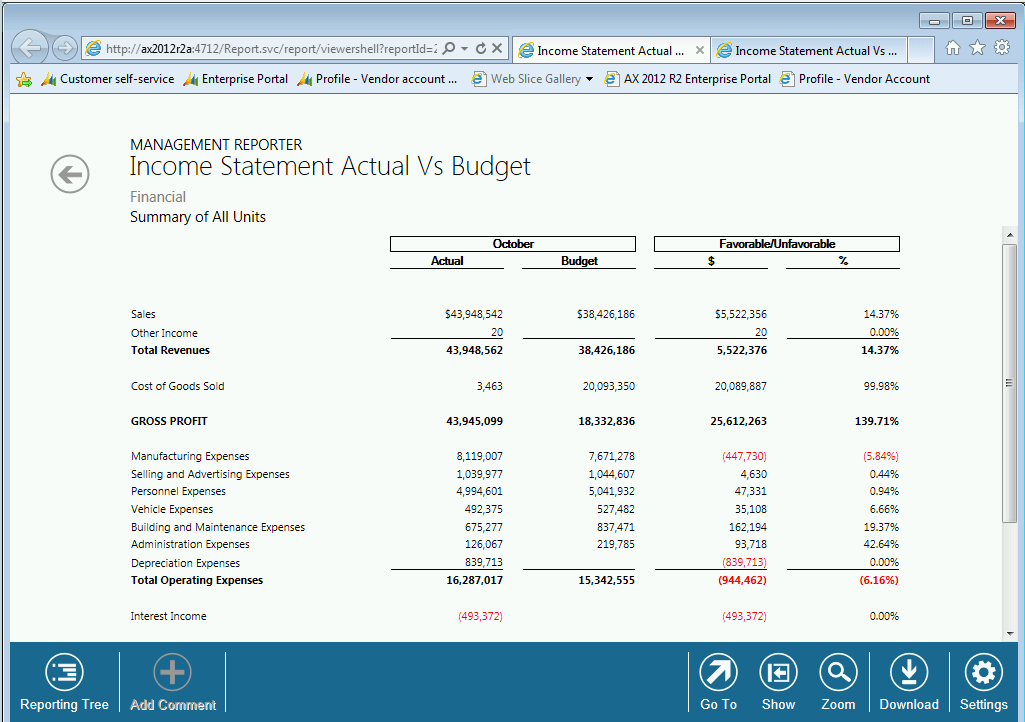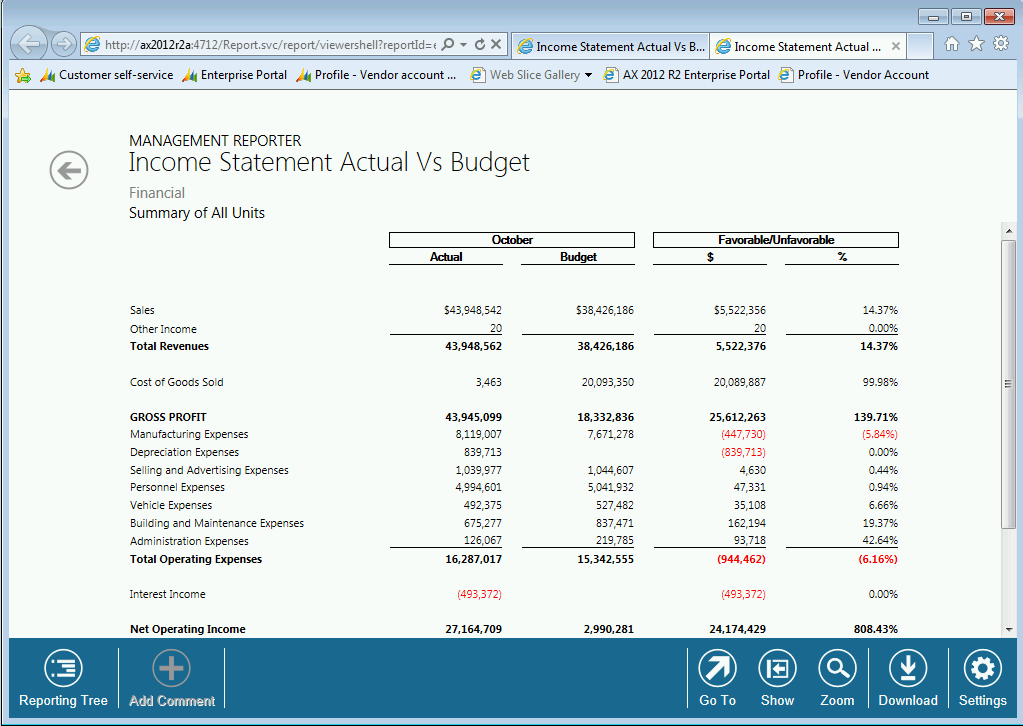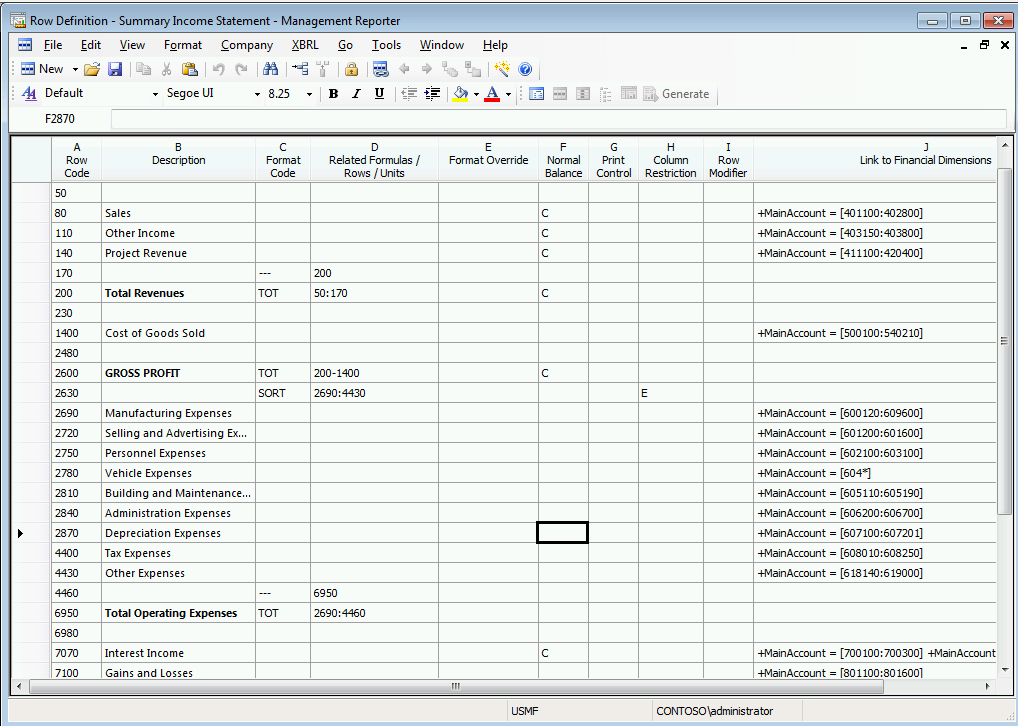Sorting columns for enhanced variance reporting
Monitoring your organization's performance when compared to a budget is a common business task. With Management Reporter, you can easily compare budget to actual balances, as well as view the supporting transactions. One feature that you may not be aware of, is that you can sort the report in order of variance dollars, variance percentage, or any other column on the report. Sorting by variance percentage makes it easy to spot what areas may require additional action.
Here is an actual vs budget report
Here is the same report, where the operating expenses have been sorted by variance percentage
And here is the Row Definition showing how this report was designed.
To define sorting:
1. Add the SORT Format code to the row definition above where you want the sort to begin (See row 2630 above)
2. In the Related Formulas/Rows/Units cell, type the range of row does to sort. For example, we used 2690:4430 in the example above
3:. In the Column Restriction cell, type the letter of the column from the column definition that should be the column that sorts. In the example above, the variance percentage column is E, so that was what was included
Management Reporter provides the following options for sorting:
| Format Code | Description |
| SORT | Sort the report in ascending order, based on the values in the specified column |
| ASORT | Sort the report by the absolute values in the specified column in ascending order |
| SORTDESC | Sorts the report in descending order, based on the values in the specified column |
| ASORTDESC | Sorts the report in descending order by the absolute value of the values in the specified column |