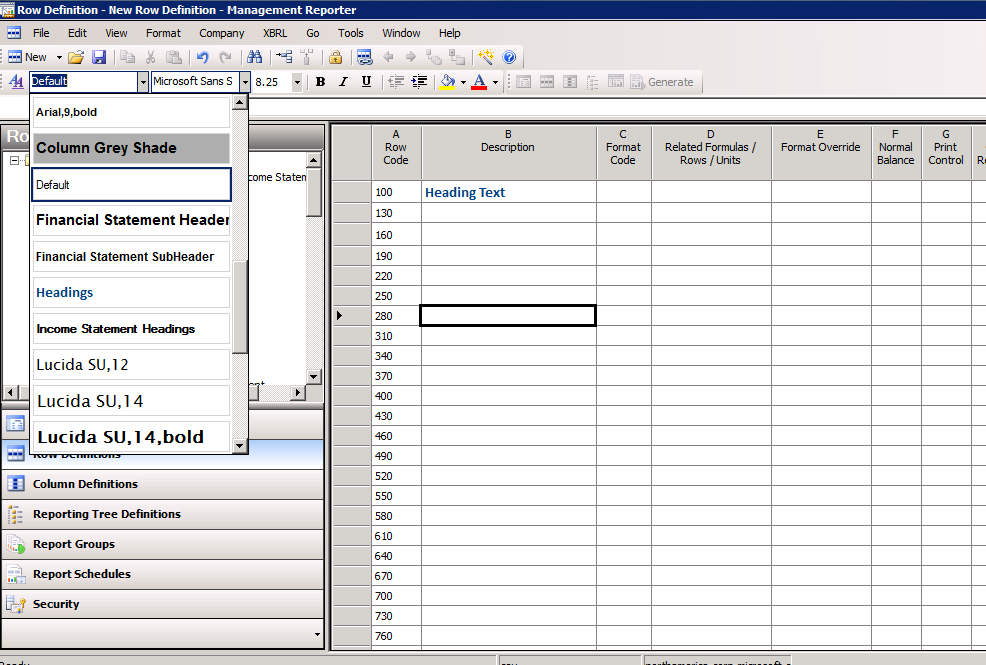Font styles in Management Reporter
Font styles are a great way to efficiently create and standardize reports, as well as create reports that have a consistent look and feel. You can create and edit font styles for your report and apply them globally, to a report header, or to a specific row and column within a report.
To create a font style:
- On the format menu, click ‘Styles and Formatting’.
- In the Styles and Formatting window, select ‘New’.
- Enter a name for the new style, and select the various formatting options (font, size, color etc)
- Select ‘OK’
Once the font style is created, select one or more cells in your row or column definition and select the font style that you have created.
Also, there is a default font style that can be edited:
- On the Format menu, click Styles and Formatting’.
- In the Styles and Formatting window, select’Default’ and choose ‘Modify’
- Enter a name for the new style, and select the various formatting options (font, size, color etc)
- Select ‘OK’
By creating font styles, you can save time formatting your reports, as well as using them to create consistent report formats across multiple reports.