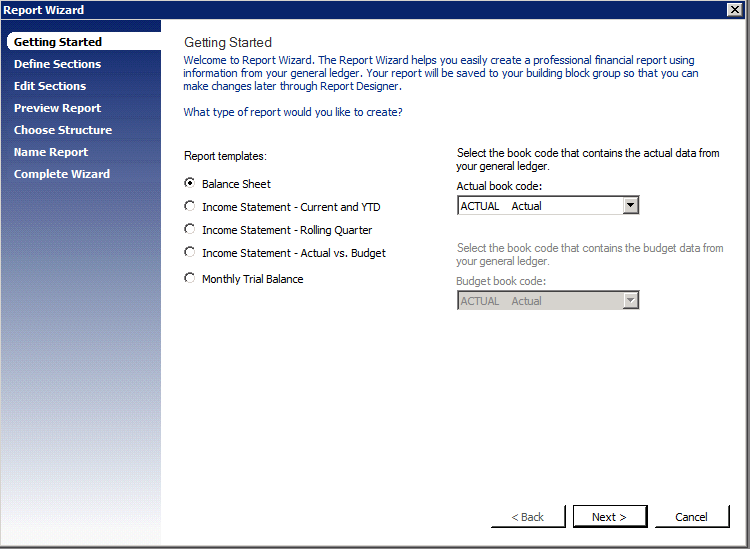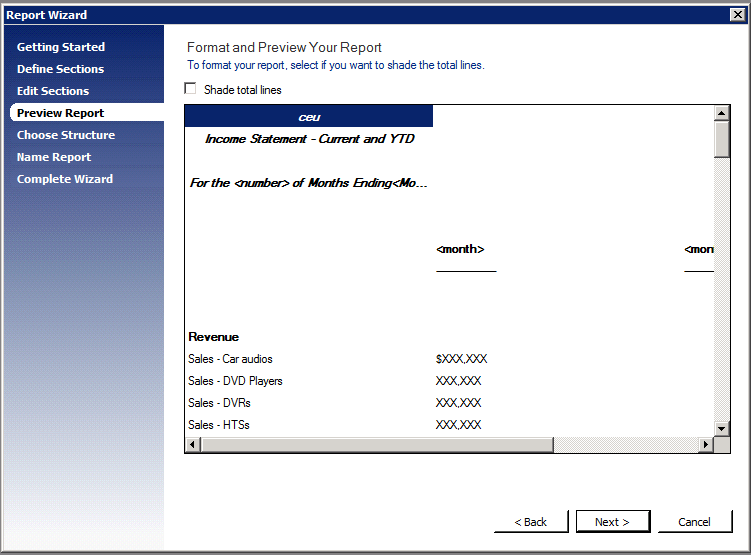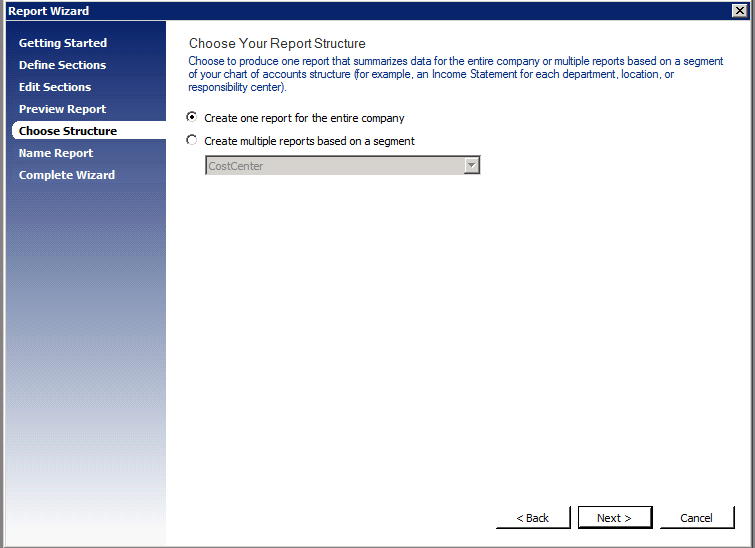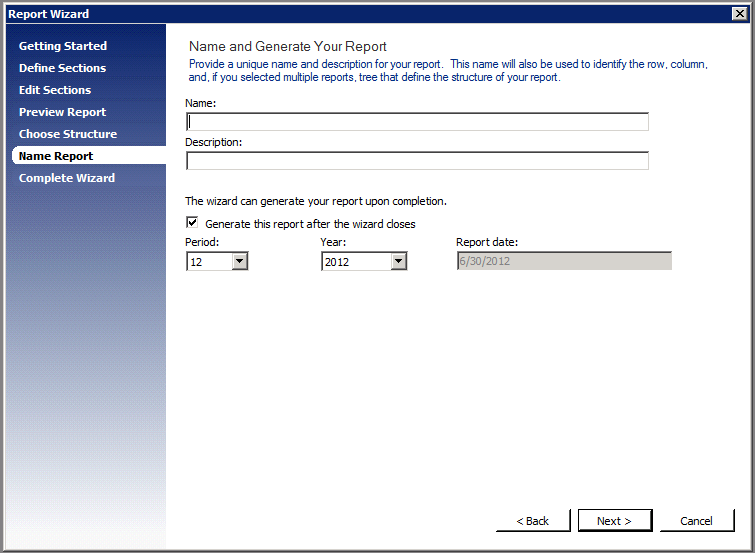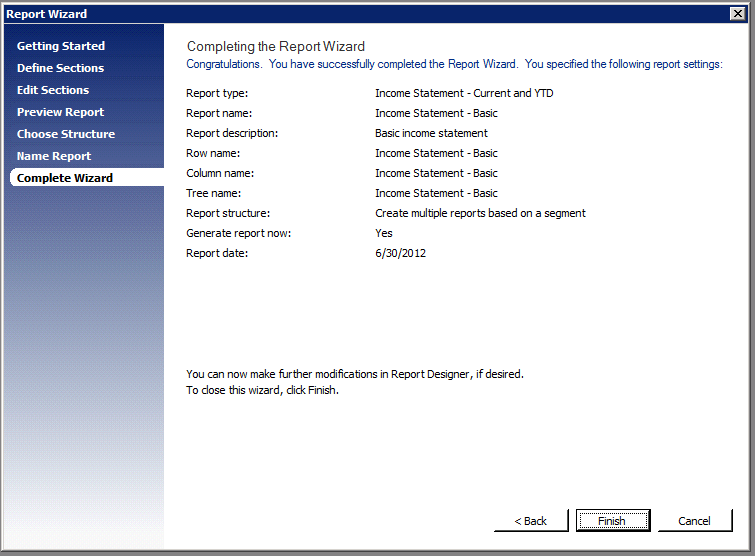Report Wizard in Management Reporter
Are you new to Management Reporter? Do you want to quickly design some basic reports? Management Reporter has a step by step report wizard that allows you to quickly create a balance sheet, income statement, or trial balance. (Tools -> Report Wizard)
As you can see from the screen shot below, there are multiple report templates available; with the option to include budget data as well.
Once, the report type has been selected, you can select the accounts that you want to use. On the right hand side of the window below you can see a drop down list for each report section. After you select a report section, you can add the accounts that belong in that section of the report from the list of available dimensions in the left column. One nice feature is that when an account is added to a section of the report, it’s removed from the available dimensions in the left column. This ensures that an account is not duplicated on your report.
After adding the accounts to each section, you can edit the sections of your report. In the screen shot below, you can see that I have selected a row in the report. After doing that, I had the option to move that row up or down in the report. You can also double click the descriptions for each of the lines to edit them.
In the next window of the Report Wizard, you can preview the report. There is an option in the upper left to shade the total lines.
After previewing the report, you can choose the structure of you report. This option allows you to create a report for the entire company or create multiple reports based on a dimension in your chart of accounts. For example, you could select to create an income statement based on your location dimension or project dimension.
Finally, you will need to give your report a name and description, and enter in the year/period that you would like to generate the report for.
The final window of the Report Wizard is a summary view of the information that was entered. The thing that I really like about the Report Wizard is that it automatically creates your row, column, and tree (if applicable) for you AND it gives those building blocks the same name as the report for easy identification later.
In summary, the Report Wizard is an easy way to quickly create a report. Also, for new users, it’s a great way to view a completed row, column, or tree, as well as see how the building blocks work together to build a report.