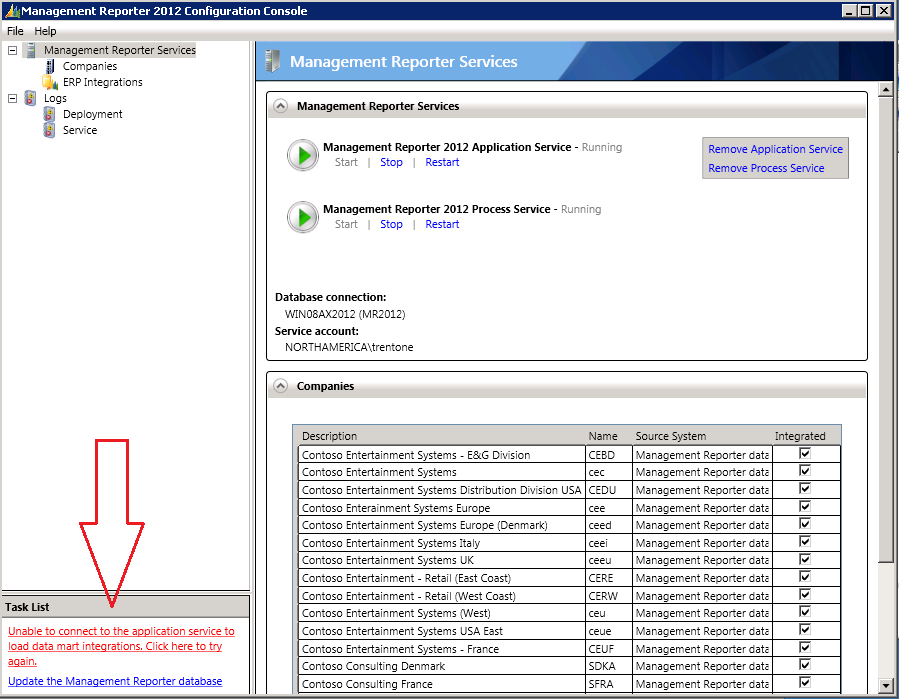Applying an update to Management Reporter 2012
Today, I’ve got tips for you when applying the update to Management Reporter 2012 Char mentions here.
The high level steps for the update are:
- Read the documentation
- Download the update
- Update the server
- Update the database
- Update the clients
After you’ve updated the server, be sure to open the Configuration Console when prompted. The Configuration Console is where you’ll update your database.
In the bottom left, you’ll find a Task List containing links for you to take action. The number of links you see in the task list depends on the Microsoft Dynamics ERP you are using with Management Reporter 2012. ( You need to update the database first. If you try to connect to the application service before updating the database, you’ll get an error message. Also, make sure the user updating the database has the db_owner role!)
Once you’ve updated the database and the task list is empty, it’s time to update your Management Reporter clients. If you try to run the Management Reporter Designer or Report Viewer without updating, you’ll receive a message stating the versions don’t match and the client won’t connect.
Now that you’ve updated the server, database and clients you’re ready to take advantage of the bug fixes and performance improvements made with this update!