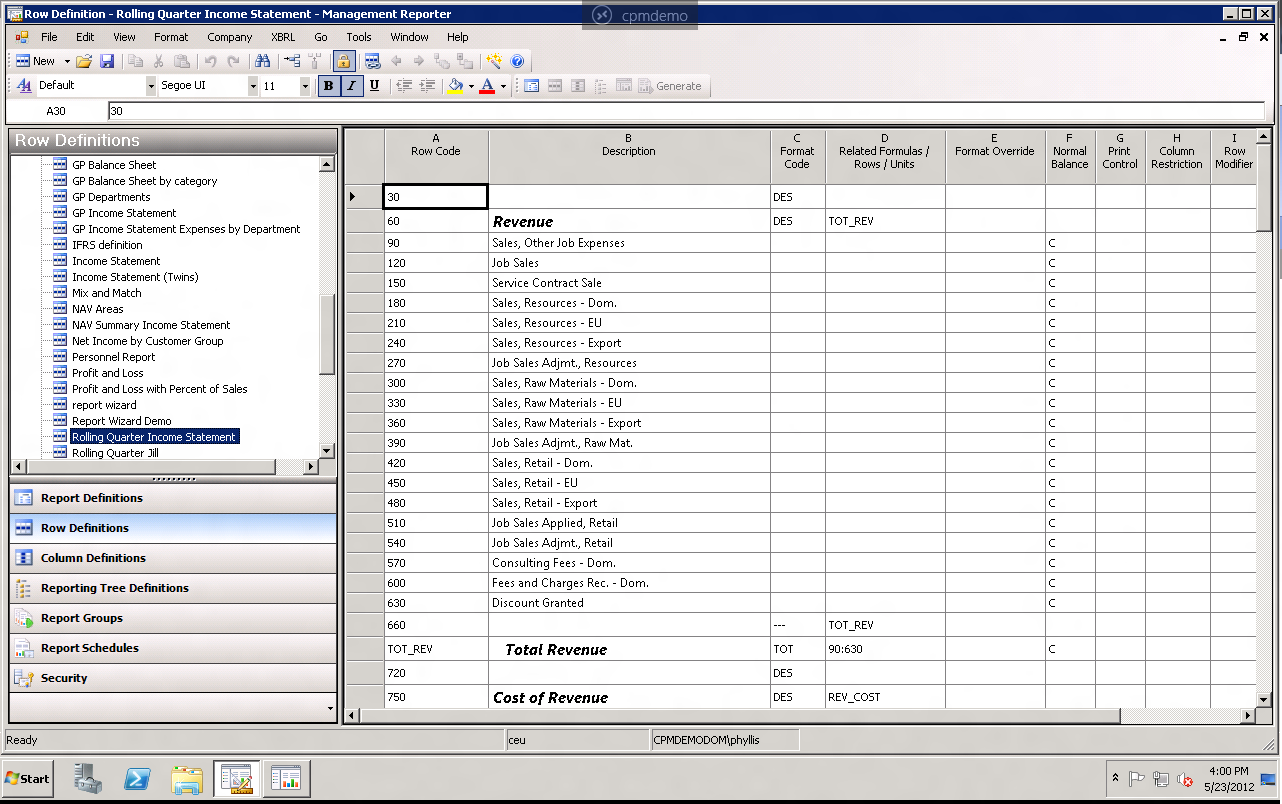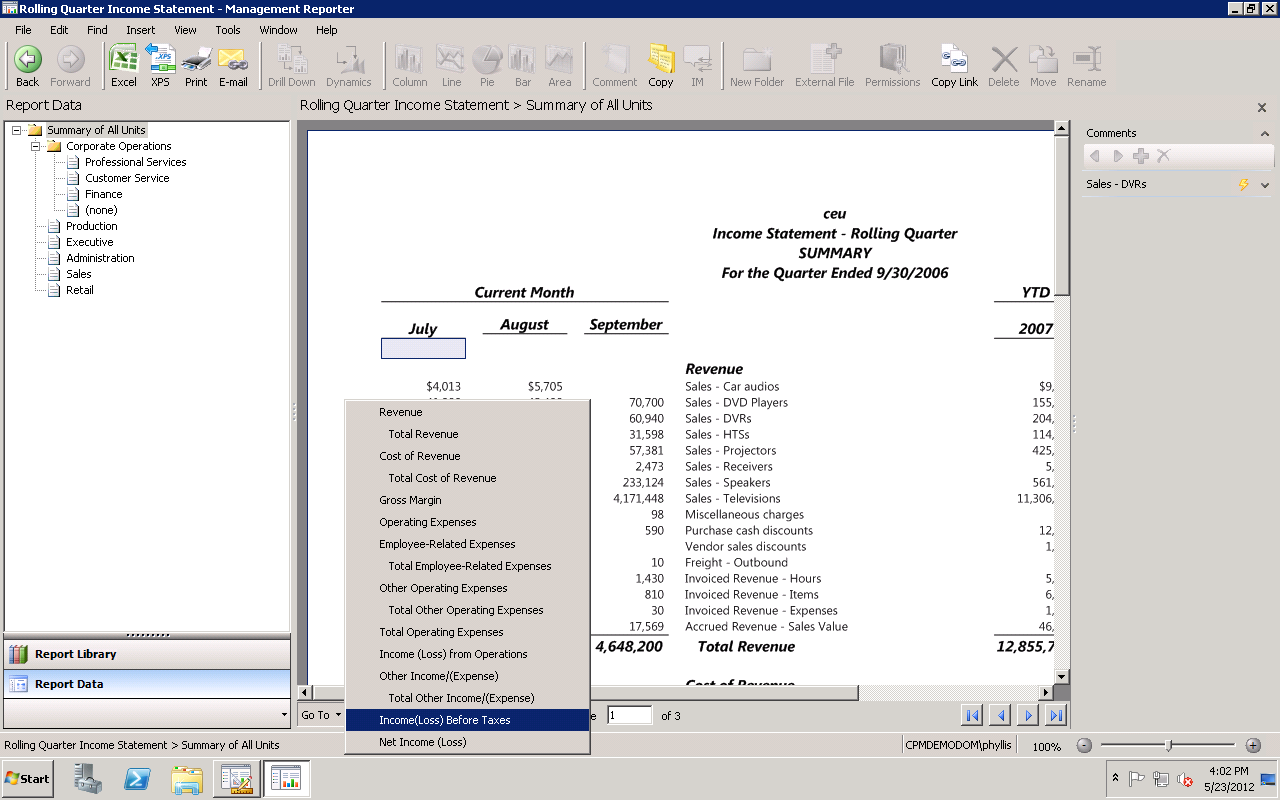How do I define the Quick Links in reports?
If you've been using or reviewing the new features in the Management Reporter Report Viewer, you've probably seen the new Quick Links feature. This feature lets the person viewing a report in the Report Viewer to quickly jump to a specific row in a report, allowing them to get to key information in seconds.
If you're wondering how to indicate where you want Quick Links in the report, we've got that covered for you. The Quick Links are dynamically created based upon how you've set up the rows in the report and the text that you've entered as the Description for that row. The following row types are used to create the Quick Links:
- Description rows (DES)
- Calculation rows (CAL)
- Total rows (TOT)
- Rows with text only and no format code and no link to a Financial Dimension
TIP: If you have two rows with the same text in the Description, such as a Sales header and a summary row of Sales accounts, the items will appear in the Quick Links in the same order as they appear in the report. It may be more understandable if the rows use different names, such as Total Sales.
Here is an example of a row definition for a rolling quarter income statement:
And here is how the Quick Links for this report are shown: