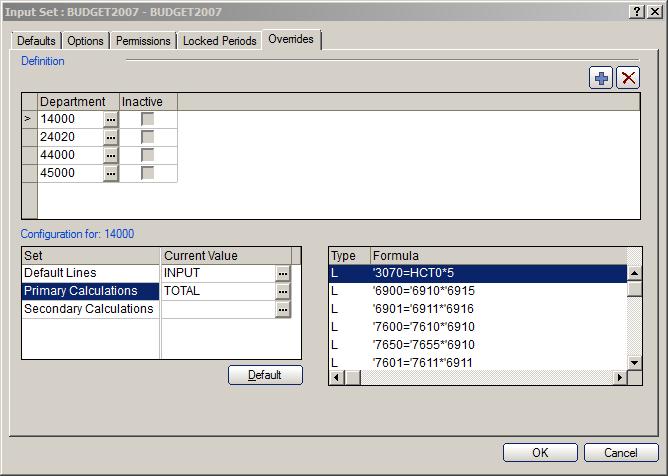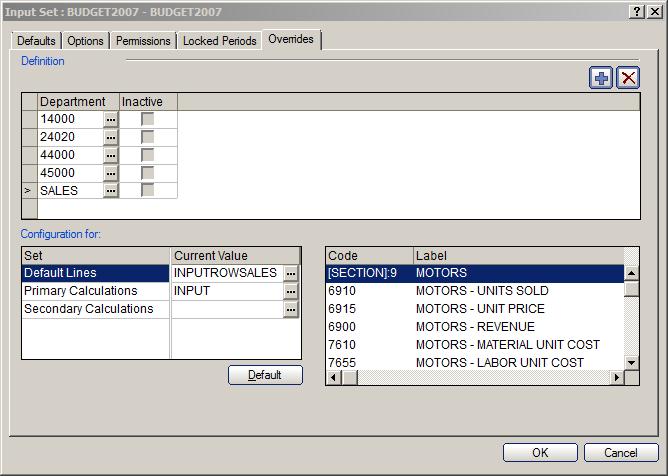Microsoft Forecaster – Using Overrides to present relevant data to users
Did you know that Microsoft Forecaster allows the setup of templates that can be applied to different departments within the same budget?
Overrides
By going to the Setup | Budget | Input Set and clicking on the Overrides tab, you will see a window that you can assign a different set of Lines or Calculations to different departments. This is an easy way to help provide only the relevant accounts to the end user that they need to be concerned with when budgeting. Rather than having a generic template for all users, there can be a budget template tailored for your organization’s different lines of business. This also presents one of the ways that you can provide calculations that may differ between departments.
Using Rollups with Overrides
To make overrides one-step easier, we are able to use rollups to assign groups of departments to use a specific override template. If you have a rollup for all sales departments, or all manufacturing departments you will be able to assign that rollup department to use a specific template.
This means that any time you add a new sales office, that department will inherit the correct template. These features help to provide relevant information while minimizing the work associated with using multiple formats.