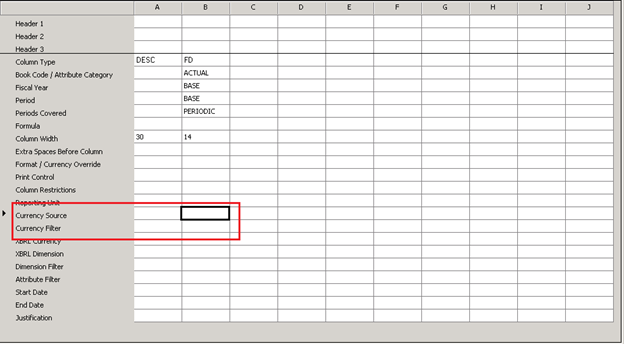Management Reporter – Currency Translation with Microsoft Dynamics GP 2010
As mentioned in the announcement for Management Reporter Feature Pack 1, currency translation support has been added to Management Reporter. The currency translation feature works in conjunction with the currency enhancements added in Microsoft Dynamics GP 2010 SP1, giving customers the ability to create financial statements in a specific reporting currency.
However, before discussing the new currency translation feature, I would like to give a brief overview of existing currency functionality.
In Management Reporter there are two currency related fields that can be selected in the column definition: Currency Source and Currency Filter
Currency Source- This specifies the type of currency (Natural, Functional, or Reporting) that the transactions will be displayed in.
Currency Filter- When selecting a currency filter, only transactions entered in the selected currency will be displayed in the report.
So for example, the user chooses the following:
Currency Source: Functional (US Dollars)
Currency Filter: Canadian Dollars
Results: The column will print only transactions that were entered in Canadian Dollars, but will display those transactions in the Functional Currency (US Dollars).
As I noted above, with Management Reporter FP1, there is the option of selecting a reporting currency within the Currency Source. This functionality is sometimes referred to currency translation, which is the ability to report general ledger amounts in a currency that may not be the functional currency of the company and it may not be the currency the transaction was entered in.
Within Dynamics GP, multiple reporting currencies can be setup. Therefore, when the user selects the Currency Source, they will see 1 to many reporting currencies, depending upon the Dynamics GP Multi-currency setup. This allows for users to report on transactions, in a currency other than the one it was entered in.
For example, if the company’s functional currency is U.S. Dollar and all transactions were entered in US dollars, but the user simply wants to report those amounts in Japanese Yen, the user would select the Japanese YEN reporting currency. This would translate all functional currencies to YEN.
Also, the Currency Filter will work in conjunction with the Reporting Currency.
For example, the company may want to see all the transactions that were entered in Euro for the company, but would like to see these reported in Japanese YEN (even though the Functional is US dollars). The user would simply select the Japanese YEN Reporting Currency in the Currency Source (this tells Management Reporter to display the amounts in YEN) and then select the Euro in the Currency Filter (this limits the transactions displayed to only transactions entered in the Euro currency).
You might be asking yourself, how do I get started? First you will need Management Reporter FP1. Then you will need to:
- Load Dynamics GP 2010, Service Pack 1
- Update Multicurrency Setup
- Select the currencies to translate
- Choose the exchange table ID’s for each currency translation type
- Choose the exchange table ID for budget translation
- Update currency translation type for accounts
- Set currency translation type for each account
- Mass update accounts for currency translation type
- Enter translated beginning balance information
- Translated beginning balance information for average and historical types
- Enter translated beginning balance amounts for a new translation currency
- Correct translated beginning balance amounts
Click this link to find information on how to perform the necessary currency setup in Dynamics GP to utilize the currency translation in Management Reporter. NOTE: This link will bring you to the ‘Service Pack, Hotfix, and Compliance Update Patch Releases for Microsoft Dynamics GP 2010’ page. Scroll down to the ‘Current Release Downloads’ section. In the NOTES section, select the hyperlink in bullet number three.
For information on Currency Translation in AX and SL, look for a future blog post.